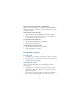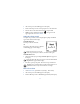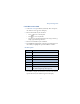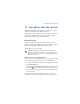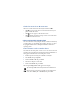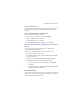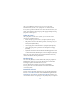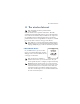User's Guide
Table Of Contents
95
Your personal organizer
• If your clock was previously “shown” in the display, it will now be
hidden from view.
Change the time format
You can set the time format for am/pm or 24 hour format (military time).
1 Press Menu 4-2-1-3 (Settings - Time settings - Clock - Time format).
After a brief pause, 24-hour and am/pm appear in the display.
1 Scroll to 24-hour or am/pm and press OK.
Set the date
1 Press Menu 6-1 (Organizer - Calendar). After a brief pause, the
month view appears in the display.
2 Press Select, scroll to Settings, and press Select again.
3 Scroll to Set the date and press Select.
4 Enter the date and press OK. The date is set.
Set the date format
1 Press Menu 6-1 (Organizer - Calendar). After a brief pause, the
month view appears in the display.
2 Press Select, scroll to Settings, and press Select.
3 Scroll to Date format and press Select. The following formats are
available: DD MM YYYY, MM DD YYYY, YYYY MM DD.
4 Scroll to the date format of your choice and press Select. A message
appears in the display confirming your selection.
• ALARM CLOCK
The alarm clock is based on your phone’s internal clock. It sounds an alert
any time you specify and even works if the phone is off.
Set an alarm
1 At the Start screen, press Menu 4-1 (Settings - Alarm clock).