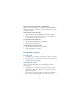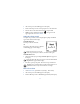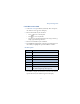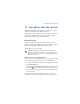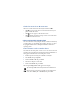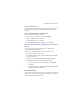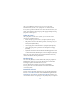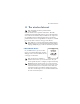User's Guide
Table Of Contents
94
RECEIVE CALENDAR NOTES FROM ANOTHER DEVICE
When you receive a Calendar note, your phone displays Calendar note
received. You can then save the note in your Calendar and set an alarm
for any date and time.
VIEW RECEIVED CALENDAR NOTES
1 When your phone displays Calendar note received, press Show.
2 The text of your note appears in the display. Use the scroll keys
to view the entire message, if necessary.
SAVE RECEIVED CALENDAR NOTES
1 After viewing the Calendar note, press Options.
2 Scroll to Save and press Select.
DISCARD VIEWED CALENDAR NOTES
1 After viewing the Calendar note, press Options.
2 Scroll to Discard and press Select.
• SET THE TIME AND DATE
Set the clock
1 Press Menu 4-2-1-2 (Settings - Time settings - Clock - Set the time).
2 After a brief pause, you’re prompted to enter the time. Enter the time
in (hh:mm format) and press OK.
Show/hide the clock
You have the option of displaying (or not displaying) the clock on
the Start screen.
1 Press Menu 4-2-1-1 (Settings - Time and date settings - Clock -
Show/Hide the clock). After a brief pause, a confirmation message
appears in the display:
• If your clock was previously “hidden,” (not shown on the display), it
will now appear in the upper right corner of the Start screen.