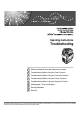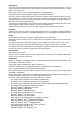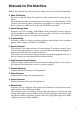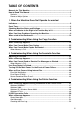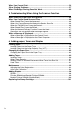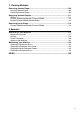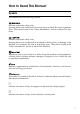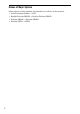Operating Instructions Troubleshooting 1 When the Machine Does Not Operate As wanted 2 Troubleshooting When Using the Copy Function 3 Troubleshooting When Using the Facsimile Function 4 Troubleshooting When Using the Printer Function 5 Troubleshooting When Using the Scanner Function 6 Adding paper, Toner and Staples 7 Clearing Misfeeds 8 Remarks Read this manual carefully before you use this machine and keep it handy for future reference.
Introduction This manual contains detailed instructions and notes on the operation and use of this machine. For your safety and benefit, read this manual carefully before using the machine. Keep this manual in a handy place for quick reference. Do not copy or print any item for which reproduction is prohibited by law. Copying or printing the following items is generally prohibited by local law: bank notes, revenue stamps, bonds, stock certificates, bank drafts, checks, passports, driver's licenses.
Manuals for This Machine Refer to the manuals that are relevant to what you want to do with the machine. ❖ About This Machine Be sure to read the Safety Information in this manual before using the machine. This manual provides an introduction to the functions of the machine. It also explains the control panel, preparation procedures for using the machine, how to enter text, and how to install the CD-ROMs provided.
❖ Other manuals • Information • PostScript3 Supplement • UNIX Supplement • Manuals for DeskTopBinder Lite Note ❒ Manuals provided are specific to machine types. ❒ Adobe Acrobat Reader/Adobe Reader must be installed in order to view the manuals as PDF files. ❒ For “UNIX Supplement”, please visit our Web site or consult an authorized dealer. ❒ “PostScript3 Supplement” and “UNIX Supplement” include descriptions of functions and settings that might not be available on this machine.
TABLE OF CONTENTS Manuals for This Machine ......................................................................................i How to Read This Manual .....................................................................................1 Symbols .....................................................................................................................1 Names of Major Options ............................................................................................2 1.
When You Cannot Print.......................................................................................54 Other Printing Problems .....................................................................................57 When PictBridge Printing Does Not Work.........................................................63 5. Troubleshooting When Using the Scanner Function When Scanning is Not Done as Expected .........................................................65 When You Cannot Send Scanned Files ......
. Clearing Misfeeds Removing Jammed Paper .................................................................................103 Locating Jammed Paper ........................................................................................104 Removing Jammed Paper...................................................................................... 105 Removing Jammed Staples .............................................................................. 111 SR790 .............................................
vi
How to Read This Manual Symbols This manual uses the following symbols: Indicates important safety notes. Ignoring these notes could result in serious injury or death. Be sure to read these notes. They can be found in the “Safety Information” section of About This Machine. Indicates important safety notes. Ignoring these notes could result in moderate or minor injury, or damage to the machine or to property. Be sure to read these notes.
Names of Major Options Major options of this machine are referred to as follows in this manual: • Auto Document Feeder → ADF • Booklet Finisher SR3020 → Booklet Finisher SR3020 • Finisher SR3030 → Finisher SR3030 • Finisher SR790 → SR790 2
1. When the Machine Does Not Operate As wanted This chapter explains basic troubleshooting procedures that are applicable to all functions of this machine. Indicators This section explains Indicators displayed when the machine requires the user to remove misfed paper, add paper, or other perform other procedures. x: Misfeed indicator Appears when a misfeed occurs. See p.103 “Removing Jammed Paper”. B: Add Paper indicator Appears when paper-out condition occurs. See p.79 “Loading paper”.
When the Machine Does Not Operate As wanted Panel Tone The following table explains the meaning of the various beep patterns that the machine produces to alert users about left originals and other machine conditions. 1 Beep pattern Meaning Cause Two long beeps. Machine has warmed up. After cooling or being switched on, the machine has fully warmed up and is ready for use. Single short beep. Panel/screen input accepted. A control panel or screen key was pressed.
Checking Machine Status and Settings Checking Machine Status and Settings You can check the machine's system status. 1 ❖ Maintenance Info You can check the following items under [Maintenance Info]: • [Remaining Toner] Displays the amount of remaining toner. • [No Staples] Displays whether there are staples remaining or not. • [Punch Receptacle Full] Displays whether the hole punch receptacle is full. • [Paper Tray] Displays the paper type and size loaded in the paper tray.
When the Machine Does Not Operate As wanted ❖ Machine Address Info You can check the following items under [Machine Address Info]: • [Fax No.] Displays the machine's fax number. • [H.323 Own Fax No.] Displays the machine's alias telephone number. • [SIP User Name] Displays the machine's SIP user name. • [Fax E-mail Account] Displays the machine's fax e-mail account. • [Machine IPv4 Address] Displays the machine's IPv4 address. • [Machine IPv6 Address] Displays the machine's IPv6 address.
Checking Machine Status and Settings A On the control panel, press [System Status] on the control panel. 1 B Press each tab and check the contents. C After checking the information, press [Exit]. The previous screen returns. Note ❒ [No Staples], [Punch Receptacle Full], [Output Tray Full], [Original Misfeed], [Paper Misfeed], and [Cover Open] appear only when these errors occur. ❒ For details about how to locate and remove misfeeds, see “Checking Jammed Paper” or “Removing Jammed Paper”. Reference p.
When the Machine Does Not Operate As wanted When an Indicator to the Right of a Function Key is Lit When an indicator to the right of a function key lights up, press the corresponding function key. Then, follow the instructions displayed on the control panel. 1 AQE037S If an error occurs in the function you are using, check the message that appears on the control panel, and then refer to “When a Message is Displayed” for the relevant function. Following explain the main reasons the function key is lit.
When You Have Problems Operating the Machine When You Have Problems Operating the Machine 1 The following chart gives explanations of common problems and messages. If other messages appear, follow the instructions displayed. Important ❒ Check the contact address and Serial No. of Machine shown in the call service message (L), and then contact your service representative.
When the Machine Does Not Operate As wanted Problem “Memory is full. Do you want to store scanned file?” appears. 1 Cause Solution The scanned originals ex- • Press [Store File] to store pages that ceed the number of have been scanned. Delete unnecessheets/pages that can be sary files with [Delete File]. stored in the hard disk. • Press [No] if you are not storing pages that have been scanned. Delete unnecessary files with [Delete File]. “Self checking...” appears.
When You Have Problems Operating the Machine Problem Cause Misfeeds occur frequently. The tray's side fences may not be locked. Solution • Remove the paper. See p.103 “Removing Jammed Paper”. • Check the side fences are locked. See p.83 “Changing the Paper Size”. Misfeeds occur frequently. The tray's end fence may not be set properly. 1 • Remove the paper. See p.103 “Removing Jammed Paper”. • Check the end fence is set properly. See p.83 “Changing the Paper Size”. Misfeeds occur frequently.
When the Machine Does Not Operate As wanted ❖ Document Server Problem Cause Solution The number of scanned pages exceeds the capacity per file of the Document Server. To store scanned pages as a file, press [Store File]. Scanned data is stored as a file in the Document Server. If you do not want to store scanned pages, press [No]. Scanned data is deleted. You forgot your password. You cannot access a protected file without entering the password. Contact the administrator.
When You Have Problems Operating the Machine Problem Cause Solution You want to check print quality before making a large print run. You can print a single copy without specifying the setting again. Check print quality by printing out only the first set using the {Sample Copy} key. “Original is be- Copier or Scanner function is in use. To cancel a job in progress, first press [Exit], and then press the {Copy} key or {Scanner} key. Next, press the {Clear/Stop} key.
When the Machine Does Not Operate As wanted When a Job is Not Performed If you cannot execute a function, it may be that the machine is being held up by another function. If you cannot execute a function, terminate any other functions currently active, and then try executing the function again. In certain cases, you can carry out another job (copier, document server, printer, scanner) without canceling the current job being performed.
Transmission Facsimile Interrupt Copying Copy Mode before you select Operations for Copying Transmission Operation/Manual Reception Operation Stapling * 1 Sort * 1 * 1 * 2 * 2 Operations for Copying × × × × × Copying × × × × × × × × Scanning an × × × × × × × original for Memory Transmission × * 1 Interrupt Copying * 1 * 1 * 5 * 2 → → → × × × → * 2 × * 2 → → * 2 → → Printing from Document Server Printing from Document Server Sending a Facsimile from Document Server Printing Print
Scanner Print Printer Reception Transmission Facsimile Mode before you select 16 1 Stapling * 2 * 2 Interrupt Copying * 2 * 3 Immediate × × × × × × × Transmission * 3 * 3 * 3 * 3 * 7 Data Reception Printing → * 2 * 3 * 3 Printing Received Data * 3 × * 5 Operations for scanning × × Scanning × × × * 2 Printing from Document Server Printing from Document Server Sending a Facsimile from Document Server Printing Printer Memory Transmission × × × × * 4 * 4 Web Document Server
DeskTopBinder Printing from Document Server Web Document Server TWAIN Scanning Document Server Mode before you select Operations for Document Server Scanning a Document to Store in Document Server Printing from Document Server Printing Interrupt Copying × × * 4 Sending a Facsimile from Document Server × × × × × × × × × × × * 6 * 6 Printing from Document Server Printing from Document Server Sending a Facsimile from Document Server Printing Printer Web Document Server DeskTopBinder TWAIN D
When the Machine Does Not Operate As wanted *1 *2 *3 *4 1 *5 *6 *7 Simultaneous operations are only possible after the preceding job documents are all scanned and [New Job] key appears. You can scan a document after the preceding job documents are all scanned. Operation is possible when extra lines are added. During stapling, printing automatically starts after the current job. Stapling is not available. Simultaneous operation become possible after you press [New Job] key.
2. Troubleshooting When Using the Copy Function This chapter explains likely causes of and possible solutions for copier function problems. When a Message Appears This section explains the machine's main messages. If other messages appear, follow the instructions they contain. Important ❒ For messages that are not listed here, see p.9 “When You Have Problems Operating the Machine”. Message Cause Solution Cannot detect original size. Improper original is placed.
Troubleshooting When Using the Copy Function Message Cause Solution Cannot punch this paper size. The Punch function cannot be used with paper size selected. The following paper sizes are available for Punch mode: 2 • 2 holes: A3L, B4L, A4KL, B5KL, A5KL, 11”×17”L, Legal(81/2”×14”)L, 81/4”×14”L, Letter(81/2”×11”)KL, Half Letter (51/2”×81/2”)L, Executive (71/4”×101/2”)KL, F/GL (8”×13”)L, Foolscap (81/2”×13”)L, Folio (81/4”×13”)L, 11”×15”L, 10”×14”L, 8”×10”L, 8KL, 16KKL. Select one of these sizes.
When a Message Appears Message Cause Solution File being stored exceeded max. number of pages per file. Copying will be stopped. The scanned originals have too many pages to store as one document. Press [Exit], and then store again with an appropriate number of pages. Magazine or Booklet mode is not available due to mixed image mode. You selected the MagaMake sure originals for the Magazine zine or Booklet function or Booklet function are scanned using for originals scanned us- the same function.
Troubleshooting When Using the Copy Function Message Please wait. 2 Cause Solution The destination list is be- Wait until the message disappears. Do ing updated from the not switch off the power while this network using SmartDe- message is displayed. viceMonitor for Admin. Depending on the number of destinations to be updated, there may be some delay before you can resume operation. Operations are not possible while this message is displayed. Reference p.
When You Cannot Make Clear Copies When You Cannot Make Clear Copies This section explains likely causes of and possible solutions for unclear copies. Problem Copies appear dirty. Cause Solution Image density is too high. Adjust the image density. See “Adjusting Copy Image Density”, Copy/Document Server Reference. Copies appear dirty. Auto Image Density is not selected. The reverse side of an original image is copied. Image density is too high. Adjust the image density.
Troubleshooting When Using the Copy Function Problem 2 Cause Solution Images appear only partially colored. The paper is damp. Use paper that has been stored in the recommended temperature and humidity condition. See “Copy Paper”, About This Machine. Colored lines appear. The exposure glass or scanning glass is dirty. Clean them. See p.122 “Maintaining Your Machine”. White lines appear. The exposure glass or scanning glass is dirty. Clean them. See p.122 “Maintaining Your Machine”.
When You Cannot Make Copies As Wanted When You Cannot Make Copies As Wanted This section explains likely causes of and possible solutions for unclear copies. ❖ Basic Problem Cause Solution 2 Misfeeds occur frequently. The number of sheets Load paper only as high as the upper loaded exceeds the capac- limit markings on the side fence of the ity of the machine. paper tray or bypass tray. See “Copy Paper”, About This Machine. Misfeeds occur frequently. The paper tray's side fence is set too tightly.
Troubleshooting When Using the Copy Function Problem 2 Cause Solution Copies are not stapled. The number of copies ex- Check the stapler capacity. See “Supceeds the capacity of the plementary Informations”, Copy/Docstapler. ument Server Reference. Copies are not stapled. Copy paper is curled. Turn the copy paper over in the tray. Staples are wrongly posi- Originals are not set cortioned. rectly. Check the correct position to place the originals. See “Staple”, Copy/Document Server Reference.
When You Cannot Make Copies As Wanted Problem Cause In Margin Adjustment You set a wide erased mode, parts of the origi- margin. nal image are not copied. Solution Set a narrower margin with User Tools. You can set the width between 0 - 30 mm (0” - 1.2”). See “Front Margin: Left/Right”, “Back Margin: Left/Right”, “Front Margin: Top/Bottom” and “Back Margin: Top/Bottom”, General Settings Guide.
Troubleshooting When Using the Copy Function ❖ Duplex Problem 2 Cause Solution Cannot print in duplex mode. You have loaded paper on the bypass tray. Remove paper loaded on the bypass tray. Load paper in another tray. Cannot print in duplex mode. You have loaded paper exceeding 169 g/m2. Change the paper. Cannot print in duplex mode. You have selected a tray which is set to [1 Sided Copy] in [Tray Paper Settings] in [System Settings].
When You Cannot Make Copies As Wanted When Memory is Full This section explains likely causes of and possible solutions for problems related to full memory. Message Cause Solution Memory is full. nn originals have been scanned. Press [Print] to copy scanned originals. Do not remove remaining originals. The scanned originals exceeds the number of pages that can be stored in memory. Press [Print] to copy scanned originals and cancel the scanning data.
Troubleshooting When Using the Copy Function 2 30
3. Troubleshooting When Using the Facsimile Function This chapter explains likely causes of and possible solutions for facsimile function problems. Adjusting the Volume The following describes how to adjust the volume. You can change the volume of the following sounds that the machine makes. ❖ On Hook Mode Heard when the [On Hook] is pressed. ❖ At Transmission Heard when Immediate transmission is performed. ❖ At Reception Heard when the machine receives a document.
Troubleshooting When Using the Facsimile Function C Check that [General Settings] screen appears. D Press [Adjust Sound Volume]. 3 E Press [Lower] or [Louder] to adjust the volume, and then press [OK]. F Press the {User Tools / Counter} key. The standby display appears. Note ❒ You can adjust the On Hook volume when you press the [On Hook]. See “On Hook Dial”, Facsimile Reference. ❒ When you press [Check] on the Adjust Sound Volume screen, you will hear a confirmation sound so you can check the volume.
When a Message Appears When a Message Appears This section explains the machine's main messages. If other messages appear, follow their instructions. Message Cause Solution Put original back, check it and press the Start key. Original jammed during Memory Transmission. Place originals that have not been scanned on the exposure glass or ADF again. Cannot detect original size. Place original again, then press the Start key.
Troubleshooting When Using the Facsimile Function Message Solution Updating the destination list... Please wait. Specified destination(s) or sender's name has been cleared. The destination list is Wait until the message disappears. Do being updated from the not switch off the power while this network using SmartDe- message is displayed. viceMonitor for Admin or Web Image Monitor. Depending on the number of destinations to be updated, there may be some delay before you can resume operation.
When a Message Appears Message Cause Solution Exceeded time limit for LDAP server search. Check the server status. A network error has occurred and connection has failed. Try the operation once more. If the message is still shown, the network may be crowded. Check the information of [System Settings]. See “System Settings”, General Settings Guide. The specified group contains some destination(s) that do not have access privileges.
Troubleshooting When Using the Facsimile Function Message Check whether there are any network problems. {13-10} Cause The alias telephone num- • Check the alias telephone number is ber you entered is alcorrectly programmed using the ready registered on the Web Image Monitor. See the Web gatekeeper by another Image Monitor's Help. device. • Consult the administrator. Cannot access gatekeepCheck whether er. there are any network problems.
When a Message Appears Message Check whether there are any network problems. {14-09} Cause Solution E-mail transmission was • Check that the machine e-mail adrefused by SMTP authendress is correctly programmed from tication, POP before File Transfer under System Settings. SMTP authentication or See “File Transfer”, General Settings login authentication of Guide. You can also use the Web the computer in which Image Monitor for confirmation. the folder for transfer is See the Web Image Monitor's Help.
Troubleshooting When Using the Facsimile Function Message 3 Cause Solution No machine e-mail adCheck whether dress is programmed. there are any network problems. {15-03} • Check that the machine e-mail address is correctly programmed using File Transfer under System Settings. See “File Transfer”, General Settings Guide. You can also use the Web Image Monitor for confirmation. See the Web Image Monitor's Help. Cannot find the DNS Check whether server or POP3/IMAP4 there are any network problems.
When a Message Appears Note ❒ If the “Check whether there are any network problems.” message appears, the machine is not correctly connected to the network or the settings of the machine are not correct. If you do not need to connect to a network, you can specify the setting so this message is not displayed, and then the {Facsimile} key no longer lights. See “Parameter Settings”, General Settings Guide. If you reconnect the machine to the network, be sure to set “Display” with User Parameters.
Troubleshooting When Using the Facsimile Function When You Cannot Send or Receive Fax Messages as Wanted This section explains likely causes of and possible solutions for transmission and reception-related problems. ❖ Transmission/Reception Problem Cause Both transmission and re- The modular cord may be ceiving are impossible. disconnected. 3 Solution Make sure that the modular cord is correctly connected. See “Connecting the Machine to a Telephone Line and Telephone”, Genera Settings Guide.
When You Cannot Send or Receive Fax Messages as Wanted Problem Cause Solution To cancel a Memory Transmission. - If the original is being sent or if it is in standby, press the {Clear/Stop} key or [Check / Stop Transmission File]. See “Canceling a Transmission”, Facsimile Reference. To cancel an Immediate Transmission. - Press the {Clear/Stop} key. See “Canceling a Transmission”, Facsimile Reference. Although a group specification was set for the following, reception was not possible.
Troubleshooting When Using the Facsimile Function Problem Cause Solution Misfeeds occur frequently. The paper is damp. Use paper that has been stored in the recommended temperature and humidity condition. See “Copy Paper”, About This Machine. Misfeeds occur frequently. The paper is too thick or too thin. Use recommended paper. See “Copy Paper”, About This Machine. Misfeeds occur frequently. The copy paper is wrinkled or has been folded/creased. Use recommended paper.
When You Cannot Send or Receive Fax Messages as Wanted ❖ Others Problem Cause Solution All fax documents stored in memory have been lost. Those documents include ones stored through Memory Transmission/Reception, Memory Lock, Substitute Reception, or Auto Document. When about one hour passes after power to the machine is turned off, all fax documents stored in memory are lost.
Troubleshooting When Using the Facsimile Function If an Error Report is Printed An Error Report is printed if a document cannot be successfully sent or received. Possible causes include a problem with the machine or noise on the telephone line. If an error occurs during transmission, resend the original. If an error occurs during reception, ask the sender to resend the document. Note ❒ If an error happens frequently, contact your service representative. ❒ The “Page” column gives the total number of pages.
Turning Off the Main Power / In the Event of Power Failure Turning Off the Main Power / In the Event of Power Failure This section explains the machine status when the power is turned off or if the power fails. R CAUTION: • When you disconnect the power plug from the wall outlet, always pull the plug (not the cable). 3 Important ❒ Do not turn off the main power switch while the power indicator is lit or blinking. If you do, the hard disk and memory may be damaged and failure could result.
Troubleshooting When Using the Facsimile Function When an Error Occurs Using Internet Fax This section explains reports that the machine sends if an Internet Fax error occurs. Error Mail Notification The machine sends the Error Mail Notification to the sender when it is unable to successfully receive a particular e-mail message. A “cc” of this notification is also sent to the administrator's e-mail address when one is specified.
4. Troubleshooting When Using the Printer Function This chapter explains likely causes of and possible solutions for printer function problems. When a Message Appears during Installation of the Printer Driver This section explains what to do if a message appears when installing the printer driver. The following describes operations when a message appears during installation of the printer driver. Message number 58 or 34 indicates that the printer driver cannot be installed using Auto Run.
Troubleshooting When Using the Printer Function Windows 2000 This section explains the procedure under Windows 2000. A On the [Start] menu, point to [Settings], and then click [Printers]. B Double-click the Add Printer icon. C Follow the instructions in Add Printer Wizard.
When a Message Appears during Installation of the Printer Driver Windows NT 4.0 This section explains the procedure under Windows NT 4.0. A On the [Start] menu, point to [Settings], and then click [Printers]. B Double-click the Add Printer icon. C Follow the instructions in Add Printer Wizard.
Troubleshooting When Using the Printer Function If USB Connection Fails This section explains how to troubleshoot a problem related to USB connection. Problem Cause Solution The machine is not automatically recognized. The USB cable is not con- Turn off the power of the machine, renected properly. connect the USB cable, and then turn it on again. Windows has already configured the USB settings. Check whether the computer has identified the machine as an unsupported device.
When a Message Appears When a Message Appears This section describes the principal messages that appear on the panel display. If a message not described here appears, act according to the message. Reference Before turning the main power off, see “Turning On/Off the Power”, About This Machine. Status Messages This section describes the machine status messages. Message 4 Problem Ready This is the default ready message. The machine is ready for use. No action is required. Printing...
Troubleshooting When Using the Printer Function Alert Messages This section describes the machine Alert messages. Message Cause Cannot connect with • IEEE 802.11b interface unit was not inserted the wireless card. when the machine was Turn the main power turned on, or it was switch off, then pulled out after the check the card. machine turned on. / Problems with the • The settings are not wireless card. updated although the / Problems with the unit is detected, or erwireless board.
When a Message Appears Message Memory Overflow Cause Solution Maximum capacity of PCL 5c/6 or PostScript 3 list display has been exceeded. Reduce the value of [Resolution] in the printer driver. Alternatively, select [Frame Priority] from [Memory Usage] in [System]. If this message continues to appear after taking these steps, decrease the number of files sent to the machine.
Troubleshooting When Using the Printer Function When You Cannot Print Use the following procedures if printing does not start even after performing [Print]. Problem Cause Solution Printing does not start. The power is off. Printing does not start. The machine is set to “Of- Press the {Online} key. fline”. Printing does not start. The cause is displayed on the display of the control panel. Check the error message or warning status on the display panel and take the required action.
When You Cannot Print Problem Cause Solution Printing does not start. If the machine is operating in an extended wireless LAN, the receiver's MAC address may be preventing communication with the access point. Check access point settings when in the infrastructure mode. Depending on the access point, client access may be limited by MAC address. Also, check there are no problems in transmission between access point and wired clients, and between access point and wireless clients.
Troubleshooting When Using the Printer Function ❖ When the machine is connected to the computer using the interface cable The following shows how to check the print port when the data-in lamp does not light up or blink. Check if the print port setting is correct. When it is connected using a parallel interface, connect it to LPT1 or LPT2. For Windows 95/98/Me A Click the [Start] button, point to [Settings], and then click [Printers]. B Click the icon of the machine. On the [File] menu, click [Properties].
Other Printing Problems Other Printing Problems This section explains likely causes of and possible solutions for problems that can occur when printing from a computer. Problem Print is smudges. Cause Settings for thick paper have not been made when printing on thick paper in the bypass tray. Solution • PCL 5c/6 and PostScript 3 Select [Thick] in the [Type:] list on the [Paper] tab. • RPCS Select [Thick] in the [Paper type:] list on the [Print Settings] tab. The print on the entire page is faded.
Troubleshooting When Using the Printer Function 4 Problem Cause Solution Images are printed at slant. The tray's side fences might not be locked. Check the side fences are locked. See p.83 “Changing the Paper Size”. Print is slanted. The paper is feeding in at a slant. Load the paper correctly. See p.79 “Loading paper”. Misfeeds occur frequently.
Other Printing Problems Problem Cause There is considerable delay between the print start instruction and actual printing. Processing time depends on data volume. High volume data, such as graphics-heavy documents, take longer to process. Solution If the data-in lamp is blinking, data has been received by the printer. Wait for a moment. Making the following setting on the printer driver may reduce the computer's workload.
Troubleshooting When Using the Printer Function Problem Cause Solution Page layout is not as expected. Print areas differ depending on machine used. Information that fits on a single page on one machine may not fit on a single page of another machine. Adjust the [Printable area:] setting in the [Printer Configuration...] dialog box on the [Print Settings] tab in the RPCS printer driver. See the printer driver Help. Photo images are coarse. Some applications print at lower resolution.
Other Printing Problems Problem Cause Solution When using Windows The correct applica95 / 98 / Me / 2000 / tion or printer driver XP, Windows Server settings are not made. 2003, or Windows NT 4.0, combined printing or booklet printing does not come out as expected. Make sure the application's paper size and orientation settings match those of the printer driver. If a different paper size and orientation are set, select the same size and orientation.
Troubleshooting When Using the Printer Function Problem PDF files do not print out/cannot perform [PDF Direct Print]. Cause PDF files are password-protected. Solution To print password-protected PDF files, enter the password in the [PDF Menu] or on Web Image Monitor. • For details about [PDF Menu], see “PDF Menu”, General Settings Guide. • For details about Web Image Monitor, see the Web Image Monitor Help. 4 PDF files do not print out/cannot perform [PDF Direct Print].
When PictBridge Printing Does Not Work When PictBridge Printing Does Not Work This section explains likely causes and possible solutions for problems that can occur when PictBridge printing. Problem PictBridge is not available. Cause There is a problem with the USB connection or the PictBridge settings. Solution Use the following procedure to check the connection and settings: A Disconnect and then reconnect the USB cable. B Check the PictBridge settings are enabled.
Troubleshooting When Using the Printer Function 4 64
5. Troubleshooting When Using the Scanner Function This chapter explains likely causes of and possible solutions for scanner function problems. When Scanning is Not Done as Expected This section explains causes and remedies when scan results are not as expected. Problem Cause Solution The scanned image is dirty. The exposure glass or auto docu- Clean these parts. See p.122 ment feeder (ADF) is dirty. “Maintaining Your Machine”. The image is distorted or out of position.
Troubleshooting When Using the Scanner Function When You Cannot Send Scanned Files The following sections explain likely causes of and solutions for Network Delivery and E-mail Sending-related problems. When Stored Files Cannot be Accessed This section explains likely causes of and possible solutions for job access-related problems. Problem The stored file is locked and is not accessible. 5 Cause Solution The file, which is password pro- Contact the administrator.
When You Cannot Send Scanned Files When Stored Files Cannot be Edited This section explains likely causes of and possible solutions for the TWAIN driver failing to operate. Problem Cause Stored files cannot be deleted. File names and passwords cannot be changed. Files cannot be redelivered. Limits have been imposed using the available extended security function. Solution Contact the administrator.
Troubleshooting When Using the Scanner Function When a Message is Displayed This section explains likely causes of and possible solutions for error messages that may appear on the machine's control panel. When a Message is Displayed on the Control Panel This section explains causes and remedies if an error message appears on the display of the control panel. Important ❒ If a message not described here appears, act according to the message.
When a Message is Displayed Message Cause Solution Exceeded max. number of files which can be sent at the same time. Reduce the number of the selected files. The number of files exceeded the maximum number possible. Reduce the number of files and send them again. Cannot detect original size. Place original again, then press the Start key. You have loaded paper of a size not shown on the paper size selector. • Place the original correctly. Exceeded max. No. of results to display. Max.
Troubleshooting When Using the Scanner Function Message 5 Cause Solution Cannot find the specified path. Please check the settings. The destination computer name or folder name is invalid. Check whether the computer name and the folder name for the destination are correct. Exceeded max. number of alphanumeric characters for the path. The maximum number of specifiable alphanumeric characters in a path has been exceeded. The maximum number of characters which can be entered for the path is 128.
When a Message is Displayed Message Cause Connection with the destination has failed. Check the status and connection. To check the current status, press [Scanned Files Status]. The correct Network settings are not made. Solution • Check the network settings of the client computer. • Check that components such as the LAN cable are connected properly. • Check that the server settings are correct and the server is working properly.
Troubleshooting When Using the Scanner Function 5 72 Message Cause Solution Output buffer is full. Sending the data has been cancelled. Please try again later. Too many jobs are in standby state, and sending was cancelled. Retry sending after sending jobs in standby state completes. Exceeded max. number of pages per file. Do you want to store the scanned pages as 1 file? The file being stored has exceeded the max. number of pages for one file. Specify whether to use the data or not.
When a Message is Displayed Message The entered path is not correct. Please re-enter. Cause Solution The entered path format is incorrect. Confirm the destination computer and the path, and then enter it again. Captured file ex- The maximum number of ceeded max. num- pages per file has been ber of pages per exceeded. file. Cannot send the scanned data. Reduce the number of pages in the transmitted file, and then resend the file. See “Storage function”, Scanner Reference.
Troubleshooting When Using the Scanner Function Message Cause Exceeded max. data The scanned original exceeded maximum data capacity.Check the scanning reso- capacity. lution, then reset original(s). 5 74 Solution Specify the scan size and resolution again. Note that it may not be possible to scan very large originals at a high resolution. See “Relationship between Resolution and File Size”, Scanner Reference. Exceeded max. data capacity.Check scanning resolution, then press Start key again.
When a Message is Displayed When a Message is Displayed on the Client Computer This section explains likely causes of and possible solutions for the main error messages displayed on the client computer when using the TWAIN driver. Important ❒ If a message not described here appears, act according to the message. For information about how to turn off the main power switch, see About This Machine. Message Clear Misfeed(s) in ADF. Cause A paper misfeed has occurred inside the ADF.
Troubleshooting When Using the Scanner Function Message Cause The TWAIN scanner Scanner is not available on the function cannot be used specified device. on this machine. Scanner is not available. Check the scanner connection status. • The machine's main power switch is off. • The machine is not connected to the network correctly. Solution Contact your service representative. • Set the main power switch to “On”. • Check whether the machine is connected to the network correctly.
When a Message is Displayed Message Cause Solution Insufficient mem- Scanner memory is insuf- • Reset the scan size. ficient. ory. Reduce the • Lower the resolution. scanning area. • Set with no compression. See TWAIN Driver help. The problem may be due to the following cause: • “The Relationship between the Resolution and the Scanning Area” chart in Help for halftone scanning might not always apply.
Troubleshooting When Using the Scanner Function Message Cause Solution Scanner is in use A function of the machine Wait for a while and reconnect. other than the scanner for other function. Please wait. function is being used such as the copier function. Insufficient mem- Memory is insufficient. ory. Close all other applications, then restart scanning. 5 78 • Close all the unnecessary applications running on the client computer.
6. Adding paper, Toner and Staples This chapter explains troubleshooting procedures that are applicable to all the machine's functions. Loading paper This section explains what to do when paper runs out and needs reloading. R CAUTION: • When loading paper, take care not to trap or injure your fingers. Tray 1 and LCT use Letter- sized paper (8 1/2” × 11”K) exclusively. Load only Letter- sized paper at all times. Note ❒ Fan the paper before loading. ❒ Straighten curled or warped paper before loading.
Adding paper, Toner and Staples Loading Paper into the Paper Trays The following procedure explains loading paper (in paper tray 2 as an example). Important ❒ Tray 1 uses only Letter- sized paper (8 1/2” × 11”K). If you want to load A4K, contact your service representative. ❒ The position of the side and end fences can be changed in tray 2, 1 tray paper unit, and 2 tray paper unit. Paper of various sizes can then be loaded in them. When changing paper size, see “Changing the Paper Size”.
Loading paper Loading Paper into the Large Capacity Tray (LCT) The following procedure explains loading paper into the large capacity tray (LCT). Important ❒ LCT (optional) uses Letter- sized paper (8 1/2” × 11”K) exclusively. Only load 8 1/2” × 11”K paper. If you want to load A4K, contact your service representative. ❒ Align the paper stacks and load them against the left and right walls, or a paper misfeed might occur. ❒ Do not stack paper over the limit mark. A Pull out the LCT, slowly until it stops.
Adding paper, Toner and Staples Orientation-Fixed Paper or Two-Sided Paper The following explains loading paper whose orientation and print side is specified (letterhead paper). Orientation-fixed (top to bottom) or two-sided paper (for example, letterhead paper, punched paper, or copied paper) might not print correctly, depending on how the originals and paper are placed. Select [On] in [Letterhead Setting] under [Copier / Document Server Features], and then place the original and paper as shown below.
Changing the Paper Size Changing the Paper Size This section explains how to change a paper size. Procedures for changing the paper size differ depending on the tray (tray 1 or other optional paper tray units). Make sure you are following the appropriate procedure before you begin. Note ❒ Be sure to select the paper size with User Tools. If you do not, misfeeds might occur. ❒ Tray 1 and LCT (optional) use only Letter- sized paper (8 1/2” × 11”K). To load A4K, contact your service representative.
Adding paper, Toner and Staples Changing the Paper Size in the Paper Tray The following procedure explains how to change a paper size in the paper tray. Important ❒ Do not stack paper over the limit mark. ❒ Check the top of the paper is aligned to the right side. A Check that paper in the paper tray is not being used for copying, and then pull the tray carefully out until it stops. AQD027S 6 B Remove papers if loaded. C Release the lock on the side fences.
Changing the Paper Size E Slide the end fence until it is aligned with the size of paper to you want to load. ZHXH760J F Square the paper and load it print side up. 6 AQD028S G Re-lock the side fences again. AMJ055S H Carefully slide the paper tray fully in. I Check the size on the display. Note ❒ If there is space between the side fence and paper, bring the side fence flush against the edge of the paper.
Adding paper, Toner and Staples Changing to a Size That is Not Automatically Detected If you load a paper size that is not selected automatically, you need to specify the paper size with the control panel. Important ❒ Following paper sizes that are not selected automatically.
Changing the Paper Size C Press [Tray Paper Settings] tab. D Select the tray for which you want to change the paper settings. Press either of [Tray Paper Size: Tray 2] to [Tray Paper Size: Tray 4]. 6 E Select the loaded paper size and feed direction, and then press [OK]. The set paper size and feed direction is displayed.
Adding paper, Toner and Staples F Press the {User Tools / Counter} key. The initial display is shown. Note ❒ If you want to print on paper that is selected automatically after printing on a paper size that is not selected automatically, you must return the setting to “Auto Detect”. Reload the paper, select “Auto Detect” in step E. The setting is returned to “Auto Detect”.
Adding Toner Adding Toner This section explains adding and storing toner. R WARNING: • Do not incinerate used toner or toner containers. Toner dust might ignite when exposed to an open flame. Dispose of used toner containers in accordance with local regulations. R CAUTION: • Keep toner (used or unused) and toner containers out of reach of children. R CAUTION: • If toner or used toner is inhaled, gargle with plenty of water and move into a fresh air environment. Consult a doctor if necessary.
Adding paper, Toner and Staples Important ❒ Fault may occur if you use toner other than the recommended type. ❒ When adding toner, do not turn off the operation switch. If you do, settings will be lost. ❒ Always add toner when the machine instructs you. ❒ When a message “DAdd Toner” is shown on the display, replace the applicable color-toner. ❒ Store toner containers in a cool, dry place free from direct sunlight. ❒ Store on a flat surface.
Adding Toner When Toner Remains Toner can remain inside the toner cartridge in certain environments. If this happens, set the toner cartridge again. Toner will be supplied automatically, and you can then continue to use it. Sending Faxes or Scanned Documents When Toner Has Run Out When the machine has run out of toner, the indicator on the display lights. Note that even if there is no toner left, you can still send faxes or scanned documents.
Adding paper, Toner and Staples Maintenance This section explains how to adjust the color registration and gradation by specifying the settings in [Maintenance]. Adjusting the Color Registration When the machine is moved, the Fusing Unit is replaced, or after printing repeatedly for some time, registration shifting might occur. By performing color registration adjustment, you can maintain optimum print results.
Maintenance C Press [Color Registration]. D Press [OK]. 6 Auto color registration takes about fifty seconds. When it is completed, the display returns to the color registration menu. E When you have made all the settings, press the {User Tools / Counter} key. The initial display is shown.
Adding paper, Toner and Staples Auto Color Calibration If a certain color is strong or the color of the copy differs from the original, adjust the yellow, magenta, cyan and black balance. Note ❒ If “DAdd Toner” is shown on the display panel, the test pattern cannot be printed. A Press the {User Tools / Counter} key. AQE025S 6 B Press [Maintenance].
Maintenance C Press [Auto Color Calibration]. D Press [Start]. 6 E Press [Start Printing] and a test pattern will be printed. F Place the test pattern on the exposure glass and press [Start Scanning]. The image will be corrected after “Scanning...Please wait” disappears.
Adding paper, Toner and Staples Note ❒ When performing the auto color calibration from the copy function, press [Start] under Copier Function. When performing from the printer function, press [Start] under Printer Function. ❒ The test pattern will not be read if it is set in the ADF. ❒ When performing the auto color calibration from the printer function, select test patterns from [600 × 600 dpi], [1800 × 600 dpi] and [2400 × 600 dpi] and then press [Start Printing].
Maintenance Returning to the Previous Setting “Previous Setting” means to return to the previous status before any changes. A Press [Previous Setting]. B Press [Yes]. 6 The settings return to the previous contents. Note ❒ When returning the auto color calibration of the copy function, press [Previous Setting] of the Copier Function. If returning the auto color calibration of the printer function, press [Previous Setting] of the Printer Function.
Adding paper, Toner and Staples Adding Staples This section explains what to do when staples need replacing. R CAUTION: • Keep your hands clear of the booklet finisher tray when pulling out or pushing in the finisher's staple unit. You can trap your fingers if you do not. Important ❒ Stapling failures or jams may occur if you use a staple cartridge other than that recommended. Refill the stapler according to the finisher type. (Check the type if you are unsure.
Adding Staples Finisher SR3030 and Booklet Finisher SR3020 The following procedure explains how to add staples to the Finisher SR3030 and Booklet Finisher SR3020. 6 AQE003S Note ❒ If you cannot pull out the upper unit, there are staples remaining inside the cartridge. Use all the staples, do not add more.
Adding paper, Toner and Staples Booklet Finisher SR3020 (Saddle Stitch) The following procedure explains how to add staples to the Booklet Finisher SR3020. 6 AQE004S Note ❒ If you cannot pull out the upper unit, there are staples remaining inside the cartridge. Use all the staples, do not add more.
Replacing the Stamp Cartridge Replacing the Stamp Cartridge If the transmission stamp becomes faint, replace the cartridge. Important ❒ This stamp cartridge is used for facsimile and scanner functions. ❒ Do not add ink to the cartridge by yourself. Neglecting this can cause ink leakage. ❒ Be sure not to dirty your fingers with ink from the cartridge. ❒ Use the cartridge specified for this machine. A Open the ADF cover. 6 AQD032S B Raise lever P2, and then pull open cover P2.
Adding paper, Toner and Staples D Pull out the old stamp cartridge. AQD035S E Insert the new stamp cartridge. Push in the cartridge until the metal parts are no longer visible. 6 AQD036S F Close cover P3, P2, and the ADF cover.
7. Clearing Misfeeds This chapter explains what to do when paper or originals misfeed (become jammed inside the machine). Removing Jammed Paper R CAUTION: • The fusing section of this machine might be very hot. Caution should be taken when removing misfed paper. R CAUTION: • Keep your hands clear of the booklet finisher tray when pulling out or pushing in the finisher's staple unit. You can trap your fingers if you do not. Important ❒ When clearing misfeeds, do not turn off the operation switch.
Clearing Misfeeds Locating Jammed Paper If a misfeed happens, remove the misfed paper or original following the procedures stated on the sticker on the rear of main unit front cover. A misfeed has occurred in the place corresponding to the letter displayed on the control panel. 7 AQD024S A Press the key of the section from where you want to remove the jammed paper. B After each step is complete, press [Next]. To go back to the previous step, press [Previous].
Removing Jammed Paper C When all jammed paper are removed, restore the machine to the original state. Note ❒ More than one misfeed may be indicated. When this happens, check all the areas indicated. Removing Jammed Paper The following procedure explains how to remove jammed paper. Important ❒ The internal parts of the machine may be hot. Wait for the duplex unit to cool down before clearing a paper jam in the unit.
Clearing Misfeeds • When C is lit AQE011S • When D is lit 7 AQE012S 106
Removing Jammed Paper • When P is lit (when ADF is installed) AQE013S • When R is lit (when SR790 is installed) 7 AQE014S 107
Clearing Misfeeds • When R1 - R8 is lit (when Finisher SR3030 is installed) 7 AQE015S 108
Removing Jammed Paper • When R1 - R12 is lit (when Booklet Finisher SR3020 is installed) 7 AQE016S 109
Clearing Misfeeds AQE017S • When Y is lit (when Wide Large Capacity Tray is installed) 7 AQE018S • When Z1 is lit AQE020S Note ❒ Inside the finisher, or inside the front cover, there is a sticker explaining how to remove misfed paper. ❒ If a detailed removal instruction appears on the right of the screen, follow it. ❒ You can also use the procedure indicated in [System Status] to remove jammed paper.
Removing Jammed Staples Removing Jammed Staples This section explains how to remove jammed staples. R CAUTION: • Keep your hands clear of the booklet finisher tray when pulling out or pushing in the finisher's staple unit. You can trap your fingers if you do not. Important ❒ Curled paper may cause staples to jam. To avoid this, turn copy paper over in the tray. ❒ When the finisher is installed, after removing jammed staples, staples will not be ejected the first few times you try to use the stapler.
Clearing Misfeeds Finisher SR3030 and Booklet Finisher SR3020 The following procedure explains how to remove jammed staples from the Finisher SR3030 and Booklet Finisher SR3020.
Removing Jammed Staples Booklet Finisher SR3020 (Saddle Stitch) The following procedure explains how to remove jammed staples from the Booklet Finisher SR3020.
Clearing Misfeeds Removing Punch Waste This section explains how to remove punch waste. Note ❒ While “Hole Punch Receptacle is full.” is displayed, you cannot use the Punch function. Finisher SR3030 and Booklet Finisher SR3020 The following procedure explains how to remove punch wastes from the Finisher SR3030 and Booklet Finisher SR3020. A Open the finisher front cover. 7 AQD021S B Pull out the punch waste box carefully, and then remove punch waste.
Removing Punch Waste C Reinstall the punch waste box. ADB034S D Close the finisher front cover. “Hole Punch Receptacle is full.” disappears. Note ❒ If you do not reinstall the punch waste box in Step C, the “Hole Punch Receptacle is full.” message continues to be displayed. ❒ If the message is still displayed, reinstall the punch waste box.
Clearing Misfeeds 7 116
8. Remarks This chapter describes how to maintain and operate the machine. Where to Put Your Machine This section provides precautions for installation, movement and disposal. Machine Environment Choose your machine's location carefully. Environmental conditions greatly affect its performance. Optimum environmental conditions The following describes precautions when moving the machine. R CAUTION: • Keep the machine away from humidity and dust. Otherwise a fire or an electric shock might occur.
Remarks Environments to avoid • Locations exposed to direct sunlight or other sources of strong light (more than 1,500 lux). • Locations directly exposed to cool air from an air conditioner or heated air from a heater. (Sudden temperature changes can cause condensation to form inside the machine.) • Locations close to machines generating ammonia, such as a diazo copy machine. • Places where the machine will be subject to frequent strong vibration. • Dusty areas. • Areas with corrosive gases.
Where to Put Your Machine Moving The following describes precautions when moving the machine. R CAUTION: • Contact your service representative if you need to lift the machine (such as when relocating it to another floor). Do not attempt to lift the machine without the assistance of your service representative. The machine will be damaged if it topples or is dropped, resulting in malfunction and risk of injury to users. The machine's various handling areas are for service engineer use only.
Remarks Power Connection The following explains power supply. R WARNING: • The supplied power cord is for use with this equipment only. Do not use with other appliances. Doing so may result in fire, electric shock, or injury. R WARNING: • Connect the machine only to the power source described on the inside front cover of this manual. Connect the power cord directly into a wall outlet and do not use an extension cord. • Do not damage, break or make any modifications to the power cord.
Where to Put Your Machine Access to the Machine Place the machine near the power source, providing the clearance areas shown. AAE004S 1. Rear: 10 cm (4”) or more 2. Right: 55 cm (22”) or more 3. Front: 75 cm (29.6”) or more 4. Left: 10 cm (4”) or more Note ❒ For the required space when options are installed, contact your service representative.
Remarks Maintaining Your Machine If the exposure glass, exposure glass cover, or ADF belt is dirty, copy clarity may be reduced. Clean these parts if they are dirty. Important ❒ Do not use chemical cleaners or organic solvents, such as thinner or benzene. If such substances get inside the machine or melt plastic parts, a failure might occur. ❒ Do not clean parts other than those explicitly specified in this manual. Other parts should only be cleaned by your service representative.
Maintaining Your Machine Cleaning the Exposure Glass Cover The following procedure explains how to clean the exposure glass cover. Cleaning the Auto Document Feeder The following procedure explains how to clean the ADF. 2 1 8 AMJ031S Clean 1 and 2.
Remarks Cleaning the Dustproof Glass The dustproof glass may require cleaning if white lines appear on the print side of the document. Important ❒ Do not insert the brush forcefully, or the machine might be damaged. 8 AQE031S Note ❒ Insert the cleaning stick so that its rubber surface is pointing down.
INDEX A Access to the Machine, 121 Adding Paper, 79 Staples, 98 Toner, 89 Adding Staples Booklet Finisher SR3020, 99, 100 Finisher SR3030, 99 Finisher SR790, 98 Adjusting the Color Registration, 92 Adjusting the Volume, 31 Alert Messages, 52 Auto Color Calibration, 94 Auto Document Feeder (ADF), 123 D Data Storage, 5 Document Server, 9 Duplex, 25 Dustproof Glass, 124 E Edit, 25 End fence, 84 Enquiry, 5 Environment, 117 Environments to avoid, 118 Error Log, 53 Error Mail Notification, 46 Error Occurs Using
M Machine Address Info, 5 Machine environment, 117 Maintaining Your Machine, 122 Maintenance, 92 Maintenance Info, 5 Manuals for This Machine, i Memory is Full, 29 Moving, 119 Multi-accessing, 14 N Names of Major Options, 2 Network Delivery Function Cannot be Used, 67 O Operations are Not Possible When Messages Appear, 67 Optimum environmental conditions, 117 Orientation-Fixed Paper or Two-Sided Paper, 82 Other Printing Problems, 57 P Panel Tone, 4 PictBridge, 63 PictBridge Printing Does Not Work, 63 Pow
In accordance with IEC 60417, this machine uses the following symbols for the main power switch: a means POWER ON. b means POWER OFF. c means STAND BY.
Operating Instructions Troubleshooting Type for C3535/DSc535/LD435c/Aficio MP 3500 Type for C4540/DSc545/LD445c/Aficio MP 4500 Type for C4540g/DSc545g/Aficio MP C4500G EN USA B222-7757