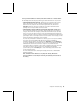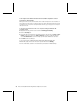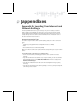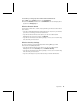User`s guide
36 Microsoft Broadband Networking Wireless Adapter User’s Guide
I can only access shared resources from certain computers or user
accounts on my network.
When you are able to access shared files from certain computers or user accounts on
your network, but not others, it may be because the file’s owner has limited the access
to certain users. To check the user permissions on a file, you must go to the computer
that stores the file.
To check user permissions for a file on a computer running the Windows XP
operating system
1. Right-click the file you want to check and click Sharing and Security.
2. Click the Security tab.
3. Users who have permissions for this shared resource are listed in the Group or user
names list box. You can use the Add and Remove buttons to modify the list, and
use the Permissions for section to change specific tasks available to each user.
4. Click OK to save the changes.
To check permissions in Windows 2000, Windows 98, Windows 98 SE, and
Windows Me, right-click the file or folder in question and choose Sharing.
For more information, search for “file and folder permissions” in Windows Help.