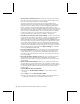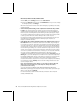User`s guide
28 Microsoft Broadband Networking Wireless Adapter User’s Guide
O
Check for range or interference issues. You might be out of range of the wireless
base station or access point. Place the computer with the wireless adapter in the
same room as your base station and try connecting again.
Interference can also cause Internet connection problems. Signals that are
transmitted between the base station and a wireless adapter can be affected by
interference from other wireless devices—including 2.4 gigahertz (GHz) cordless
phones, microwave ovens, and neighboring wireless networks. Move the other
devices further from your wireless networking hardware as needed, and refrain from
using them while you are using the network. To minimize interference from another
wireless network, try changing channels. For more information about configuring
your wireless settings, see the documentation for your wireless access point.
For more information about range issues, see Chapter 1, “Introduction.”
O
Verify that you are using the correct wireless settings. You might have incomplete
or incorrect wireless settings for your adapter. To connect successfully, the wireless
adapter on your computer must have the same network name (SSID), wireless
channel, and wireless security (such as Wired Equivalent Privacy [WEP]) information
as your base station. To check the wireless settings on your Microsoft base station,
open the Base Station Management Tool from the Broadband Network Utility. You
can also access the base station directly through your Internet browser by going to
the address http://192.168.2.1. Then you can view and, if necessary, correct your
Microsoft wireless adapter settings by opening Adapter Settings from the Tools
menu of the Broadband Network Utility.
O
Reset your broadband modem. Turn off the modem for 5 to 10 seconds. Restart
the modem and wait for it to connect to your ISP. After the status lights on your
modem indicate that it is connected, and the status lights on your base station
show that you have a working Internet connection, try accessing the Internet from
your computer again.
O
Reset your base station, gateway, or router. Turn off or unplug the base station,
wait at least 10 seconds, and turn it back on again. When the status lights
indicate that the base station is ready, try accessing the Internet from the wireless
computer again.
O
Update your base station firmware. Firmware is the software that is loaded into
your base station to provide network functions. You can update your base station
firmware by downloading it from the Internet and installing it on your base station. If
you are using a Microsoft base station, make sure that you are using the latest
firmware version.
To update Microsoft base station firmware
1. Double-click the Broadband Network Utility icon on your taskbar to start
the utility.
2. On the Help menu, click Check for Updates Online.
3. If there is a newer version of the firmware available, follow the instructions on
the Web page to download the new software, firmware, or drivers.