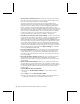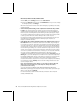User`s guide
Chapter 5: Troubleshooting 27
Network and Internet Problems
This section will help you solve common problems that might occur while you are using
your local area network (LAN) or Internet connection.
I can’t stay connected to my wireless network.
If you are running the Windows XP operating system with Service Pack 1 (SP1), you
might lose connection to your wireless network every 3 to 5 minutes. This can be
caused by incorrect wireless network security settings. To solve this problem, you need
to disable 802.1x authentication on your wireless network, as described below.
To disable 802.1x authentication in Windows XP
1. Click Start, point to Connect To, click Show all connections, and then double-click
your wireless network.
2. On the General tab, click Properties.
3. Click the Wireless Networks tab.
4. Under Preferred Networks, click your home network, and then click Properties.
5. Click the Authentication tab, and then click to clear the Enable IEEE 802.1x
authentication for this network check box, if it is selected.
6. If you cannot click this check box, then you are not using 802.1x authentication or
wireless security.
I can't access the Internet from a computer on my wireless network.
The following troubleshooting steps will help you track down and solve the problem.
O
Make sure that the rest of your network is functioning correctly. Verify that you
can access the Internet from other computers on your network. If other computers
also cannot access the Internet, the problem might be with your base station,
modem, or Internet service provider (ISP).
Another common cause of Internet connection problems is disconnected cabling. If
the rest of your network is having problems, check the cable between the base
station and the broadband modem. Verify that you are using the correct cable, that
the cable is firmly attached, and that all status lights on the network devices
indicate that your connections are receiving power and functioning properly.