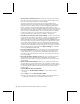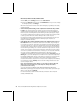User`s guide
26 Microsoft Broadband Networking Wireless Adapter User’s Guide
Setup and Hardware Problems
This section will help you solve problems you might encounter while running the Setup
Wizard or connecting your Microsoft Broadband Networking adapter to your network
for the first time.
Note Run the Setup Wizard before connecting your new hardware or disconnecting your
existing Internet connection. This is important because the Setup Wizard will help detect
your current settings and configure your new Microsoft Broadband Networking adapter.
The Setup Wizard will not start or locks up when I run it on my
computer.
The following troubleshooting steps will help you track down and solve the problem.
O
Verify that your computer conforms to the minimum system requirements. The
packaging lists system requirements for your Microsoft Broadband Networking
adapter and software. If your computer does not meet the minimum requirements,
the Setup Wizard might not function correctly or might not start at all.
O
Your hard disk might be full. Make sure that you have enough free hard disk space
to install the network drivers and Broadband Network Utility. You can check the
amount of free hard drive space by opening My Computer and selecting your hard
drive in the main window.
O
Verify that your CD drive is functioning correctly. Try launching the Setup Wizard
by double-clicking the CD icon in My Computer. If it still does not start correctly, try
inserting another CD. If the other CD works correctly, you may have a bad CD.
Contact Technical Support for more information about replacing a defective CD.
Setup does not recognize my wireless notebook adapter.
The following troubleshooting steps will help you track down and solve the problem.
O
Verify that all status lights are illuminated. Check to make sure that your adapter,
broadband modem, base station, and other networking devices are receiving power
by inspecting the appropriate status lights. See Chapter 1, “Introduction,” for more
information about the status lights of your notebook adapter.
O
Try a different notebook card slot. If there is a problem with the current notebook
card connector, the wireless adapter may not function correctly or will not function
at all. Try inserting the adapter into a different notebook card slot, and then see if
Setup can detect it.
Also, try removing the adapter and inserting it back into the original card slot.