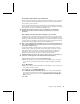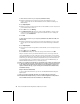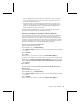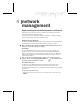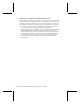User`s guide
20 Microsoft Broadband Networking Wireless Adapter User’s Guide
6. Click This is a computer-to-computer (ad-hoc) network.
7. If you want the network to use wireless security, enter a Wired Equivalent Privacy
(WEP) key in the Security Key box, and to retype it in the Confirm Security Key box.
Note Use 10 alphanumeric characters for standard security or 26 for stronger security.
8. Click OK twice.
Joining an Available Wireless Network
By using the Broadband Network Utility, you can view any network that is within range
and broadcasting its wireless network name (SSID). To join an available network, you
simply select the network from a list of available networks and then change the
wireless security settings of your adapter to match the settings of the network you
want to join.
To join an available network (in Windows XP)
1. Start the Broadband Network Utility.
2. On the Tools menu, click Adapter Settings.
3. In the Wireless Adapter drop-down list, make sure that a Microsoft wireless adapter
is selected.
4. Click Available Networks.
5. From the list of available networks, select the network you want to join.
6. If wireless security (WEP) is enabled on the network you are joining, type the key in
the Network Key box.
7. Click Connect.
To join an available network (in Windows 2000, Windows Me, Windows 98, and
Windows 98 SE)
1. Start the Broadband Network Utility.
2. On the Tools menu, click Adapter Settings.
3. In the Wireless Adapter drop-down list, make sure that a Microsoft wireless adapter
is selected.
4. Click Available Networks.
5. From the list of available networks, select the network you want to join.
6. If the network that you want to join uses wireless security, you will be prompted to
type the Wired Equivalent Privacy (WEP) key in the Security Key box, and to retype it
in the Confirm Security Key box.
7. Click Connect.