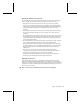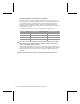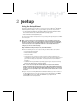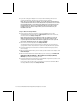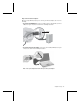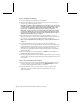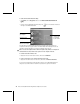User`s guide
14 Microsoft Broadband Networking Wireless Adapter User’s Guide
To start the Broadband Network Utility
O
Click Start, point to Programs, and then click Microsoft Broadband Network
Utility.
-or-
O
Double-click the Broadband Network Utility icon in the notification area at the
far right of the Windows taskbar.
Information about
your network
The Internet connection
status of your computer
A list of other
computers that
are connected
to your network
Information about
your computer
The right pane of the Broadband Network Utility displays information about the
computers connected to your network. This information automatically refreshes at
regularly scheduled intervals. You can also manually refresh the list.
Note To see the full computer name and Internet protocol (IP) address of a computer in
the Network Devices list, hold the mouse pointer over the computer in the list.
To refresh the Network Devices list
O
Right-click the icon for an active device, and then click Refresh.
To remove an inactive device from the Network Devices list
O
Right-click the dimmed icon for the device, and then click Remove from List.
In the sections that follow you will read about how to use the Broadband Network
Utility to access shared files on network computers and to join other networks.