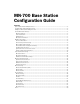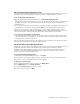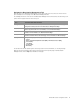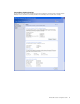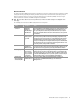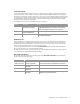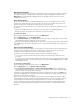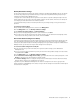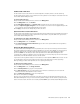User`s guide
MN-700 Base Station Configuration Guide 9
Back Up Base Station Settings
You can create a backup file of all your base station settings from the Base Station Management Tool. The backup
file includes any settings that you established when you completed the Setup Wizard and any settings that you
modified from the Base Station Management Tool.
It is a good idea to create a backup file after you have the base station set up and operating normally. If the base
station malfunctions, you can restore the factory default settings to the base station, and then use the backup file
to reconfigure your base station and resume normal operations.
It is recommended that you create a new backup file whenever you change settings, such as your base station
password.
To back up base station settings
1. Open the Base Station Management Tool, and then click Management.
2. On the Management menu, click Back Up and Restore Settings.
3. Under Back up base station settings, click Back Up Settings.
4. If you receive a message asking you whether to open or save the file, click Save.
5. Type a name for the file that contains your base station settings (or use the default name Settings.dat), browse
to the folder or disk where you want to save the file, and then click Save.
Restore Base Station Settings from a Backup
If you have created a backup file of your base station settings, you can restore settings from the backup file at any
time. This capability is particularly useful if the base station malfunctions and you must restore factory default
settings to the base station. Instead of manually reconfiguring each of your network settings from the Base Station
Management Tool, you can restore all of your saved settings from the backup file.
To restore base station settings from a backup file
1. On the computer where you saved the backup file of your base station settings, open the Base Station
Management Tool.
2. Type the current base station password. If you have just restored the factory default settings to the base station,
the password will be admin.
3. On the Management menu, click Back Up and Restore Settings.
4. Under Restore base station settings from a backup, type the path and name of the backup settings file, or click
Browse to search for the file that contains your network settings.
5. Click Restore Settings. While the settings are being restored, the Power light on the base station turns orange.
When the light is solid green, the settings have been restored.
If you want to open the Base Station Management Tool after the settings have been restored, type your base
station password on the Logon page. Do not attempt to log on until the settings are restored and the Power light on
the base station is solid green.