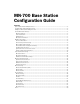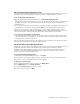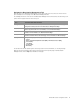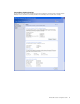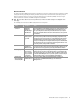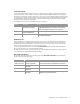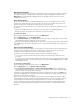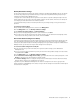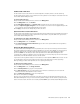User`s guide
MN-700 Base Station Configuration Guide 8
Management Settings
When you want to change the settings related to the management of your base station (for example, resetting the
base station, backing up or restoring settings, establishing time settings, or changing the password), use the
Management menu in the Base Station Management Tool. The following sections describe how to perform
management-related tasks.
Reset the Base Station
You can reset the base station from the Base Station Management Tool or by unplugging the device and then
plugging it back in again. When you reset the base station, you are forcing it to reinitialize and restart all of its
functions. The base station settings will not change when you reset the base station.
You can reset the base station whenever it is not performing as expected. For example, you may want to reset the
base station:
O
When you have DHCP enabled on the base station, but the base station is not assigning IP addresses.
O
When the computers on the network are no longer able to connect to the Internet.
To reset the base station
1. Open the Base Station Management Tool, and then click Management.
2. On the Management menu, click Reset Base Station.
3. On the Reset Base Station page, click Reset. While the reset is in progress, the Power light on the base station
turns orange. When the light is solid green, the reset is complete.
If you want to open the Base Station Management Tool after the reset is complete, type your base station password
on the Logon page. Do not attempt to log on until the reset is complete and the Power light on the base station is
solid green.
Restore Factory Default Settings
When you restore factory default settings to the base station, you clear your Internet connection settings and any
special base station configurations that you have established. After the restore is complete, you will need to
reconfigure your base station settings or restore these settings from a backup file.
You should restore the original factory default settings only under the following circumstances:
O
You are experiencing serious problems with your base station, and resetting the base station does not fix
the problem.
O
You cannot remember your base station password. In this situation, you must restore the factory default settings
by using the Restore button on the base station, and then use the default password admin to log on to the Base
Station Management Tool.
To restore factory default settings
1. Open the Base Station Management Tool, and then click Management.
2. On the Management menu, click Back Up and Restore Settings.
3. Under Restore factory default settings, click Restore Factory Default Settings. While the original factory
default settings are being restored to the base station, the Power light on the base station turns orange. When
the light is solid green, the settings have been restored.
If you want to open the Base Station Management Tool after the settings have been restored, type admin as the
password on the Logon page. Do not attempt to log on to the base station until the settings are restored and the
Power light on the base station is solid green.
After you restore the factory default settings to the base station, you should navigate to each page of the Base
Station Management Tool and reestablish the network settings you want, or restore the base station settings by
using a backup file. For information about creating a backup file of your settings, see the following section.
Be sure to establish your unique base station password as soon as possible after restoring the factory default
settings to prevent unauthorized users from logging on. For more information, see “Change the Base Station
Password.”