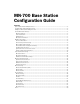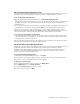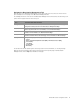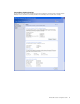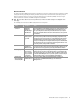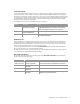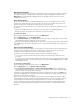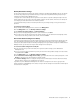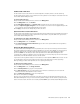User`s guide
MN-700 Base Station Configuration Guide 3
Open the Base Station Management Tool
You can open the Base Station Management Tool from the Microsoft Broadband Network Utility or open it directly
from a Web browser, such as Microsoft Internet Explorer 5 or later, or Netscape Navigator 6.0 or later.
To open the Base Station Management Tool
1. In the Broadband Network Utility, on the Tools menu, click Base Station Management Tool.
-or-
Open your Web browser, and then type the Internet protocol (IP) address of the base station in the address field.
By default, this address is http://192.168.2.1. However, you can change this address in the Base Station
Management Tool.
2. To log on, type the base station password that you created when you ran the Setup Wizard. If you did not run the
Setup Wizard, use the default base station password, admin. The base station password is case sensitive.
If you do not remember your base station password, you must restore the factory default settings to the base
station and use the default base station password, admin, to access the Base Station Management Tool. You can
restore the base station to its factory default settings by using the Restore button on the base station.
To restore factory default settings to the base station
O
Use a pointed object to press and release the Restore button on the back of the base station. The Power light
turns solid orange. When it turns solid green, the restoration is complete. This process takes about a minute. Do
not unplug the base station during this process.
After you restore factory default settings to the base station, you must reestablish the base station’s connection to
the Internet. For more information, see “Wide Area Network Settings.”
Log Off the Base Station Management Tool
It is important to log off the Base Station Management Tool after you have finished using it. Logging off protects the
configuration of your base station so that unauthorized users cannot access and change your settings.
In addition, the Base Station Management Tool cannot be opened simultaneously on two different networked
computers. If you log on to the Base Station Management Tool when there is an active session on another
computer, the other session will automatically end.
To log off the Base Station Management Tool
O
On any page of the Base Station Management Tool, click Log Off.
You can establish a time interval for logging out inactive users. After the specified time interval elapses without
user activity, the session automatically ends and the user is logged out.
To change the log out time interval
1. Open the Base Station Management Tool, and then click Management.
2. On the Management menu, click Change Password.
3. In the Log out inactive user in box, type a time interval.
4. To save the new time interval, click Apply.