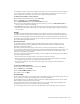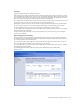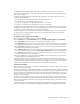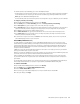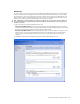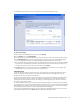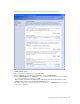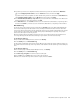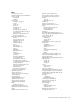User`s guide
MN-700 Base Station Configuration Guide 29
5. If you want to permit access to any Web site whose domain name you have not identified in the Web filters
table, under Configure parental controls, select the Permit radio button, and then click Apply.
-or-
If you want to block access to any Web site whose domain name you have not identified in the Web filters table,
under Configure parental controls, select the Block radio button, and then click Apply.
6. In the Domain name, Web address, or key word box, type the domain name or Web address of the Web site for
which you would like to create a filter, and then click Add.
7. In the Web filters table, select Permit to allow access to the domain name, Web address, or key word you have
identified. Select Block to prevent access to the domain name, Web address, or key word you have identified.
Base Station Log
You can access the base station log for your network from the Security section of the Base Station Management
Tool. The base station log records base station events, including communication between the base station and
servers on the Internet, and between the base station and clients on your local area network (LAN). It also includes
events in which the base station enforces firewall, filtering, and port forwarding rules. Typically, the log reports
status events that require no action on your part.
Each log message begins by specifying the date and time of the event. It also includes a brief description of the
event. If you have any concerns about unusual activity on your network, review the base station log.
To view the base station log
1. Open the Base Station Management Tool, and then click Security.
2. On the Security menu, click Base Station Log.
The base station log maintains a finite amount of data. When the base station log reaches maximum capacity, the
base station deletes the oldest log entries. If you want to retain data from the base station log, consider saving it to
a file.
To save the base station log
1. From the Home page of the Base Station Management Tool, click Security.
2. On the Security menu, click Base Station Log.
3. Click Save a Copy of Log File. The file will be exported to Notepad.
4. From the File menu, click Save, and then type a name for your log file.
5. Browse to the location where you want to save the log file, and then click Save.