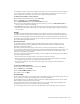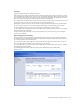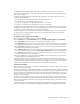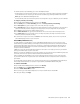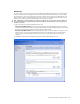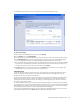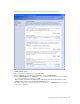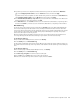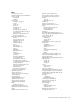User`s guide
MN-700 Base Station Configuration Guide 24
To establish persistent port forwarding, you need the following information:
O
The IP address of the computer that you want to use as a server on your local network. If you have not assigned
a static IP address to this computer, you can determine its IP address by checking the DHCP client list on the
Home page of the Base Station Management Tool.
O
The inbound and private port numbers and protocol that correspond to the type of data that your server handles.
To configure persistent port forwarding
1. Open the Base Station Management Tool, and then click Security.
2. On the Security menu, click Port Forwarding, and then click Set up persistent port forwarding.
3. In the Description box, type a description of the server field. (This step is optional.)
4. In the Inbound port box, type the inbound port to which data packets sent from the Internet to the server will be
passed. The inbound port can be a single port or a range of ports. The port range cannot exceed 100 ports.
5. In the Type box, select the protocol (UDP or TCP) for the port.
6. In the Private IP address box, type the private IP address of the client computer that is hosting the server.
7. In the Private port boxes, type the private port or port range. The private port range must include the same
number of ports as the inbound port range.
8. To add this server to your list of servers, click Add. You can now enable, disable, edit, or delete the persistent
port forwarding that you have set up for this server.
Virtual DMZ (demilitarized zone)
In certain situations, you might want to set up a virtual DMZ (demilitarized zone) on one of the clients on your
network. When you establish a DMZ, you essentially open all inbound ports and direct the base station to forward
certain inbound data packets (those that are not in response to a transmission initiated by a LAN client and not
handled through application-triggered or persistent port forwarding) to a particular computer on your LAN. This
computer becomes the DMZ host.
A DMZ host is useful for experimenting with new games on the Internet or for setting up a server on your network
before you know which ports to open for that server.
However, you should use a DMZ only in very specific situations. The computer that hosts the DMZ is fully exposed to
the Internet, and is thus susceptible to malicious attacks and unauthorized access.
Unlike a real DMZ, the virtual DMZ is a client on your network and therefore has access to the other computers
on your LAN. If a hacker were to upload a virus to the virtual DMZ, the virus could spread to all the computers on
your network.
You should assign a static IP address to the computer that you will use as your virtual DMZ. For information about
how to assign a static IP address to a computer on your network, see Broadband Network Utility Help.
To establish a virtual DMZ
1. Open the Base Station Management Tool, and then click Security.
2. On the Security menu, click Virtual DMZ (Demilitarized Zone).
3. Select the Enable Virtual DMZ check box.
4. In the text box, type the IP address assigned to the computer that will host the virtual DMZ.
5. To save your changes, click Apply.