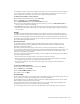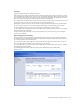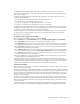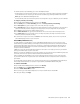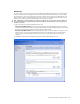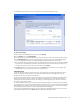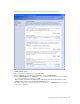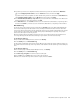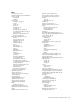User`s guide
MN-700 Base Station Configuration Guide 23
The Broadband Networking Wireless Base Station has been configured to accommodate some common
application protocols that require multiple ports, including FTP, Simple Mail Transfer Protocol (SMTP), and Post
Office Protocol 3 (POP3).
To configure application-triggered port forwarding for other applications that require multiple ports, you must
specify the following information:
O
The outbound port from which data following a particular protocol will be sent.
O
The inbound port or ports to which related data will return.
O
The protocol, or “trigger type” used when data is sent from the outbound port.
O
The protocol, or “public type,” used when data is returned to the inbound port.
Essentially, you are telling the base station how to direct traffic across the networks. The inbound ports that you
specify will open only when data is sent to the corresponding outbound port. These ports will close again after a
certain amount of time has elapsed with no data sent to the inbound port.
You can set ranges of ports, multiple ports, and combinations of single and multiple ports for the inbound ports.
To identify the protocol that an application uses and the ports to which the data should be sent, consult the
documentation for that application.
To establish application-triggered port forwarding
1. Open the Base Station Management Tool, and then click Security.
2. On the Security menu, click Port Forwarding, and then click Set up application-triggered port forwarding.
3. In the Description box, type a description of the application that you want to enable.
4. In the Outbound port box, type the number of the outbound port. The outbound port should be a number from 0
through 65535. To determine which port the application uses, consult the documentation for the application.
5. In the Trigger type drop-down list box, click the protocol that the outbound data uses. This protocol should be
specified in the documentation for the application.
6. In the Inbound port(s) box, type the inbound port. The inbound port can be a single port or a comma-separated list of
ports or port ranges. For example, you could type 4-25, or 243, or 10, 24-50, 74. You are limited to 256 characters.
7. In the Public type drop-down list box, click the protocol that the inbound data uses. The protocol should be
specified in the documentation for the application.
8. To add this application to your list of applications, click Add. You can now enable, disable, edit, or delete the
application triggered port forwarding you have set up.
If an application does not function correctly after you enable multiple ports, check the documentation for the
application to verify that you are specifying the correct ports. If you have set the correct ports and the application
still does not function properly, you might need to establish a virtual DMZ on one of the client computers on your
network to run the application. For more information, see “Virtual DMZ (demilitarized zone)”
Persistent Port Forwarding
When you host a server on your network—for example, a Web or FTP server—you must configure the base station to
perform persistent port forwarding.
Persistent port forwarding is similar to application-triggered port forwarding in that you are opening inbound ports to
allow particular types of data or data requests to be sent from the Internet to one of the networked computers. The
difference is that you are opening these inbound ports permanently, rather than configuring them to open only
when there is data sent to an outbound port. In addition, you are directing all data sent to that port to a particular
computer on your local network.
For example, if you set up a Web server on one of the computers on your network, you must direct unsolicited
requests sent to Transmission Control Protocol (TCP) Port 80, which handles Hypertext Transfer Protocol (HTTP) or
Web data, to that computer. An unsolicited request is any data communication that is not initiated by a computer
on your local network.
Although not required, it is recommended that you assign a static (fixed) IP address to the computer that will host the
server on your network. For more information about assigning a static IP address, see Broadband Network Utility Help.