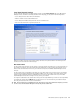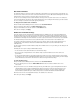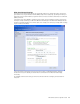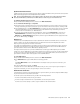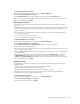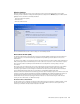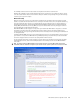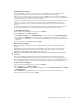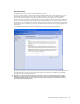User`s guide
MN-700 Base Station Configuration Guide 19
Wired Equivalent Privacy (WEP)
When you enable WEP, you must choose between 64-bit or 128-bit WEP encryption. The number defines the
strength of the data encryption. The higher the number, the more difficult the data is to decrypt.
After you select the wireless encryption strength, you must enter a WEP key. For 64-bit encryption, your WEP key
must consist of ten hexadecimal digits. For 128-bit encryption, your WEP key must consist of 26 hexadecimal digits.
A hexadecimal digit is a number or letter in the range 0–9 or A–F.
You must store the WEP key that you establish on the base station on each of your networked computers. This key
enables each computer to communicate with the base station. If you are enabling WEP for the first time or
changing your network key, be sure to update the wireless security settings for each of your wireless network
devices.
You can update the WEP settings for a Microsoft wireless adapter from the Broadband Network Utility. If you are
using a non-Microsoft adapter, use the software installed with that adapter to update these settings.
To enable WEP wireless security
1. Open the Base Station Management Tool, and then click Security.
2. On the Security menu, click Wireless Security.
3. Under Wireless encryption, select 128-bit WEP (strong), or leave the default setting of 64-bit WEP (standard).
4. Type a WEP key in the WEP Key box. For 64-bit encryption, the WEP key must be 10 characters in length. For
128-bit encryption, the WEP key must be 26 characters in length. WEP keys can contain numbers and the letters
A through F.
5. To save the wireless security (WEP) settings, click Apply.
Wi-Fi Protected Access (WPA)
WPA provides 256-bit data encryption to help protect your network data. This is the strongest data encryption
available.
Although WPA is a stronger form of wireless security than WEP, you can enable it only on computers running
Windows XP operating system with Service Pack 1 and the WPA Support Patch installed. You can download
the Windows XP Support Patch for WPA at www.support.microsoft.com.
Warning Do not enable WPA on the base station unless all the devices on your network meet the specified system
requirements.
When you enable WPA, you establish a passphrase. This passphrase generates a network key dynamically.
You must store the WPA passphrase that you establish on the base station on each of your networked computers.
This passphrase enables each computer to communicate with the base station. If you are enabling WPA for the first
time or changing your passphrase, be sure to update the passphrase on each of your wireless network devices.
To enable wireless security (WPA)
1. Open the Base Station Management Tool, and then click Security.
2. On the Security menu, click Wireless Security.
3. On the Wireless Security page of the Base Station Management Tool, under Wireless Encryption, select 256-bit
WPA-PSK (strongest).
4. In the Passphrase box, type a WPA passphrase. Your passphrase can be between 8 and 63 characters.
5. To save your wireless security settings, click Apply.