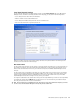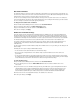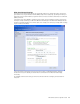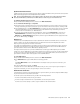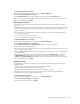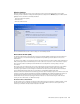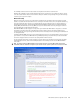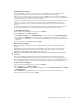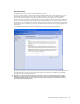User`s guide
MN-700 Base Station Configuration Guide 15
To establish a static Internet connection
1. Open the Base Station Management Tool, and then click Wide Area Network.
2. Under Internet Connection Type, click Static.
3. Under Static Connection, type the static IP address provided by your ISP in the IP address fields.
4. Type the subnet mask, default gateway IP address, and DNS addresses (if provided) in the appropriate fields.
5. To save the WAN settings, click Apply.
PPPoE Internet Connection
If your ISP uses a PPPoE connection, you should configure the WAN settings on your base station for a PPPoE
connection.
A PPPoE Internet connection functions like a dial-up connection in that your user name and password are passed to
the ISP for authentication to establish an Internet connection. This interaction happens automatically when the
base station is turned on.
Unlike a dial-up connection, a PPPoE Internet connection is persistent unless any of the following events occur:
O
You disable the connection;
O
The base station is turned off or loses power;
O
You specify a maximum idle time, and this time elapses.
To establish a PPPoE Internet connection
1. Open the Base Station Management Tool, and then click Wide Area Network.
2. Under Internet Connection Type, click PPPoE.
3. Under Point-to-Point Protocol over Ethernet (PPPoE), type your user name and password.
4. Type a service name if your ISP supplied it.
5. Type a maximum idle time, if your ISP instructs you to. You will be disconnected from the Internet if the time that
you specify elapses without activity.
6. Select the Auto-reconnect checkbox if you want the base station to reconnect to the service automatically after
being disconnected.
7. If your ISP requires a DNS primary and secondary address, make sure that Automatically is selected in the
Obtain DNS Address drop-down list, unless you want to enter the addresses manually. In this case, select
Manually in the Obtain DNS Address drop-down list, and then type the DNS addresses in the appropriate fields.
8. To save the WAN settings, click Apply.
Disabled Connection
You can disable your Internet connection at any time. You might want to disable your Internet connection in the
following situations:
O
When you suspect that an unauthorized individual is accessing your network.
O
When you want to limit your children’s access to the Internet.
O
When you want to limit the exposure of the devices on your network to the Internet.
Disabling your Internet connection does not affect your Internet connection settings in any way. When you
reestablish your connection, your original settings are intact.
To disable the Internet connection
1. Open the Base Station Management Tool, and then click Wide Area Network.
2. Under Internet Connection Type, click Disabled.
3. To disable your Internet connection, click Apply.