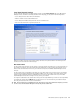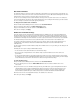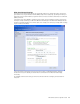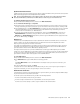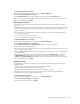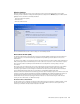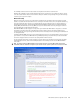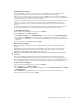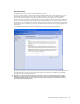User`s guide
MN-700 Base Station Configuration Guide 14
Dynamic Internet Connection
A dynamic Internet connection enables your base station to obtain an IP address from your Internet service provider
(ISP) automatically by Dynamic Host Configuration Protocol (DHCP).
Note The base station WAN IP address is the IP address visible to the Internet. Do not confuse this address with the
base station LAN IP address (192.168.2.1). The LAN IP address is visible only to your local network devices.
To establish a dynamic Internet connection
1. Open the Base Station Management Tool, and then click Wide Area Network.
2. Under Internet Connection Type, click Dynamic.
3. Specify a host name if your ISP requires one. The host name identifies the computer connected to your modem
when you established your Internet connection. If you do not know the name of that computer, contact your ISP.
4. Specify a MAC address, or click Clone MAC Address, if necessary. You should only complete this step if your ISP
recorded the MAC address of one of the devices on your local network when you established your Internet
connection. For more information, see “MAC Addresses.”
5. If your ISP requires a DNS primary and secondary address, make sure that Automatically is selected in the
Obtain DNS Address drop-down list, unless you want to enter the addresses manually. In this case, select
Manually in the Obtain DNS Address drop-down list, and then type the DNS addresses in the appropriate fields.
6. To save the WAN settings, click Apply.
MAC Addresses
A media access control (MAC) address is a unique alphanumeric identifier for a hardware device, such as a base
station or adapter. You can find the MAC address for your Microsoft base station and any Microsoft network
adapters you are using printed on the label of each device.
Some ISPs record the MAC address of the adapter that you use when you first establish your Internet connection.
Depending on your ISP account, you might experience problems if the ISP later detects that the MAC address of
your base station is different from the MAC address originally recorded.
One way to avoid this problem is to provide the MAC address recorded by your ISP along with your other WAN
settings or to clone the MAC address of the adapter installed in the computer connected to your base station. When
you clone the modem or adapter MAC address, it replaces the base station MAC address, so that each device on
your network, including the base station, appears to have that MAC address.
To clone a MAC address
1. Open the Base Station Management Tool, and then click Wide Area Network.
2. In the MAC address box, type the MAC address recorded by your ISP.
-or-
Click Clone MAC address to clone the MAC address of the adapter used by the computer connected to your
base station.
3. To save the MAC address settings, click Apply.
It is a good idea to record the MAC address of the adapter that you clone, so that if you lose your settings or no
longer have the adapter, you do not lose your ability to connect to the Internet.
Static Internet Connection
If your ISP account provides a static (fixed) IP address for your base station, you should configure the WAN settings
on your base station for a static Internet connection.
You should request a static IP address from your ISP in the following situations:
O
You want to host a Web or FTP server on your network.
O
You want to register a domain name for a personal Web site hosted on your network.
O
You want to use remote desktop to connect to your network from an external network.