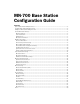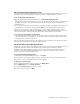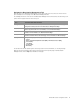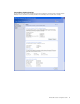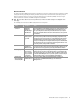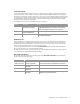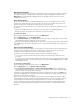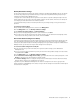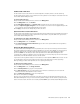User`s guide
MN-700 Base Station Configuration Guide 10
Set Base Station Time Zone
The base station uses the date and time for client filtering and to timestamp entries to the base station log.
The base station system clock is set to the Pacific time zone by default. You can change the base station time zone
from the Base Station Management Tool.
To set base station time zone
1. Open the Base Station Management Tool, and then click Management.
2. On the Management menu, click Set Time.
3. Under Base Station Time Zone, in the Set time zone drop-down list box, select the time zone you want.
4. Select the Adjust for daylight saving time check box to advance the clock one hour for daylight saving time. Be
sure to clear this check box when daylight saving time has ended.
5. Click Apply to ensure that the changes that you made are saved.
Synchronize Time to Internet Time Server
The base station automatically attempts to synchronize with a Simple Network Time Protocol (SNTP) server when it
is connected to the Internet. If you want to synchronize the base station to a specific SNTP server, you can do so
from the Base Station Management Tool.
To synchronize the base station with an SNTP server
1. Open the Base Station Management Tool, and then click Management.
2. On the Management menu, click Set Time.
3. Under Synchronize Time to Internet Time Server, type the name of the specific SNTP server that you want to
use, and then click Apply.
Change the Base Station Password
Access to the Base Station Management Tool is password protected to help ensure that only users who know the
base station password can change your network configuration. If you ran the Setup Wizard, you were prompted to
establish a password. This is your base station password. If you did not run the Setup Wizard, your default
password is admin. You can change the base station password from the Base Station Management Tool.
It is a good idea to change your password every six to eight weeks, or more frequently if you are concerned that an
unauthorized person has administrative access to the base station.
If you restore the factory default settings to the base station, the default password admin is also restored. You can
use this password to access the base station, and then create a new password at the earliest opportunity.
When you change your base station password, be sure to update your backup file.
To change the base station password
1. Open the Base Station Management Tool, and then click Management.
2. On the Management menu, click Change Password.
3. In the Current password box, type your current password.
4. In the New password box, type in a new password. Use a minimum of 6 characters, but no more than 16
characters. The base station password is case sensitive.
5. In the Confirm new password box, retype the new password.
6. To save the new password, click Apply.
Be sure to store your password in a safe place. If you forget or misplace your password and cannot log on to the
Base Station Management Tool, you must restore factory default settings to the base station by using the Restore
button on the base station, and then use the default password admin to open the Base Station Management Tool.