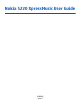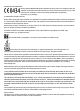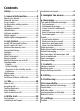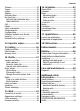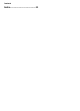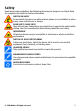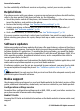Nokia 5220 XpressMusic User Guide 9208682 Issue 1
DECLARATION OF CONFORMITY Hereby, NOKIA CORPORATION declares that this RM-411 product is in compliance with the essential requirements and other relevant provisions of Directive 1999/5/EC. A copy of the Declaration of Conformity can be found at http://www.nokia.com/phones/ declaration_of_conformity/. © 2008 Nokia. All rights reserved. Nokia, Nokia Connecting People and Navi are trademarks or registered trademarks of Nokia Corporation. Nokia tune is a sound mark of Nokia Corporation.
FCC/INDUSTRY CANADA NOTICE Your device may cause TV or radio interference (for example, when using a telephone in close proximity to receiving equipment). The FCC or Industry Canada can require you to stop using your telephone if such interference cannot be eliminated. If you require assistance, contact your local service facility. This device complies with part 15 of the FCC rules.
Contents Safety...........................................7 Predictive text input...............................20 1. General information................8 5. Navigate the menus..............21 About your device......................................8 Network services.......................................8 Access codes...............................................8 Configuration setting service...................9 My Nokia.....................................................9 Download content..........
Contents Themes.....................................................31 Tones........................................................31 Lights........................................................31 Display......................................................31 Date and time..........................................31 My shortcuts.............................................32 Left and right selection keys...............32 Other shortcuts.....................................32 Call.......................
Contents Index.........................................
Safety Read these simple guidelines. Not following them may be dangerous or illegal. Read the complete user guide for further information. SWITCH ON SAFELY Do not switch the device on when wireless phone use is prohibited or when it may cause interference or danger. ROAD SAFETY COMES FIRST Obey all local laws. Always keep your hands free to operate the vehicle while driving. Your first consideration while driving should be road safety.
1. General information About your device The wireless device described in this guide is approved for use on the GSM 900, 1800, and 1900 MHz networks. Contact your service provider for more information about networks. When using the features in this device, obey all laws and respect local customs, privacy and legitimate rights of others, including copyrights. Copyright protection may prevent some images, music, and other content from being copied, modified, or transferred.
General information ● The PIN2 (UPIN2) code, supplied with some SIM (USIM) cards, is required to access certain services. ● PUK (UPUK) and PUK2 (UPUK2) codes may be supplied with the SIM (USIM) card. If you enter the PIN code incorrectly three times in succession, you are asked for the PUK code. If the codes are not supplied, contact your service provider. ● The security code helps to protect your phone against unauthorised use. You can create and change the code, and set the phone to request the code.
General information For the availability of different services and pricing, contact your service provider. Helpful hints If you have queries with your phone, or you are unsure how your phone should function, refer to the user guide. If this does not help, try the following: ● Reset the phone: switch off the phone, and remove the battery. After a few seconds, insert the battery, and switch on the phone. ● Restore the factory settings. See "Restore factory settings", p. 36.
Nokia Care services Get started If you need to contact Nokia Care services, check the list of local Nokia Care contact centres at www.nokia.com/customerservice. Maintenance For maintenance services, check your nearest Nokia Care point at www.nokia.com/ repair. Digital rights management Content owners may use different types of digital rights management (DRM) technologies to protect their intellectual property, including copyrights.
Get started 1. Press the release button to lift the back cover and remove it. Remove the battery to unlock the SIM card holder. Open the memory card cover. 2. Insert the SIM card with the contact surface facing down into the holder. 3. Observe the battery contacts, and insert the battery. Close the memory card cover, and replace the back cover. Insert a microSD card Use only compatible microSD cards approved by Nokia for use with this device.
down, and press until it locks into place. Get started Remove the memory card Important: Do not remove the memory card in the middle of an operation when the card is being accessed. Removing the card in the middle of an operation may damage the memory card as well as the device, and data stored on the card may be corrupted. You can remove or replace the memory card card during phone operation without switching the device off. 1. Ensure that no application is currently accessing the memory card. 2.
Get started Warning: When you use the headset, your ability to hear outside sounds may be affected. Do not use the headset where it can endanger your safety. When connecting any external device or any headset, other than those approved by Nokia for use with this device, to the Nokia AV Connector, pay special attention to volume levels. Do not connect products that create an output signal as this may cause damage to the device. Do not connect any voltage source to the Nokia AV Connector.
Get started Keys and parts 1 Earpiece 2 Charger connector 3 Music key (rewind) 4 Music key (play/pause) 5 Music key (fast forward) 6 Left selection key 7 Call key 8 Keypad 9 Eyelet for lanyard 10 Display 11 Navi™ key; hereafter referred to as 12 scroll key Right selection key 13 Power key and end key 14 Memory card slot 15 Volume down key 16 Volume up key 17 Mini USB cable connector 18 Nokia AV Connector (3.
Get started Switch the phone on and off To switch the phone on or off, press and hold the power key. If the phone prompts for a PIN code, enter the code (displayed as ****). If the phone prompts you for the time and date, enter the local time, select the time zone of your location in terms of the time difference with respect to Greenwich Mean Time (GMT), and enter the date. See "Date and time", p. 31.
Get started In the active standby mode, scroll up or down to navigate in the list, and choose Select or View. The arrows indicate that further information is available. To stop navigation, select Exit. To organise and change the active standby mode, select Options and from the available options. Shortcuts in the standby mode To access a list of numbers you have dialled, press the call key once. To call a number from the list, scroll to the number or name, and press the call key.
Calls To activate or set up the flight mode, select Menu > Settings > Profiles > Flight > Activate or Personalise. To deactivate the flight mode, select any other profile. Make an emergency call in flight mode Enter the emergency number, press the call key, and when Exit flight profile? is displayed, select Yes. Warning: With the flight profile you cannot make or receive any calls, including emergency calls, or use other features that require network coverage.
Calls For international calls, press * twice for the international prefix (the + character replaces the international access code), enter the country code, the area code without the leading 0, if necessary, and the phone number. ● To access the list of dialled numbers, press the call key once in the standby mode. Select a number or name, and press the call key. ● Search for a name or phone number that you saved in Contacts. See "Manage contacts", p. 26.
Write text During a call, select Options. The available options may include the following: Call options are Mute or Unmute, Contacts, Menu, Lock keypad, Record, Voice clarity, Loudspeaker or Handset.
Navigate the menus 1. Start writing a word, using the keys 2 to 9. Press each key only once for one letter. 2. To confirm a word, scroll right or add a space. ● If the word is not correct, press * repeatedly, and select the word from the list. ● If the ? character is displayed after the word, the word you intended to write is not in the dictionary. To add the word to the dictionary, select Spell. Enter the word using traditional text input, and select Save.
Messaging accordingly. Characters with accents or other marks, and characters from some language options, take up more space, and limit the number of characters that can be sent in a single message. An indicator at the top of the display shows the total number of characters left and the number of messages needed for sending. Before you can send any text or SMS e-mail messages, you must save your message centre number.
Read a message and reply Messaging Important: Exercise caution when opening messages. Messages may contain malicious software or otherwise be harmful to your device or PC. Your phone issues a notification when you receive a message. Select View to display the message. If more than one message was received, to display a message, select the message from the Inbox and Open. Use the scroll key to view all parts of the message. To create an answer message, select Reply.
Messaging Write and send an e-mail You may write your e-mail before connecting to the e-mail service. 1. Select Menu > Messaging > Create message > E-mail message. 2. If more than one e-mail account is defined, select the account from which you want to send the e-mail. 3. Enter the recipient’s e-mail address, the subject, and the e-mail message. To attach a file, select Options > Insert and from the available options. 4. To send the e-mail, select Send.
Messaging 2. Enter the recipient’s phone number, write your message (maximum 70 characters), and select Send. Nokia Xpress audio messages Create and send an audio message using MMS in a convenient way. 1. Select Menu > Messaging > Create message > Audio message. The voice recorder opens. 2. Record your message. See "Voice recorder", p. 40. 3. Enter one or more phone numbers in the To: field, or select Add to retrieve a number. 4. To send the message, select Send.
Contacts To call your voice mailbox, press and hold 1. To edit your voice mailbox number, select Menu > Messaging > Voice messages > Voice mailbox no..
Contacts name from contacts (for example, to make a call), the default number is used unless you select another number. Search for a contact Select Menu > Contacts > Names, and scroll through the list of contacts, or enter the first characters of the contact's name. Add and edit details To add or change a detail to a contact, select the contact and Details > Options > Add detail and from the available options. Copy or move a contact between the SIM card and phone memory 1.
Call log To send a business card, search for the contact, and select Details > Options > Send business card. When you receive a business card, select Show > Save to save the business card in the phone memory. Assign dialling shortcuts Create shortcuts by assigning phone numbers to the number keys 2-9. 1. Select Menu > Contacts > Speed dials, and scroll to a number key. 2. Select Assign, or, if a number has already been assigned to the key, select Options > Change. 3.
Connectivity networking, serial port, generic object exchange, advanced audio distribution, audio video remote control, and generic audio video distribution. To ensure interoperability between other devices supporting Bluetooth technology, use Nokia approved enhancements for this model. Check with the manufacturers of other devices to determine their compatibility with this device. Features using Bluetooth technology increase the demand on battery power and reduce the battery life.
Settings USB data cable You can use the USB data cable to transfer data between the phone and a compatible PC or a printer supporting PictBridge.
Settings ● Timed — to set the profile to be active for a certain time. When the time set for the profile expires, the previous profile that was not timed becomes active. Themes A theme contains elements for personalising your phone. Select Menu > Settings > Themes and from the following options: ● Select theme — Open the Themes folder, and select a theme. ● Theme downloads — Open a list of links to download more themes. Tones You can change the tone settings of the selected active profile.
Settings zone of your location. The time and date are set according to the time zone and enable your phone to display the correct sending time of received text or multimedia messages. For example, GMT -5 denotes the time zone for New York (USA), 5 hours west of Greenwich, London (UK). My shortcuts With personal shortcuts you get quick access to often used functions of the phone.
Settings ● Send my caller ID — to show your phone number to the person you are calling (network service). To use the setting agreed upon with your service provider, select Set by network. ● Outgoing call line — to select the phone line for making calls, if your SIM card supports multiple phone lines (network service) Phone Select Menu > Settings > Phone and from the following options: ● Language settings — To set the display language of your phone, select Phone language.
Settings ● Add all or Remove all — to activate or deactivate voice commands for all functions in the voice commands list Enhancements This menu and its various options are shown only if the phone is or has been connected to a compatible mobile enhancement. Select Menu > Settings > Enhancements. Select an enhancement, and an option depending on the enhancement. Configuration You can configure your phone with settings that are required for certain services.
Software update settings Settings This option may not be available, depending on your phone. To allow or disallow software and configuration updates, select Menu > Settings > Configuration > Device manager sett. > Serv. softw. updates. Request a software update 1. Select Menu > Settings > Phone > Phone updates to request available software updates from your service provider. 2. Select Current softw. details to display the current software version and check whether an update is needed. 3. Select Downl.
Operator menu ● Code in use — to select whether the PIN code or UPIN code should be active ● Authority certificates or User certificates — to view the list of the authority or user certificates downloaded into your phone. See "Browser security", p. 42. ● Security module sett. — to view Secur. module details, activate Module PIN request, or change the module PIN and signing PIN. See "Access codes", p. 8.
Some of the folders in Gallery with content that the phone uses (for example, Themes) may be stored on the memory card. Media Format the memory card Some supplied memory cards are preformatted; others require formatting. When you format a memory card, all data on the card is permanently lost. 1. To format a memory card, select Menu > Gallery or Applications, the memory card folder , and Options > Format mem. card > Yes. 2. When formatting is complete, enter a name for the memory card.
Media Record a video clip To activate the video function, select Menu > Media > Video; or, if the camera function is on, scroll left or right. To start the video recording, select Record; to pause the recording, select Pause; to resume the recording, select Continue; to stop the recording, select Stop. The phone saves the video clips on the memory card, if available, or in the phone memory. Camera and video options To use a filter, select Options > Effects.
Media Configure a streaming service You may receive the streaming settings as a configuration message from the service provider. See "Configuration setting service", p. 9. You can also enter the settings manually. See "Configuration", p. 34. To activate the settings, do the following: 1. Select Options > Downloads > Streaming settings > Configuration. 2. Select a service provider, Default, or Personal config. for streaming. 3.
Media Warning: Listen to music at a moderate level. Continuous exposure to high volume may damage your hearing. Do not hold the device near your ear when the loudspeaker is in use, because the volume may be extremely loud. Select Menu > Media > Radio. To adjust the volume, press the volume keys. To use the graphical keys desired key, and select it. , , , or on the display, scroll left or right to the Tune in to radio stations Search and save stations 1. To start the search, select and hold or .
Record sound Web 1. Select , or, during a call, select Options > Record. While recording a call, all . parties to the call hear a faint beeping. To pause the recording, select . The recording is saved in the Recordings folder in 2. To end the recording, select Gallery. Select Options to play or send the last recording, to access the list of recordings, or to select the memory and the folder to store the recordings. Equaliser Adjust the sound when using the music player. Select Menu > Media > Equaliser.
Web Connect to a service To make a connection to the service, select Menu > Web > Home; or in the standby mode, press and hold 0. To select a bookmark, select Menu > Web > Bookmarks. To select the last URL, select Menu > Web > Last web addr.. To enter an address of a service, select Menu > Web > Go to address. Enter the address, and select OK. After you make a connection to the service, you can start browsing its pages. The function of the phone keys may vary in different services.
Organiser Important: Even if the use of certificates makes the risks involved in remote connections and software installation considerably smaller, they must be used correctly in order to benefit from increased security. The existence of a certificate does not offer any protection by itself; the certificate manager must contain correct, authentic, or trusted certificates for increased security to be available. Certificates have a restricted lifetime.
Organiser Maps You can browse maps for different cities and countries, search for addresses and points of interest, plan routes from one location to another, save locations as landmarks, and send them to compatible devices. Almost all digital cartography is inaccurate and incomplete to some extent. Never rely solely on the cartography that you download for use in this device. To use the Maps application, select Menu > Organiser > Maps and from the available options.
Organiser if you have not used GPS for several days, or are very far away from the last place you used it, it may take several minutes to detect and display your location. The Global Positioning System (GPS) is operated by the government of the United States, which is solely responsible for its accuracy and maintenance.
Applications Select Menu > Organiser > Calculator and from the available options, the calculator type and the operating instructions. This calculator has limited accuracy and is designed for simple calculations. Countdown timer Normal timer 1. To activate the timer, select Menu > Organiser > Countd. timer > Normal timer, enter a time, and write a note that is displayed when the time expires. To change the time, select Change time. 2. To start the timer, select Start. 3.
SIM services To set sounds, lights, and shakes for a game, select Menu > Applications > Options > Application settings.
Enhancements Warning: Use only batteries, chargers, and enhancements approved by Nokia for use with this particular model. The use of any other types may invalidate any approval or warranty, and may be dangerous. For availability of approved enhancements, please check with your dealer. When you disconnect the power cord of any enhancement, grasp and pull the plug, not the cord. Battery Battery and charger information Your device is powered by a rechargeable battery.
Battery Do not dispose of batteries in a fire as they may explode. Batteries may also explode if damaged. Dispose of batteries according to local regulations. Please recycle when possible. Do not dispose as household waste. Do not dismantle, cut, open, crush, bend, deform, puncture, or shred cells or batteries. In the event of a battery leak, do not allow the liquid to come in contact with the skin or eyes. In the event of such a leak, flush your skin or eyes immediately with water, or seek medical help.
Care and maintenance 2. When you angle the hologram left, right, down and up, you should see 1, 2, 3 and 4 dots on each side respectively. What if your battery is not authentic? If you cannot confirm that your Nokia battery with the hologram on the label is an authentic Nokia battery, please do not use the battery. Take it to the nearest authorised Nokia service point or dealer for assistance.
Additional safety information ● Use only the supplied or an approved replacement antenna. Unauthorised antennas, modifications, or attachments could damage the device and may violate regulations governing radio devices. ● Use chargers indoors. ● Always create a backup of data you want to keep, such as contacts and calendar notes. ● To reset the device from time to time for optimum performance, power off the device and remove the battery.
Additional safety information Medical devices Operation of any radio transmitting equipment, including wireless phones, may interfere with the functionality of inadequately protected medical devices. Consult a physician or the manufacturer of the medical device to determine if they are adequately shielded from external RF energy or if you have any questions. Switch off your device in health care facilities when any regulations posted in these areas instruct you to do so.
Additional safety information For vehicles equipped with an air bag, remember that air bags inflate with great force. Do not place objects, including installed or portable wireless equipment in the area over the air bag or in the air bag deployment area. If in-vehicle wireless equipment is improperly installed and the air bag inflates, serious injury could result. Using your device while flying in aircraft is prohibited. Switch off your device before boarding an aircraft.
Additional safety information 4. Press the call key. When making an emergency call, give all the necessary information as accurately as possible. Your wireless device may be the only means of communication at the scene of an accident. Do not end the call until given permission to do so. CERTIFICATION INFORMATION (SAR) This mobile device meets guidelines for exposure to radio waves. Your mobile device is a radio transmitter and receiver.
Index A G access codes 8 active standby 16, 31 anykey answer 32 applications 46 games 46 general packet radio service GPRS 29 GPS 44 B barring password 8 battery 13 battery charge status browser 41 business cards 27 H handsfree 19 headset 13 help text 33 helpful hints 10 16 I C cache memory 42 calculator 45 call divert 32 call log 28 call waiting 32 caller id 33 camera 37, 38 configuration 34 configuration setting service cookies 42 D IM 25 in-call timer 32 indicators 17 info messages 25 instan
Index N navigation 21 Nokia Care 10 notes 45 number mode 20 O offline mode 18 operator menu 36 P start up tone 33 status indicators 16 stereo widening 41 stopwatch 46 T take a picture 37 text modes 20 themes 31 tones 31 traditional text input packet data 29 parts 15 PC Suite 30 phone software updates 33 PictBridge 30 picture 37 PIN 8 position log 28 predictive text input 20 print images 36 profiles 30 PUK 8 U radio 39 recorder 40 redial 32 wallpaper web 41 write text R UPIN 8 USB data cable V