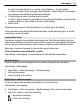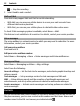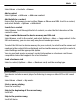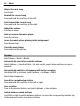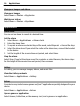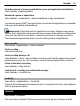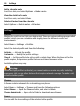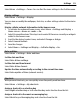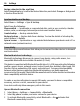User manual
Table Of Contents
- Nokia X2–01 User Guide
- Contents
- Safety
- Your Nokia X2-01 in brief
- Get started
- Insert the SIM card and battery
- Remove the SIM card
- Switch on or off
- Antennas
- Charge the battery
- Connect a headset
- Insert a memory card
- Remove the memory card
- Connect a USB data cable
- Attach a wrist strap
- Access codes
- PUK codes
- Home screen
- Keypad lock
- Use your device without a SIM card
- Applications running in background
- Calls
- Write text
- Navigate the menus
- Messaging
- Contacts
- Music
- Photos
- Applications
- Calendar
- Settings
- About the web browser
- Web or Internet
- Operator menu
- SIM services
- Find more help
- Protect the environment
- Product and safety information
- Copyright and other notices
Assign a shortcut to the scroll key
Select Navigation key. Scroll to the desired direction, and select Change or Assign and
a function from the list.
Synchronization and backup
Select Menu > Settings > Sync & backup.
Select from the following:
Phone switch — Synchronize or copy selected data, such as your contacts, calendar
entries, notes, or messages, between your device and another device.
Create backup — Back up selected data.
Restore backup — Restore data from a backup. To view the details of a backup file,
select Options > Details.
Sync w. server — Synchronize or copy selected data between your device and a PC or
network server (network service).
Connectivity
Your phone has several features that allow you to connect to other devices to transmit
and receive data.
Bluetooth wireless technology
Bluetooth technology allows you to connect your device, using radio waves, to a
compatible Bluetooth device within 10 meters (32 feet).
This device is compliant with Bluetooth Specification 2.0 + EDR supporting the following
profiles: generic access, network access, control, hands-free, headset, object push, file
transfer, dial-up networking, SIM access, and serial port. To ensure interoperability
between other devices supporting Bluetooth technology, use Nokia approved
accessories for this model. Check with the manufacturers of other devices to determine
their compatibility with this device.
To make or receive calls when in remote SIM mode, you need to have a compatible
accessory, such as a car kit, connected to your device.
Your device will only allow emergency calls in this mode.
Open a Bluetooth connection
1 Select Menu > Settings > Connectivity > Bluetooth.
2 Select My phone's name, and enter a name for your device.
3 To activate Bluetooth connectivity, select Bluetooth > On.
indicates that
Bluetooth connectivity is active.
30 Settings