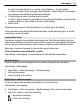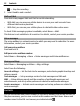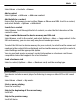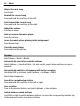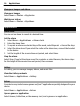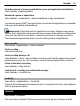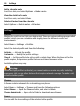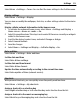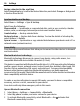User manual
Table Of Contents
- Nokia X2–01 User Guide
- Contents
- Safety
- Your Nokia X2-01 in brief
- Get started
- Insert the SIM card and battery
- Remove the SIM card
- Switch on or off
- Antennas
- Charge the battery
- Connect a headset
- Insert a memory card
- Remove the memory card
- Connect a USB data cable
- Attach a wrist strap
- Access codes
- PUK codes
- Home screen
- Keypad lock
- Use your device without a SIM card
- Applications running in background
- Calls
- Write text
- Navigate the menus
- Messaging
- Contacts
- Music
- Photos
- Applications
- Calendar
- Settings
- About the web browser
- Web or Internet
- Operator menu
- SIM services
- Find more help
- Protect the environment
- Product and safety information
- Copyright and other notices
To insert a special character or a smiley, select Options > Insert symbol.
To attach an object to the message, select Options > Insert object. The message
type changes automatically to multimedia message.
3 To add recipients, select Send to and a recipient.
To enter a phone number or mail address manually, select Number or mail. Enter
a phone number, or select Mail, and enter a mail address.
4 Select Send.
Multimedia messages are indicated with an icon at the top of the display.
Service providers may charge differently depending on the message type. For details,
contact your service provider.
Conversation view
Your device supports conversational messaging view. This feature displays text and
multimedia messages received from and sent to a contact as a conversation. This allows
you to view your correspondence with a contact, without opening different folders.
When you a receive a message, it opens in the conversation view.
View a tracked conversation with a contact
Select Menu > Messaging > Conversations and the desired conversation.
Flash messages
Flash messages are text messages that are instantly displayed upon reception.
Select Menu > Messaging.
1 Select More > Other messages > Flash message.
2 Write your message.
3 Select Send to and a contact.
Nokia Xpress audio messages
Create and send audio messages using MMS in a convenient way.
Select Menu > Messaging.
1 Select More > Other messages > Audio message. The voice recorder opens.
2 Select the icons to control the recording.
— Record your message.
— Pause the recording,
Messaging 21