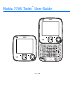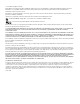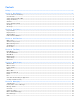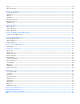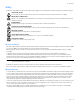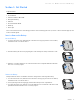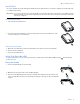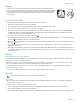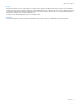65445r1jd_NOK_7705IntCvEN.ai 8/13/09 9:53:56 AM User Guide BLACK YELLOW MAGENTA CYAN NOKIA BLUE PANTONE 1795 CV 65445r1jd_NOK_7705IntCvEN.pgs 08.13.
TM Nokia 7705 Twist User Guide 9215957 Issue 1 EN
© 2009 Nokia. All rights reserved. Nokia, Nokia Connecting People, Navi, and Nokia Original Accessories are trademarks or registered trademarks of Nokia Corporation. Nokia tune is a sound mark of Nokia Corporation. Other product and company names mentioned herein may be trademarks or tradenames of their respective owners. Reproduction, transfer, distribution, or storage of part or all of the contents in this document in any form without the prior written permission of Nokia is prohibited.
Contents Safety..................................................................................................................................................................... 5 Section 1: Get Started......................................................................................................................................... 6 Insert or Remove the Battery ..........................................................................................................................................
Blogs.................................................................................................................................................................................................................. 28 Message Settings........................................................................................................................................................................................... 28 Section 7: Contacts .................................................................
Safety Safety Read these simple guidelines. Not following them may be dangerous or illegal. Read the complete user guide for further information. SWITCH ON SAFELY Do not switch the device on when wireless phone use is prohibited or when it may cause interference or danger. ROAD SAFETY COMES FIRST Obey all local laws. Always keep your hands free to operate the vehicle while driving. Your first consideration while driving should be road safety.
In sert or Rem o ve th e Battery Section 1: Get Started Topics Covered • • • • • • • • Insert or Remove the Battery microSD Card Switch Your Device On or Off Charge the Battery Antenna How to Read This Guide Get Help Green Tips This section describes how to start using your device after activating your services, how to contact customer support, and how to read this guide. Insert or Remove the Battery Insert the Battery 1.
microSD Card microSD Card Use only compatible microSD cards approved by Nokia for use with this device. Your device supports microSD cards of up to 16 GB (sold separately). Important: Do not remove the memory card in the middle of an operation when the card is being accessed. Removing the card in the middle of an operation may damage the memory card as well as the device, and data stored on the card may be corrupted. Insert the microSD Card 1. Lift open the microSD Card slot. 2.
Antenna Antenna Your device may have internal and external antennas. As with any radio transmitting device, avoid touching the antenna area unnecessarily while the antenna is transmitting or receiving. Contact with such an antenna affects the communication quality and may cause the device to operate at a higher power than otherwise needed and may reduce the battery life. How to Read This Guide This guide uses certain terms for the steps that you are asked to perform.
Green Tips Recycle Did you remember to recycle your old device? 65-80% of the materials in a Nokia mobile phone can be recycled. Always return your used electronic products, batteries, and packaging materials to a dedicated collection point. This way you help prevent uncontrolled waste disposal and promote the recycling of materials. Check how to recycle your Nokia products at www.nokia.com/werecycle ornokia.mobi/werecycle. You may recycle the packaging at your local recycling center.
Keys and Parts Section 2: Your Device Topics Covered • • • • Keys and Parts Display Screen Airplane Mode Find Your Phone Number This section describes basic mechanical components of your device, elements on the display screen, how to activate Airplane Mode, and how to find your phone number. Keys and Parts Open View 1. Earpiece 2. Display Screen 3. Directional Key 4. Right Soft Key 5. OK Key 6. Voice Commands Key 7. Speakerphone Key 8. Camera/Video Key 9. End/Power Key 10. Backspace Key 11.
Display Screen Closed View 1. 2. 3. 4. 5. 6. 7. 8. 9. Volume Keys Accessory Port Speaker Wrist Strap eyelet microSD Card slot 2.5mm Headset Jack Camera lens Camera flash Microphone Display Screen Idle Mode The start screen indicates that your device is in Idle Mode. 1. Signal strength — The strength of the signal received by the device is indicated by the number of bars displayed. 2. Message — Press the Left Soft Key to select this option. 3. MENU — Press the Key to select this option. 4.
Display Screen Voice call: a call is in progress. Location information sharing is set to E911 Only. See "Location," p. 45. Location information sharing is set to Location On. See "Location," p. 45. Bluetooth wireless connectivity is activated. Bluetooth connection is active. There is a Bluetooth connection. Battery level indicator. All sounds are off. All sounds except the alarm are off. Vibration Mode is activated. Speakerphone is activated. You have missed calls. There are new messages in your Inbox.
Airplane Mode Draft text message. Draft picture message. Priority level of messages. Airplane Mode Use Airplane Mode in radio sensitive environments - on board an aircraft or in hospitals. When Airplane Mode is active, is displayed. See "Airplane Mode," p. 44. Emergency Call in Airplane Mode Enter the emergency number, and press the Send Key. Your device deactivates Airplane Mode and attempts to make an emergency call. Airplane Mode is not re-activated automatically after the call.
Make a Call Section 3: Call Functions Topics Covered • • • • • Make a Call Answer or Reject a Call Options During a Call Speakerphone Recent Calls This section describes how to make, answer, and reject a call. It also describes how to use speakerphone and view call logs. Make a Call Use the Keypad Enter the phone number (including the area code if necessary) and letters (if any), and press the Send Key. Note: To enter a letter, press and hold the Function Key and then press the corresponding key.
Speakerphone Notepad — Open the Notepad. Voice Record — Record a phone call. Voice Privacy — Select whether to protect the privacy of the conversation. Speakerphone To use the speakerphone, swivel open the phone and press the Speakerphone Key . SPEAKERPHONE SET will appear on the main screen. To deactivate the speakerphone, press the Speakerphone Key again. SPEAKERPHONE CANCELED will appear on the main screen.
Entry Modes Section 4: Text Entry Topics Covered • • • • • • Entry Modes Abc and ABC Modes Word Mode Number Entry Symbol Entry Quick Text This section describes how to select the desired entry modes and how to use predictive text entry mode. Entry Modes There are five text entry modes: Word, Abc, ABC,123, and Symbols. The following rules apply: • To delete a character, press the Backspace Key ; to delete a word, press and hold the Backspace Key .
Media Center Section 5: Media Center Topics Covered • • • • • • • • • • Media Center Music & Tones Picture & Video Games Mobile Web Browse & Download Extras Info Calls while Downloading an Application Security and Functionality This section describes how to download ringtones, sounds, pictures, games, and extras. It also describes how to take, record and store pictures, sounds, and ringtones with your device.
Music & Tones When the device is in Idle Mode and the background music is playing, you can perform following actions: • To launch the Music Player in foreground, press the Music Key . • To pause or resume music, press and hold the Function Key and then press the Music Key . When an application is running and the background music is playing, you can perform following actions: • To skip to the next song, press the Music Key .
Picture & Video 5. Press the Right Soft Key (Add) to add a song to the playlist. To move or delete a song in the playlist, press the Directional Key up and down to highlight the song you want to move or delete, then press the Key (Move) to move the song or press the Left Soft Key (Remove) to delete the song from the playlist. Delete Songs from Your Wireless Device 1. Swivel open the phone to reveal the full QWERTY keypad. 2. Press the Music Key to open My Music. 3. Select Songs and press the Key. 4.
Picture & Video the contact. Pictures can be stored in the My Pictures folder or can be uploaded to an online album. See "Picture, Video or Voice Messages," p. 26. After you record a video clip, you can attach it to a video message, or set it as wallpaper or ringtone. Video clips can be stored in the Videos folder or can be uploaded to an online album. See "Picture, Video or Voice Messages," p. 26. Keep a safe distance when using the flash. Do not use the flash on people or animals at close range.
Picture & Video My Videos Play a Video Clip 1. Swivel open the phone to reveal the full QWERTY keypad. 2. Press the Key (MENU), and press Media Center. 3. Press Picture & Video, and then press My Videos. 4. Scroll to a video clip, and press the Key (PLAY). Delete a Video Clip 1. Swivel open the phone to reveal the full QWERTY keypad. 2. Press the Key (MENU), and press Media Center. 3. Press Picture & Video, and then press My Videos. 4. Scroll to a video clip, and press the Left Soft Key (Erase).
Games Brightness — Press the Directional Key left or right. White Balance — Press the Directional Key left or right to select Auto, Sunny, Cloudy, Tungsten, or Fluorescent. Shutter Sound — Set shutter sound on or off. Recording Length — Select Video Message or Maximum. Online Album 1. Swivel open the phone to reveal the full QWERTY keypad. 2. To access Online Album and upload pictures, press the Key (MENU), and press Media Center. 3. Press Picture & Video, and then press Online Album.
Mobile Web Mobile Web To connect to the internet and browse, for example, for the latest news, stock quotes, and movie listings (network service). This feature is currently only available within certain areas. For more information, contact Verizon Wireless. Launch Verizon Wireless Mobile Web 1. Swivel open the phone to reveal the full QWERTY keypad. 2. Press the Key (MENU), and press Media Center. 3. Press Mobile Web. Tip: From Idle Mode, to quickly access Mobile Web, press the Browser Key .
Extras 2. Press the Key (MENU), and press Media Center. 3. Press Browse & Download, select VZ Navigator, and press the Key. Extras 1. Swivel open the phone to reveal the full QWERTY keypad. 2. Press the Key (MENU), and press Media Center. 3. Press Extras, and press Get New Applications. Info You can check the memory status or find information on how to add, delete, disable, or restore applications, determine airtime charges, or cancel subscriptions. 1.
Text Messages Section 6: Messaging Topics Covered • • • • • • • • • • Text Messages Picture, Video or Voice Messages Message Folders Voicemail Visual Voice Mail Mobile Instant Messaging Email Messages Chat Blogs Message Settings This section describes how to send different types of messages. It also describes other messaging features. Text Messages If you have subscribed to a message network service, you can send and receive messages between compatible devices that also subscribe to a message service.
Picture, Video or Voice Messages Cancel Message — Close the message without sending it. To save it in the Drafts folder, select Yes. To delete the message and exit, select No. Picture, Video or Voice Messages Picture messages are multimedia messages that can contain text, pictures, slides, and sound clips. Video messages are multimedia messages that can contain text, video clips, and name cards. Voice messages are messages that can contain text and sound clips.
Message Folders Review — View your voice message. Save As Draft — Save your message to the Drafts folder. Add Quick Text — Insert text from the Add Quick Text gallery into your message (in Text: or Subject: field only). Add Contact Info — Insert contact information to your message. Add Slide — Add a slide to the message. Priority Level — Set the priority level to High or Normal. Remove Picture — Remove a picture from the message (if previously added, and when the cursor is in this field).
Chat Chat 1. Swivel open the phone to reveal the full QWERTY keypad. 2. Press the Key (MENU), and press Messaging. 3. Press Chat, and follow the on-screen prompts. Blogs 1. 2. 3. 4. Swivel open the phone to reveal the full QWERTY keypad. Press the Key (MENU), and press Messaging. Press Blogs to access your personal blogs. To enter new blog details, press the Key (ADD), enter the site name and URL address, and press the Key (SAVE).
Create New Contacts Section 7: Contacts Topics Covered • • • • • • • Create New Contacts Contact List Groups Speed Dials Emergency Contacts My Name Card Light Effects This section describes how to manage your contacts by storing their names, numbers, and other information. You can keep track of contact information in Contacts. Contact names are saved in the Contact List, and each contact entry can contain multiple phone numbers and email addresses.
Contact List Update a Number to a Contact You can add new numbers to contacts by entering the number from Idle Mode. 1. Swivel open the phone to reveal the full QWERTY keypad. 2. Enter the number, press the Left Soft Key (Save), and select Update Existing. 3. Select the desired contact from the Contact List, and press the Key. 4. Select the number type, and press the Key. Add Pauses Calls to automated systems often require a password or account number.
Groups • Press the Right Soft Key (Options) to view additional options for sending a message, calling the contact, or copying the contact information to a microSD card (sold separately). Contact List Options 1. 2. 3. 4. Swivel open the phone to reveal the full QWERTY keypad. Press the Key (MENU), and press Contacts. Press Contact List. Scroll to a contact, press the Right Soft Key (Options), and select from the following: New Contact — Create a new contact. Erase — Delete the contact.
Speed Dials 3. Press Groups. 4. Scroll to the group you want to erase (except the default groups), and press the Right Soft Key (Options). 5. Press Erase Group, and press the Key to select Yes. Send a Group Message 1. 2. 3. 4. Swivel open the phone to reveal the full QWERTY keypad. Press the Key (MENU), and press Contacts. Press Groups. Scroll to the desired group, press the Right Soft Key (Options), and press New Video message, or New Voice Message. 5. Create a message, and press the Key (SEND).
Emergency Contacts Emergency Contacts In Case of Emergency (ICE) allows you to store names, phone numbers and other information, which will be helpful in case of emergency. Tip: When you have assigned ICE contacts and your device is locked, press the Left Soft Key (ICE) to view the emergency information without unlocking the device. Add a New ICE Contact You can set up to three contacts as your In Case of Emergency (ICE) contacts. You can call ICE contacts even if your device is locked. See "Security," p.
Light Effects 4. Scroll to each field, and enter the name, numbers, or email address using the keypad. 5. Press the Key (SAVE). Send Name Cards You can send name cards to compatible devices you have paired with using Bluetooth connectivity. To enable this function, Bluetooth must be turned on. See "Bluetooth Wizard," p. 39. 1. Swivel open the phone to reveal the full QWERTY keypad. 2. Press the Key (MENU), and press Contacts. 3. Press My Name Card. 4. Press the Right Soft Key (Send). 5.
Mobile Email Section 8: Email Topics Covered • Mobile Email • Corporate Email • Mobile Web Mail This section describes how to log into your email account, and send email messages. You can save up to five email accounts for sending and receiving email messages. These are network services. Mobile Email You can use Mobile Email to access your preferred email service provider. You can log in to receive and send emails. Save an Email Account 1. Swivel open the phone to reveal the full QWERTY keypad. 2.
Sign in to your IM Account Section 9: Mobile Instant Messaging Topics Covered • Sign in to your IM Account This section describes how to sign in to your instant messaging account. Sign in to your IM Account You can access instant messaging services from AOL Instant Messenger, Windows Live Messenger, and Yahoo! Messenger. 1. Swivel open the phone to reveal the full QWERTY keypad. 2. Press the Key (MENU), and press Mobile IM. 3. Select AIM, WL Messenger or Yahoo! and press the Key. 4.
Get New Applications Section 10: My Ringtones Topics Covered • Get New Applications • Apply a Ringtone • Play a Ringtone This section describes how to download ringtones. It also describes how to set your favorite music as a ringtone, a contact ID for a particular contact, or as alert sounds for incoming messages. Get New Applications 1. Swivel open the phone to reveal the full QWERTY keypad. 2. To download ringtones or use one of the tones stored in the device, press the Key (MENU), and press Ringtones.
VZ Navigator Section 11: VZ Navigator Topics Covered • VZ Navigator VZ Navigator VZ Navigator supports GPS-related service, helping you find your way. With VZ Navigator, you can get your current location, or get directions from the current location to a selected address. 1. Swivel open the phone to reveal the full QWERTY keypad. 2. Press the Key (MENU), and press VZ Navigator. 3. Follow the voice instructions to download navigator applications.
My Verizon Section 12: Settings Topics Covered • • • • • • • • • • • My Verizon Bluetooth Sounds Settings Display Settings Habitat Mode Touch Key Settings Phone Settings Call Settings Memory USB Mode Phone Information This section describes how to define settings for your device. My Verizon My Verizon connects to the Verizon Wireless Mobile Web, which allows you to check your balance, minutes or make payments, add or remove features, reset voicemail passwords and more all from your device.
Sounds Settings 2. Press the Key (MENU), and press Settings & Tools. 3. Press Bluetooth Menu. Follow the on-screen prompts to pair with a device, or exit the Bluetooth Wizard. Activate or Deactivate Bluetooth Connectivity To use Bluetooth features, you must activate Bluetooth connectivity. Note: Features using Bluetooth technology increase the demand on battery power and reduce the battery life. 1. 2. 3. 4. Swivel open the phone to reveal the full QWERTY keypad.
Display Settings PIC/VIDEO/VOICE MESSAGE ALERT — Set the alert type for an incoming picture or voice message. VOICEMAIL MESSAGE ALERT — Set the alert type for an incoming voicemail message. 4. Press the Right Soft Key (Skip) to ignore the setting, or press the Key (SET) to accept your setting. 5. Repeat step 3 until the set-up is completed. Call Sounds 1. Swivel open the phone to reveal the full QWERTY keypad. 2. Press the Key (MENU), and press Settings & Tools. 3.
Display Settings Easy Set-up You can set up display settings quickly. 1. Swivel open the phone to reveal the full QWERTY keypad. 2. Press the Key (MENU), and press Settings & Tools. 3. Press Display Settings, press Easy Set-up, and select from the following: PERSONAL BANNER — Enter your own banner text of up to 18 characters. DISPLAY BACKLIGHT — Set the backlight duration for the main display. KEYPAD BACKLIGHT — Set the backlight duration for the keypad. WALLPAPER — Set a picture as the main wallpaper.
Habitat Mode 2. Press the Key (MENU), and press Settings & Tools. 3. Press Display Settings, press Main Menu Settings, and select from the following: Menu Layout — Select Tab, List, or Grid, and press the Key. The default Menu Layout is Grid. Replace Menu Items — Select the menu item you wish to replace, and press the Key (EDIT). A list of menu items is displayed. Select the desired menu item, and press the Key (SET). Position Menu Items - Select the menu item you wish to move, and press the Key (MOVE).
Phone Settings 2. Press the Key (MENU), and press Settings & Tools. 3. Press Touch Key Settings. 4. Select the desired setting for Touch Key Sensitivity, Vibration Feedback, and Feedback Pattern by scrolling left of right with the Directional Key, and press the Key (SAVE) to set. Phone Settings The Phone Settings menu allows you to designate specific network settings and operational modes for your device. Airplane Mode 1. 2. 3. 4. Swivel open the phone to reveal the full QWERTY keypad.
Phone Settings The audio playback setting lets you control if audio is played out from the speakerphone or earpiece. Select Audio playback and then Automatic, Speakerphone, or Earpiece to set the audio playback mode determined by phone settings. About — View information about the voice signal. Phone Close Handling This setting specifies the screen to display when the device is swiveled closed. 1. Swivel open the phone to reveal the full QWERTY keypad. 2. Press the Key (MENU), and press Settings & Tools. 3.
Phone Settings 6. Select one of the following settings, then press the Key. Phone Only — Allows you to edit the lock code for Security. (The default lock code is the last 4 digits of your mobile number.) Calls & Services — Allows you to edit the lock code for Restrictions. (The default lock code is the last 4 digits of your mobile number.) 7. If Phone Only is selected, enter the new four-digit code in the Enter New Code: field.
Call Settings 5. Press Lock Phone Now. 6. To unlock the phone from Idle Mode, press the Key to unlock the keypad, then press the Right Soft Key (Unlock) and enter the four-digit lock code, then press the Key. Restore Phone To delete all User Date and restore all settings to their initial defaults: 1. Swivel open the phone to reveal the full QWERTY keypad. 2. From Idle Mode, press the Key (MENU), and press Settings & Tools. 3. Press Phone Settings, and press Security. 4.
Call Settings Auto Retry Occasionally, your network may experience heavy traffic resulting in a fast busy signal when you dial. With automatic retry, your phone redials the number (the number of times is specified by the network) and notifies you when the network is available. 1. Swivel open the phone to reveal the full QWERTY keypad. 2. Press the Key (MENU), and press Settings & Tools. 3. Press Call Settings, and then press Auto Retry. 4. Scroll to a time period, and press the Key (SET).
Memory 3. Press Call Settings, and then press DTMF Tones. 4. Scroll to Normal or Long, and press the Key. Assisted Dialing Assisted Dialing allows easy dialing of international calls while roaming in another country. Your device recognizes the country code and IDD prefix of the country selected. 1. Swivel open the phone to reveal the full QWERTY keypad. 2. Press the Key (MENU), and press Settings & Tools. 3. Press Call Settings, and then press Assisted Dialing. 4.
Voice Commands Section 13: Tools Topics Covered • • • • • • • • • Voice Commands Calculator Calendar Calendar Preview Alarm Clock Stopwatch World Clock Notepad USB Mass Storage This section describes how to access the voice commands, calculator, tip calculator, calendar, calendar preview, alarm clock, stopwatch, world clock, notepad, and converter.
Calculator For detailed instructions on how to use each command, scroll to the command you want, and then press the Left Soft Key (Info). To adjust the settings of your voice commands, press the Right Soft Key (Settings). For details, see "Voice Settings," p. 44. Calculator Calculator allows you to perform simple mathematical calculations using your device. 1. Swivel open the phone to reveal the full QWERTY keypad. 2. Press the Key (MENU), and press Settings & Tools. 3.
Calendar Calendar Calendar allows you to document your agenda and keep it convenient and easy to access. You can schedule events into the calendar and set your device to alert you with a reminder. Add a New Event 1. 2. 3. 4. Swivel open the phone to reveal the full QWERTY keypad. Press the Key (MENU), and press Settings & Tools. Press Tools, and then press Calendar.
Alarm Clock • Font Size — To set the font size of an event, select Normal or Large and press the Key (SET). Alarm Clock Set an Alarm 1. 2. 3. 4. Swivel open the phone to reveal the full QWERTY keypad. Press the Key (MENU), and press Settings & Tools. Press Tools, and then press Alarm Clock. Scroll to Alarm 1, Alarm 2, and Alarm 3, and press the Key to select from the following: • Scroll left or right to activate the alarm in the Set on/ Set off field.
Notepad Notepad Notepad allows you to add, read, edit, or erase notes. 1. Swivel open the phone to reveal the full QWERTY keypad. 2. Press the Key (MENU), and press Settings & Tools. 3. Press Tools, and then press Notepad. • To add a note, press the Left Soft Key (New). Enter the note text, and press the Key (SAVE). • To view a note, scroll to a note, and press the Key (VIEW). • To edit a note, scroll to a note. Press the Key (VIEW), and press the Key (EDIT).
Accessories Section 14: Accessories Warning: Use only batteries, chargers, and accessories approved by Nokia for use with this particular model. The use of any other types may invalidate any approval or warranty, and may be dangerous. For availability of approved accessories, please check with your dealer. When you disconnect the power cord of any accessory, grasp and pull the plug, not the cord.
Care and Maintenance Care and Maintenance Your device is a product of superior design and craftsmanship and should be treated with care. The following suggestions will help you protect your warranty coverage. • Keep the device dry. Precipitation, humidity, and all types of liquids or moisture can contain minerals that will corrode electronic circuits. If your device does get wet, remove the battery, and allow the device to dry completely before replacing it.
Additional Safety Information Additional Safety Information Small children Your device and its accessories may contain small parts. Keep them out of the reach of small children. Operating environment This device meets RF exposure guidelines when used either in the normal use position against the ear or when positioned at least 2.2 centimeters (7/8 inches) away from the body.
Potentially explosive environments Potentially explosive environments Switch off your device when in any area with a potentially explosive atmosphere, and obey all signs and instructions. Potentially explosive atmospheres include areas where you would normally be advised to turn off your vehicle engine. Sparks in such areas could cause an explosion or fire resulting in bodily injury or even death. Switch off the device at refuelling points such as near gas pumps at service stations.
Index A about your phone . . . . . . . . . . . . . . . . . . . . . . . . . . . . . . . . . . . . . . . . . . 5 accessories battery . . . . . . . . . . . . . . . . . . . . . . . . . . . . . . . . . . . . . . . . . . . . . . . . . . . 7 charger . . . . . . . . . . . . . . . . . . . . . . . . . . . . . . . . . . . . . . . . . . . . . . . . . . 7 adding pauses . . . . . . . . . . . . . . . . . . . . . . . . . . . . . . . . . . . . . . . . . . . . . 30 answer options . . . . . . . . . . . . . . . . . . . . . . .
S safety . . . . . . . . . . . . . . . . . . . . . . . . . . . . . . . . . . . . . . . . . . . . . . . . . . . . . . . 5 security and functionality . . . . . . . . . . . . . . . . . . . . . . . . . . . . . . . . 24 sent messages . . . . . . . . . . . . . . . . . . . . . . . . . . . . . . . . . . . . . . . . . . . . . 27 settings Bluetooth . . . . . . . . . . . . . . . . . . . . . . . . . . . . . . . . . . . . . . . . . . . . . . . 40 call . . . . . . . . . . . . . . . . . . . . . . . . . . . . . . . . . . .
65445r1jd_NOK_7705IntCvES.ai 8/13/09 9:53:25 AM Guía del Usuario BLACK YELLOW MAGENTA CYAN NOKIA BLUE PANTONE 1795 CV 65445r1jd_NOK_7705IntCvES.pgs 08.13.
TM Manual del usuario de Nokia 7705 Twist 9215957 Edición 1 ES-LAM
© 2009 Nokia. Todos los derechos reservados. Nokia, Nokia Connecting People, Navi y Nokia Original Accessories son marcas comerciales o marcas registradas de Nokia Corporation. Nokia tune es una marca de sonido de Nokia Corporation. Otros nombres de productos y compañías aquí mencionados pueden ser marcas comerciales o nombres comerciales de sus respectivos propietarios.
Contenido Seguridad............................................................................................................................................................... 5 Section 1: Inicio................................................................................................................................................... 6 Insertar o retirar la batería ......................................................................................................................................
Blogs.................................................................................................................................................................................................................. 29 Configuraciones de mensajes..................................................................................................................................................................... 29 Section 7: Contactos ...........................................................................
Seguridad Seguridad Lea estas sencillas indicaciones. Su incumplimiento puede ser peligroso o ilegal. Lea todo el manual del usuario para obtener más información. ENCIENDA EL TELÉFONO EN FORMA SEGURA No encienda el dispositivo donde el uso de teléfonos móviles esté prohibido o pueda causar interferencia o peligro. LA SEGURIDAD VIAL ANTE TODO Obedezca las leyes locales. Mantenga siempre las manos libres para maniobrar el vehículo mientras conduce. La seguridad vial debe ser su prioridad cuando conduce.
Insertar o retirar la batería Section 1: Inicio Temas incluidos • • • • • • • • Insertar o retirar la batería Tarjeta microSD Encender o apagar el dispositivo Cargar la batería Antena Cómo leer este manual Solicitar ayuda Consejos ambientales Esta sección describe cómo comenzar a usar el dispositivo después de activar los servicios, cómo comunicarse con soporte al cliente y cómo leer este manual. Insertar o retirar la batería Insertar la batería 1.
Tarjeta microSD Tarjeta microSD Utilice sólo tarjetas microSD aprobadas por Nokia con este dispositivo. El dispositivo es compatible con tarjetas microSD de hasta 16 GB (se venden por separado). Importante: No retire la tarjeta de memoria en medio de una operación cuando se esté accediendo a la tarjeta. Si la retira durante una operación, se pueden dañar la tarjeta y el dispositivo, y se pueden alterar los datos almacenados. Insertar la tarjeta microSD 1. Levante la ranura para la tarjeta microSD. 2.
Cómo leer este manual Cómo leer este manual Este manual emplea ciertos términos para seguir las instrucciones solicitadas. • Pulsar se refiere a pulsar y soltar rápidamente una tecla. • Mantener pulsada significa pulsar una tecla durante 2 a 3 segundos antes de soltarla. • Desplazarse se refiere a usar la tecla de dirección para desplazarse hasta un elemento del menú.
Consejos ambientales Conocer más Para obtener más información acerca de los atributos ambientales del dispositivo, consulte www.nokia.com/ecodeclaration (en inglés).
Teclas y partes Section 2: Su dispositivo Temas incluidos • • • • Teclas y partes Pantalla Modo Avión Localizar el número del teléfono Esta sección describe los componentes mecánicos básicos del dispositivo, los elementos de la pantalla, cómo activar el modo avión y cómo encontrar el número de teléfono. Teclas y partes Vista abierto 1. Audífono 2. Pantalla 3. Tecla de dirección 4. Tecla programable derecha 5. Tecla OK 6. Tecla de comandos de voz 7. Tecla del altavoz 8. Tecla de cámara/video 9.
Pantalla Vista cerrado 1. 2. 3. 4. 5. 6. 7. 8. 9. Teclas de volumen Puerto para accesorios Altavoz Pasador para la correa de mano Ranura para la tarjeta microSD Conector del auricular de 2,5 mm Lente de la cámara Flash de la cámara Micrófono Pantalla Modo inactivo La pantalla inicial indica que el dispositivo está en el modo inactivo. 1. Intensidad de la señal: el número de barras que aparece indica la intensidad de la señal recibida en el dispositivo. 2.
Pantalla Sin servicio. TTY está habilitado. Llamada de voz: hay una llamada activa. La función para compartir información de ubicación está configurada en Sólo E911. Consulte "Ubicación," pág. 48. La función para compartir información de ubicación está configurada en Ubicación activa. Consulte "Ubicación," pág. 48. La conectividad inalámbrica Bluetooth está activada. La conexión Bluetooth está activa. Hay una conexión Bluetooth. Indicador de nivel de la batería. Todos los sonidos están desactivados.
Modo Avión Los mensajes se entregaron en forma incompleta. El mensaje está bloqueado. Mensaje de texto en borrador. Mensaje de foto en borrador. Nivel de prioridad de los mensajes. Modo Avión Use el Modo Avión en entornos sensibles a las emisiones de radio: a bordo de un avión o en un hospital. Cuando el Modo Avión está activo, aparece en la pantalla. Consulte "Modo Avión," pág. 46. Llamada de emergencia en Modo Avión Ingrese el número de emergencia y pulse la tecla Enviar.
Realizar una llamada Section 3: Funciones de llamada Temas incluidos • • • • • Realizar una llamada Contestar o rechazar una llamada Opciones durante una llamada Altavoz Llamadas recientes Esta sección describe cómo realizar, contestar y rechazar una llamada. También describe cómo usar el altavoz y ver los registros de llamadas. Realizar una llamada Usar el teclado Ingrese el número de teléfono (incluido el código de área, si fuese necesario) y las letras (si las hay), y pulse la tecla Enviar.
Altavoz Menú de Bluetooth: si hay conectado un audífono Bluetooth, seleccione Audio al Teléfono para escuchar al otro participante en el dispositivo, o Audio al Aparato para escuchar al otro participante en el audífono Bluetooth. Menú Principal: usar el menú principal. Cdno Anotacns: abrir el cuaderno de anotaciones. Grabar Voz: grabe una llamada telefónica. Privacidad de Voz: seleccione si desea proteger la privacidad de la conversación.
Modos de ingreso Section 4: Ingreso de texto Temas incluidos • • • • • • Modos de ingreso Modos Abc y ABC Modo Word Ingreso numérico Ingreso de símbolos Texto rápido Esta sección describe cómo seleccionar los modos de ingreso deseados y cómo usar el modo de ingreso de texto predictivo. Modos de ingreso Existen cinco modos de ingreso de texto: Word, Abc, ABC, 123 y Símbolos.
Centro de Medios Section 5: Centro de Medios Temas incluidos • • • • • • • • • • Centro de Medios Música y tonos Foto y video Juegos Internet Móvil Explorar y Descargar Extras Información Llamadas durante la descarga de una aplicación Seguridad y funcionalidad Esta sección describe cómo descargar tonos de timbre, sonidos, imágenes, juegos y extras. También describe cómo tomar, grabar y almacenar fotos, sonidos y tonos de timbre con el dispositivo.
Música y tonos Para salir de la reproducción de música de fondo y regresar al modo inactivo, mantenga pulsada la tecla Encender/Apagar. Un mensaje ¿Dejar de tocar música? aparece en la pantalla. Pulse la tecla para seleccionar Sí. Cuando el dispositivo está en el modo inactivo y se reproduce música de fondo, es posible realizar las siguientes acciones: • Para iniciar el reproductor de música en primer plano, pulse la tecla de música .
Música y tonos 6. Pulse la tecla programable derecha (Hecho). Editar listas de reproducción con el dispositivo inalámbrico 1. Abra la tapa del teléfono para ver el teclado completo QWERTY. 2. Pulse la tecla de música para abrir Mi música. 3. Seleccione Playlists y pulse la tecla . 4. Resalte la lista de reproducción que desea editar y pulse la tecla Programable Derecha (Opciones). Seleccione Edit Playlist y pulse la tecla . 5.
Foto y video 3. Pulse Música y Tonos y luego pulse Sinc Mús. Nota: Para la sincronización se necesita un cable USB compatible (se vende por separado). Foto y video La cámara incorporada permite tomar fotos digitales y grabar videos. También puede recibir y enviar fotos y videos con el dispositivo (servicio de red). Después de tomar una foto, puede adjuntarla a un mensaje de imagen o establecerla como fondo de pantalla o ID de foto para un contacto.
Foto y video Obtén Nuevas Fotos: obtenga nuevas fotos o use una de las aplicaciones para descargarlas; consulte "Obtener nuevas imágenes," pág. 20. Administrar Mis Fotos: vea, mueva, bloquee y use fotos (sólo para fotos tomadas automáticamente). Mis presentaciones: agregue o vea una presentación de las fotos. Sólo se pueden agregar a la presentación fotos en formato JPEG. Renombrar: dé un nuevo nombre a una foto (sólo para fotos tomadas automáticamente).
Foto y video Equil Blanco: pulse la tecla de dirección derecha o izquierda para seleccionar Auto, Soleado, Nublado, Tungsteno o Fluorescente. Sonido de Obturador: seleccione Obturador, Silencio, "Sonría" o Listo! 1 2 3. Efectos Color: presione la tecla de dirección a la derecha o a la izquierda para seleccionar Normal, Antigüedad, Blanco y Negro o Negativo. Modo de Captura: seleccione Horizontal o Retrato. Enfoque Automático: seleccione Apag o Encendido. Grabar video 1.
Juegos 3. Pulse Foto y Video y luego pulse Mis Presentaciones. 4. Desplácese a una presentación, pulse la tecla Programable Derecha (Opciones) y seleccione alguna de las siguientes opciones: Borrar: eliminar la presentación seleccionada. Renombrar: renombrar la presentación seleccionada. Borrar Todo: borrar todas las presentaciones del aparato. Efecto Transición: configurar el efecto de transición entre las imágenes en la presentación.
Extras Correo electrónico de la empresa 1. 2. 3. 4. Abra la tapa del teléfono para ver el teclado completo QWERTY. Pulse la tecla (MENÚ) y luego Centro de Medios. Pulse Navegar y Descargar, seleccione Corporate Email y pulse la tecla Siga la instrucción de voz. . E-mail móvil 1. 2. 3. 4. Abra la tapa del teléfono para ver el teclado completo QWERTY. Pulse la tecla (MENÚ) y luego Centro de Medios. Pulse Navegar y Descargar, seleccione Mobile Email y pulse la tecla Siga la instrucción de voz. .
Seguridad y funcionalidad Seguridad y funcionalidad Su dispositivo admite un sistema de administración de derechos digitales para proteger el contenido adquirido. Es posible que contenido como los tonos de timbre esté protegido y asociado a ciertas normas de uso. Las normas de uso están definidas en la clave de activación de contenido que puede proporcionarse con el contenido o en forma separada. Puede actualizar la clave de activación.
Mensajes de texto Section 6: Mensajería Temas incluidos • • • • • • • • • • Mensajes de texto Mensajes de foto, video o voz Carpetas de mensajes Mensajes de voz Visual Voice Mail Mensajería instantánea móvil E-mail Chatear Blogs Configuraciones de mensajes Esta sección describe cómo enviar diferentes tipos de mensajes. También describe otras funciones de mensajería.
Mensajes de foto, video o voz Nivel de Prioridad: defina el nivel de prioridad. Seleccione Alto o Normal. Si está configurado en Alto, aparece "Urgente" en la parte superior del mensaje del destinatario. Cnclr Msj: cierre el mensaje antes de enviarlo. Para guardarlo en la carpeta Borradores, seleccione Sí. Para eliminar el mensaje y salir, seleccione No. Mensajes de foto, video o voz Los mensajes de foto son mensajes multimedia que pueden contener texto, fotos, diapositivas y clips de sonido.
Carpetas de mensajes 8. Para añadir un título al mensaje, desplácese hasta el campo Asunto: . Ingrese el texto (hasta 80 caracteres) con el teclado. 9. Para enviar el mensaje, pulse la tecla (ENV). Opciones de mensajes de foto, video y voz Para personalizar un nuevo mensaje de foto, video o voz, pulse la tecla Programable Izquierda (Opciones) cuando el cursor esté en los campos Texto:, Foto:, Sonido:, Tarj. Visita, Voz: o Asunto: y seleccione alguna de las siguientes opciones: Avance: vea el mensaje.
Visual Voice Mail Visual Voice Mail Para suscribirse a Visual Voice Mail para obtener mayor capacidad de almacenamiento, mayor longitud de mensajes y saludos basados en la ID de quien llama. 1. Abra la tapa del teléfono para ver el teclado completo QWERTY. 2. Pulse la tecla (MENÚ) y luego Mensajería. 3. Pulse Visual Voice Mail para acceder a su cuenta de Visual Voice Mail.
Configuraciones de mensajes Mensajes de Voz #: cambie el número predeterminado de marcación rápida del correo de voz. Ingrese el nuevo número y pulse la tecla . Dev Llmda #: cambie el número predeterminado de devolución de llamada. Ingrese el nuevo número y pulse la tecla . Para desactivar el número de devolución de llamada, pulse Apag. Firma: cree o edite el texto que se incluirá en cada mensaje saliente. Si no desea agregar una firma, seleccione Ninguno.
Crear nuevos contactos Section 7: Contactos Temas incluidos • • • • • • • Crear nuevos contactos Lista de contactos Grupos Marcados rápidos Contactos de emergencia Tarjeta de Datos Efectos de Luz Esta sección describe cómo administrar sus contactos mediante el almacenamiento de sus nombres, números y otra información. Puede mantener un registro de la información de contacto en Contactos.
Lista de contactos • Para seleccionar el color de luz para el contacto, desplácese hasta el campo Color luz: y pulse la tecla Programable Izquierda (Fijar). Seleccione el color y pulse la tecla . 5. Pulse la tecla (GUARDAR). Sugerencia: Para crear rápidamente un contacto en el modo inactivo, con la tapa del teléfono abierta ingrese el número, pulse la tecla Programable Izquierda (Grdr) y seleccione Añadir Nvo Cntcto. Siga los pasos anteriores.
Grupos 4. Desplácese hasta el contacto y luego pulse la tecla Programable Izquierda (Edit) para realizar los ajustes necesarios. Para conocer las opciones de edición, consulte "Crear nuevos contactos," pág. 31. 5. Pulse la tecla (GUARDAR) para actualizar el ingreso de contacto. Ver un ingreso de contacto 1. 2. 3. 4. Abra la tapa del teléfono para ver el teclado completo QWERTY. Pulse la tecla (MENÚ) y luego Contactos. Pulse Lista de Contactos. Desplácese hasta un contacto y pulse la tecla (VER).
Marcados rápidos 6. Repita el paso anterior hasta marcar todos los contactos que desea y luego pulse la tecla Programable Izquierda (Hecho). Sólo puede asociar un contacto a un grupo de llamantes a la vez. Renombrar un grupo 1. 2. 3. 4. Abra la tapa del teléfono para ver el teclado completo QWERTY. Pulse la tecla (MENÚ) y luego Contactos. Pulse Grupos. Desplácese hasta el grupo que desea renombrar (excepto los grupos predeterminados) y pulse la tecla Programable Derecha (Opciones). 5.
Contactos de emergencia Corregir una ubicación de marcados rápidos 1. 2. 3. 4. 5. 6. Abra la tapa del teléfono para ver el teclado completo QWERTY. Pulse la tecla (MENÚ) y luego Contactos. Pulse Marcado Rápidos. Desplácese hasta una posición de marcado rápido asignada y pulse la tecla (FIJAR). Pulse la tecla para seleccionar Sí para sobrescribir el número de marcado rápido existente. Desplácese hasta el contacto que desee asignar a la posición de marcado rápido seleccionada y pulse la tecla .
Tarjeta de Datos Información personal Agregar información personal 1. Abra la tapa del teléfono para ver el teclado completo QWERTY. 2. Para crear su propia información personal o la de contactos ICE, pulse la tecla (MENÚ) y luego Contactos. 3. Pulse In Case of Emergency, desplácese hasta Info Personal y pulse la tecla (VER). 4. Desplácese hasta una nota en blanco y pulse la tecla (AÑADIR). 5.
E-mail móvil Section 8: E-mail Temas incluidos • E-mail móvil • Correo electrónico de la empresa • Correo Web móvil Esta sección describe la forma de iniciar sesión en la cuenta de correo electrónico y enviar correos electrónicos. Puede guardar hasta cinco cuentas de correo electrónico para enviar o recibir correos electrónicos. Éstos son servicios de red. E-mail móvil Puede usar E-mail móvil para acceder a su proveedor preferido de servicio de correo electrónico.
Inicie sesión en la cuenta IM Section 9: Mensajería instantánea móvil Temas incluidos • Inicie sesión en la cuenta IM Esta sección describe cómo iniciar sesión en una cuenta de mensajería instantánea. Inicie sesión en la cuenta IM Puede acceder a los servicios de mensajería instantánea de AOL Instant Messenger, Windows Live Messenger y Yahoo! Messenger. 1. Abra la tapa del teléfono para ver el teclado completo QWERTY. 2. Pulse la tecla (MENÚ) y luego IMMóv. 3.
Obtener nuevas aplicaciones Section 10: Mis tonos de timbre Temas incluidos • Obtener nuevas aplicaciones • Aplicar un tono de timbre • Reproducir un tono de timbre Esta sección describe cómo descargar timbres. También describe cómo configurar su música favorita como un timbre, una ID de contacto para un contacto específico o como sonido de alerta para los mensajes entrantes. Obtener nuevas aplicaciones 1. Abra la tapa del teléfono para ver el teclado completo QWERTY. 2.
Navegador VZ Section 11: Navegador VZ Temas incluidos • Navegador VZ Navegador VZ Navegador VZ admite servicios relacionados con GPS, lo que le permite encontrar su ruta. Con VZ Navigator, puede conocer su ubicación actual o recibir indicaciones desde la ubicación actual a una dirección seleccionada. 1. Abra la tapa del teléfono para ver el teclado completo QWERTY. 2. Pulse la tecla (MENÚ) y luego VZ Navigator. 3. Siga las instrucciones de voz para descargar las aplicaciones del navegador.
Mi Verizon Section 12: Programación Temas incluidos • • • • • • • • • • • Mi Verizon Bluetooth Configuraciones de sonido Configuraciones de pantalla Modo Habitat Programación de teclas táctiles Configuraciones de teléfono Configuraciones de llamadas Memoria Modo USB Información de teléfono Esta sección describe cómo definir la programación del dispositivo.
Configuraciones de sonido Asistente Bluetooth Cuando tenga acceso al menú de Bluetooth por primera vez, se le indicará que inicie el Asistente Bluetooth. 1. Abra la tapa del teléfono para ver el teclado completo QWERTY. 2. Pulse la tecla (MENÚ) y luego Prog y Herrs. 3. Pulse Menú de Bluetooth. Siga las indicaciones que aparecen en pantalla para vincular con un dispositivo, o salga del Asistente Bluetooth.
Configuraciones de sonido 2. Pulse la tecla (MENÚ) y luego Prog y Herrs. 3. Pulse Programación de Sonidos, luego Configuración fácil y luego seleccione alguna de las siguientes opciones: SONIDOS LLMDAS: programe el tipo de alerta para una llamada entrante. VOLUMEN DE TECLADO: ajuste el volumen del teclado. ALERTA DE MSJ DE TEXTO: programe el tipo de oferta para un mensaje de texto entrante. ALERTA MENSAJE FOTO/VIDEO/VOZ: programe el tipo de alerta para un mensaje de foto o voz entrante.
Configuraciones de pantalla Apagado/Encendido 1. 2. 3. 4. 5. Abra la tapa del teléfono para ver el teclado completo QWERTY. Pulse la tecla (MENÚ) y luego Prog y Herrs. Pulse Programación de Sonidos, luego Apagado/Encendido y luego la tecla Seleccione Encendido o Apagado y pulse la tecla . Seleccione Encendido o Apag y pulse la tecla . . Configuraciones de pantalla El menú Config de pantalla proporciona posibilidades para modificar la apariencia de la pantalla del teléfono.
Configuraciones de pantalla Mis Videos: seleccione un videoclip para el fondo de la pantalla y pulse la tecla . Modo Habitat: seleccione un tema de hábitat como el fondo de la pantalla y pulse la tecla . Mostrar temas 1. Abra la tapa del teléfono para ver el teclado completo QWERTY. 2. Pulse la tecla (MENÚ) y luego Prog y Herrs. 3. Pulse Config de pantalla y luego pulse Mostrar Temas. 4. Desplácese hasta la opción que desea y pulse la tecla FIJAR. El tema de pantalla predeterminado es Blanco.
Modo Habitat Modo Habitat El modo Habitat mejora el tema de pantalla. Proporciona una forma única e interactiva de conectarse con su círculo social. Cuando llama a alguien o le envía un mensaje, dicha persona aparece en frente del hábitat. 1. Abra la tapa del teléfono para ver el teclado completo QWERTY. 2. Pulse la tecla (MENÚ) y luego Prog y Herrs. 3. Pulse Modo Habitat, desplácese a un modo y pulse la tecla . • Para ver un avance del modo, pulse la tecla Programable Izquierda (Avance).
Configuraciones de teléfono Para cambiar los accesos directos, realice lo siguiente: 1. Abra la tapa del teléfono para ver el teclado completo QWERTY. 2. Pulse la tecla (MENÚ) y luego Prog y Herrs. 3. Pulse Programación de Teléfono y luego pulse Fijas Teclas de Atajo. 4. Pulse Fijar Mis Teclas de Atajo o Fijar Teclas Direccionales, desplácese hasta el acceso directo o la tecla de dirección que desea asignar y pulse la tecla (FIJAR). 5. Desplácese hasta la aplicación que desee y pulse la tecla ( ).
Configuraciones de teléfono Ubicación La programación de Servicio de posicionamiento global de ubicación (GPS) identifica su ubicación en la red. Puede activar esta programación o fijar que el GPS funcione sólo si llama a servicios de emergencia. 1. Abra la tapa del teléfono para ver el teclado completo QWERTY. 2. Pulse la tecla (MENÚ) y luego Prog y Herrs. 3. Pulse Programación de Teléfono y luego pulse Ubicación. 4. Desplácese hasta Ubicación Activa o Sólo E911 y pulse la tecla .
Configuraciones de teléfono Configuraciones de bloqueo de teléfono Esta configuración especifica si el teléfono debe bloquearse cuando se encienda. El Modo de bloqueo evita el uso no autorizado del teléfono. Cuando el teléfono está bloqueado, está en el modo restringido hasta que se ingresa el código de bloqueo. Aún puede realizar llamadas de emergencia. 1. Abra la tapa del teléfono para ver el teclado completo QWERTY. 2. En el Modo inactivo, pulse la tecla (MENÚ), y luego pulse Prog y Herrs. 3.
Configuraciones de llamadas Configuraciones de llamadas Puede definir cómo el aparato administra las llamadas entrantes y salientes. Opciones de respuesta Puede definir cómo contestar las llamadas en el aparato. 1. Abra la tapa del teléfono para ver el teclado completo QWERTY. 2. Pulse la tecla (MENÚ) y luego Prog y Herrs. 3. Pulse Programación de Llamada y luego pulse Opciones para Contestar. 4. Desplácese hasta el método que desea usar para contestar las llamadas y pulse la tecla 5.
Memoria Marcación rápida Puede usar la función de marcado manteniendo pulsada la tecla de marcado rápido designada. Consulte "Marcados rápidos," pág. 34. 1. Abra la tapa del teléfono para ver el teclado completo QWERTY. 2. Pulse la tecla (MENÚ) y luego Prog y Herrs. 3. Pulse Programación de Llamada y luego pulse Marc Botón. 4.
Modo USB Modo USB Puede seleccionar la configuración para conectar el cable de datos USB en el aparato. Puede usar un cable de datos USB para transferir archivos multimedia o establecer una conexión de módem. 1. Abra la tapa del teléfono para ver el teclado completo QWERTY. 2. Pulse la tecla (MENÚ) y pulse Prog y Herrs. 3. Pulse Modo USB y seleccione alguna de las siguientes opciones: Modo Sinc. Medios: transfiera archivos multimedia entre el dispositivo y una PC.
Comandos De Voz Section 13: Herramientas Temas incluidos • • • • • • • • • Comandos De Voz Calculadora Agenda Calendario Avance Reloj Despertador Cronómetro Reloj Mundial Cdno Anotacns Almac. Masivo USB Esta sección describe la forma de acceder a los comandos de voz, la calculadora, la calculadora de propinas, el calendario, el avance del calendario, el cronómetro, el reloj mundial, el bloc de notas y el convertidor.
Calculadora • Ayuda: diga "Ayuda" para ver todas las instrucciones sobre cómo usar estos comandos. Para obtener instrucciones detalladas acerca de cómo utilizar cada comando, desplácese hasta el comando que desea y luego pulse la tecla programable izquierda (Info). Para ajustar las configuraciones de los comandos de voz, pulse la tecla programable derecha (Prog). Para obtener más detalles, consulte "Configuración de voz," pág. 47.
Agenda • Programar conversión: seleccione entre Temperatura, Moneda, Peso, Longitud, Área, Volumen u Otro, y entre las opciones de conversión disponibles de la unidad. • Conversión inversa: invierta las unidades convertidas. • Configurar: agregue nuevas conversiones o ajuste los tipos de cambio. • Ayuda: vea más información. Agenda La agenda le permite documentar la agenda y permitir que el acceso sea adecuado y sencillo.
Calendario Avance 6. Pulse la tecla (EDIT), edite los campos de ingreso de evento que desee actualizar y pulse la tecla (GUARDAR). Calendario Avance El avance del calendario le recuerda eventos de la fecha actual. No se puede usar junto con el modo Habitat. 1. Abra la tapa del teléfono para ver el teclado completo QWERTY. 2. Pulse la tecla (MENÚ) y pulse Prog y Herrs. 3.
Reloj Mundial Reloj Mundial El reloj mundial permite determinar la hora actual en otra zona horaria o país. 1. Abra la tapa del teléfono para ver el teclado completo QWERTY. 2. Pulse la tecla (MENÚ) y pulse Prog y Herrs. 3. Pulse Herramientas, luego Reloj Mundial, y aparecerá el mapa del mundo. • Para ver la hora de una ciudad, desplácese a la izquierda o derecha en el mapa mundial hasta la ciudad que desee. • Para ver una lista de ciudades, pulse la tecla programable derecha (Ciudads).
Accesorios Section 14: Accesorios Aviso: Utilice sólo baterías, cargadores y accesorios aprobados por Nokia para este modelo en particular. El uso de otros accesorios puede anular toda aprobación o garantía aplicables y puede resultar peligroso. Comuníquese con su distribuidor para obtener información acerca de la disponibilidad de accesorios aprobados. Cuando desconecte el cable de alimentación de cualquier accesorio, sujételo y tírelo del enchufe, no del cable.
Cuidado y mantenimiento Cuidado y mantenimiento Su dispositivo es un producto de diseño y fabricación superiores, y se le debe tratar con cuidado. Las siguientes sugerencias lo ayudarán a mantener la cobertura de su garantía. • Mantenga el dispositivo seco. Las precipitaciones, la humedad y todos los tipos de líquidos o humedad contienen minerales que corroen los circuitos electrónicos.
Información adicional de seguridad Información adicional de seguridad Niños pequeños Su dispositivo y los accesorios pueden contener partes pequeñas. Manténgalos fuera del alcance de los niños. Entorno operativo Este dispositivo cumple con lo establecido en las normas de exposición RF cuando se lo usa en su posición normal cerca del oído o cuando se lo coloca a una distancia mínima de 2,2 centímetros (7/8 pulgadas) del cuerpo.
Zonas potencialmente explosivas el equipo de telefonía móvil para vehículos no está bien instalado y las bolsas de aire se despliegan, se pueden producir lesiones graves. Se prohíbe el uso de dispositivos celulares a bordo de las aeronaves. Apague su dispositivo antes de abordar el avión. Su uso puede resultar peligroso para el funcionamiento del avión, interrumpir la red del teléfono móvil y puede ser ilegal.
Índice A accesorios batería . . . . . . . . . . . . . . . . . . . . . . . . . . . . . . . . . . . . . . . . . . . . . . . . . . . 7 cargador . . . . . . . . . . . . . . . . . . . . . . . . . . . . . . . . . . . . . . . . . . . . . . . . . 7 accesos directos . . . . . . . . . . . . . . . . . . . . . . . . . . . . . . . . . . . . . . . . . . . 46 acerca de su teléfono . . . . . . . . . . . . . . . . . . . . . . . . . . . . . . . . . . . . . . 5 álbum en línea . . . . . . . . . . . . . . . . . . . . . . . . .
multimedia cámara . . . . . . . . . . . . . . . . . . . . . . . . . . . . . . . . . . . . . . . . . . . . . . . . . . 21 música de fondo . . . . . . . . . . . . . . . . . . . . . . . . . . . . . . . . . . . . . . . . . . 17 música y tonos . . . . . . . . . . . . . . . . . . . . . . . . . . . . . . . . . . . . . . . . . . . . 17 N NAM Selecto . . . . . . . . . . . . . . . . . . . . . . . . . . . . . . . . . . . . . . . . . . . . . . 49 Navegador VZ . . . . . . . . . . . . . . . . . . . . . . . . . . . . . .