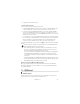User manual
Table Of Contents
- Nokia 6790 User Guide
- Contents
- SAFETY
- Support
- 1. Get started
- 2. Your phone
- 3. Call functions
- 4. Type text
- 5. AT&T GPS
- 6. Messaging
- 7. Yellow Pages
- 8. MEdia Net
- 9. MEdia Mall
- 10. AT&T Music
- 11. IM&Email
- 12. Address Book
- 13. Games&Apps
- 14. My Stuff
- 15. Tools
- 16. Settings
- 17. Cellular Video
- 18. Battery information
- Index
- Manual del usuario para Nokia 6790
- Contenido
- SEGURIDAD
- Asistencia técnica
- 1. Iniciar
- 2. El teléfono
- 3. Funciones de llamada
- 4. Escribir texto
- 5. GPS AT&T
- 6. Mensajería
- 7. Páginas amarillas
- 8. MEdia Net
- 9. MEdia Mall
- 10. AT&T Music
- 11. MI y e-mail
- 12. Libreta de direcciones
- 13. Juegos y aplicaciones
- 14. Mis cosas
- 15. Herramientas
- 16. Configuraciones
- 17. Cellular Video
- 18. Información sobre baterías
- Cuidado y mantenimiento
- Información adicional de seguridad
- Índice
39
Tools
15. Tools
■ Notes
Select > Tools > Notes. To write a new note, start writing. To save the note, select Done.
You can save plain text files (TXT file format) you receive to the Notes application.
■ Clock
Select > Tools > Clock. To change the clock settings, and to set the time and date, select
Options > Settings.
Alarm clock
To set a new alarm, open the Alarms tab, and select Options > New alarm. Enter the alarm
time, select whether and when the alarm is repeated, and select Done.
To change AM and PM, highlight the current setting, and press any key to change from AM
to PM, or from PM to AM.
To cancel an alarm, scroll to the alarm, and select Options > Remove alarm. To deactivate a
repeated alarm, select Options > Deactivate alarm.
To turn the alarm off, select Stop.
To stop the alarm for 5 minutes, after which it resumes, select Snooze. You can do this a
maximum of five times.
If the alarm time is reached while the phone is switched off, the phone switches itself on and
starts sounding the alarm tone. If you select Stop, the phone asks whether you want to
activate the phone for calls. Select No to switch off the phone or Yes to make and receive
calls. Do not select Yes when wireless phone use may cause interference or danger.
World clock
To set the phone to show the time in other locations, open the World clock tab. To add a
location, select Options > Add location.
To set your current location, scroll to a location, and select Options > Set as current location.
The location is displayed in the clock main view, and the time in your phone is changed
according to the location selected. Check that the time is correct and matches your time
zone.
■ Camera
To activate the camera, select > Tools > Camera. You can also select the side camera key.
Tip: Select the side camera key to quickly activate the camera.