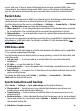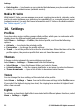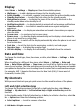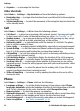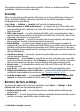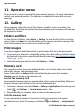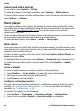User manual
Table Of Contents
- Nokia 7610 Supernova User Guide
- Contents
- Safety
- General information
- Get started
- Calls
- Write text
- Messaging
- Contacts
- Call log
- Position log
- Connectivity
- Settings
- Operator menu
- Gallery
- Media
- Organiser
- Applications
- Web
- SIM services
- Enhancements
- Battery
- Care and maintenance
- Additional safety information
- Index
Display
Select Menu > Settings > Display and from the available options:
● Wallpaper — to add a background image for the standby mode
● Active standby — to activate, organise, and personalise the active standby mode
● Standby font colour — to select the font colour for the standby mode
● Navigation key icons — to display the icons of the scroll key shortcuts in the
standby mode when active standby is off
● Notification details — to display details in missed call and message notifications
● Transition effects — to activate a smoother and more organic navigation
experience
● Slide animation — to display an animation and sound a tone when you open or
close the slide
● Screen saver — to create and set a screen saver
● Power saver — to dim the display automatically and to display a clock when the
phone is not used for a certain time
● Sleep mode — to switch off the display automatically when the phone is not used
for a certain time
● Font size — to set the font size for messaging, contacts, and web pages
● Operator logo — to display the operator logo
● Cell info display — to display the cell identity, if available from the network
Date and time
To change the clock type, time, time zone, or date, select Menu > Settings > Date
and time.
When travelling to a different time zone, select Menu > Settings > Date and
time > Date & time settings > Time zone:, and scroll left or right to select the time
zone of your location. The time and date are set according to the time zone and enable
your phone to display the correct sending time of received text or multimedia messages.
For example, GMT -5 denotes the time zone for New York (USA), 5 hours west of
Greenwich, London (UK).
My shortcuts
With personal shortcuts you get quick access to often used functions of the phone.
Left and right selection keys
To change the function assigned to the left or right selection key, select Menu >
Settings > My shortcuts > Left selection key or Right selection key and the
function.
In the standby mode, if the left selection key is Go to, to activate a function, select Go
to > Options and from the following options:
● Select options — to add or remove a function
Settings
© 2008 Nokia. All rights reserved. 33