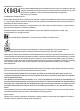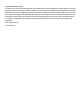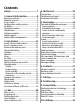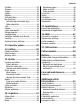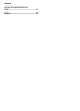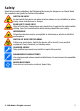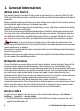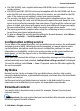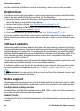Nokia 7610 Supernova User Guide 9205465 Issue 1
DECLARATION OF CONFORMITY Hereby, NOKIA CORPORATION declares that this RM-354 product is in compliance with the essential requirements and other relevant provisions of Directive 1999/5/EC. A copy of the Declaration of Conformity can be found at http://www.nokia.com/phones/ declaration_of_conformity/. © 2008 Nokia. All rights reserved. Nokia, Nokia Connecting People, and Navi are trademarks or registered trademarks of Nokia Corporation. Nokia tune is a sound mark of Nokia Corporation.
FCC/INDUSTRY CANADA NOTICE Your device may cause TV or radio interference (for example, when using a telephone in close proximity to receiving equipment). The FCC or Industry Canada can require you to stop using your telephone if such interference cannot be eliminated. If you require assistance, contact your local service facility. This device complies with part 15 of the FCC rules.
Contents Safety...........................................7 1. General information................8 About your device......................................8 Network services.......................................8 Access codes...............................................8 Configuration setting service...................9 My Nokia.....................................................9 Download content.....................................9 Helpful hints.............................................
Profiles......................................................32 Themes.....................................................32 Tones........................................................32 Lights........................................................32 Display......................................................33 Date and time..........................................33 My shortcuts.............................................33 Left and right selection keys...............33 Other shortcuts............
Contents CERTIFICATION INFORMATION (SAR)..........................................................56 Index.........................................
Safety Read these simple guidelines. Not following them may be dangerous or illegal. Read the complete user guide for further information. SWITCH ON SAFELY Do not switch the device on when wireless phone use is prohibited or when it may cause interference or danger. ROAD SAFETY COMES FIRST Obey all local laws. Always keep your hands free to operate the vehicle while driving. Your first consideration while driving should be road safety.
1. General information About your device The wireless device described in this guide is approved for use on the GSM 850, 900, 1800, and 1900 MHz networks. Contact your service provider for more information about networks. When using the features in this device, obey all laws and respect local customs, privacy and legitimate rights of others, including copyrights. Copyright protection may prevent some images, music, and other content from being copied, modified, or transferred.
General information ● The PIN2 (UPIN2) code, supplied with some SIM (USIM) cards, is required to access certain services. ● PUK (UPUK) and PUK2 (UPUK2) codes may be supplied with the SIM (USIM) card. If you enter the PIN code incorrectly three times in succession, you are asked for the PUK code. If the codes are not supplied, contact your service provider. ● The security code helps to protect your phone against unauthorised use. You can create and change the code, and set the phone to request the code.
General information For the availability of different services and pricing, contact your service provider. Helpful hints If you have queries with your phone, or you are unsure how your phone should function, refer to the user guide. If this does not help, try the following: ● Reset the phone: switch off the phone, and remove the battery. After a few seconds, insert the battery, and switch on the phone. ● Restore the factory settings. See "Restore factory settings", p. 37.
Nokia Care services Get started If you need to contact Nokia Care services, check the list of local Nokia Care contact centres at www.nokia.com/customerservice. Maintenance For maintenance services, check your nearest Nokia Care point at www.nokia.com/ repair. Digital rights management Content owners may use different types of digital rights management (DRM) technologies to protect their intellectual property, including copyrights.
Get started 1. Press the release button to lift the back cover, and remove it. Remove the battery. 2. Open the SIM card holder, and insert the SIM card with the contact surface facing down into the holder. Close the SIM card holder. 3. Observe the battery contacts, and insert the battery. Replace the back cover. Insert a memory card Use only compatible microSD cards approved by Nokia for use with this device.
Get started 1. Remove the back cover. 2. Insert the memory card into the memory card slot with the contact surface facing down, and press it until it locks into place. 3. Replace the back cover. Remove the memory card Important: Do not remove the memory card in the middle of an operation when the card is being accessed. Removing the card in the middle of an operation may damage the memory card as well as the device, and data stored on the card may be corrupted.
Get started Antenna Your device may have internal and external antennas. As with any radio transmitting device, avoid touching the antenna area unnecessarily while the antenna is transmitting or receiving. Contact with such an antenna affects the communication quality and may cause the device to operate at a higher power level than otherwise needed and may reduce the battery life. The figure shows the antenna area marked in grey. Headset Warning: Listen to music at a moderate level.
Get started 2. Hook a strap behind the clamp, and close the back cover. AV cable To display images from the Gallery and instant messages on a TV screen, connect a Nokia Video-Out Cable CA-92U to the AV connector of your phone. Observe the color code when you connect the cable to your TV. This function is not designed to view video clips. Color code Signal red analog channel right yellow composite video white analog channel left © 2008 Nokia. All rights reserved.
Get started Keys and parts 1 Earpiece 2 Display 3 Micro USB cable connector 4 Navi™ key; hereafter referred to as scroll key 5 Left selection key 6 Call key 7 Keypad 8 Right selection key 9 End key 10 Volume up key 11 Volume down key 12 Music key 13 Camera key 14 Nokia AV Connector (2.5 mm) 15 Power key 16 Charger connector 17 Camera flash 18 Camera lens 19 Loudspeaker Switch the phone on and off To switch the phone on or off, press and hold the power key.
Get started If the phone prompts you for the time and date, enter the local time, select the time zone of your location in terms of the time difference with respect to Greenwich Mean Time (GMT), and enter the date. See "Date and time", p. 33. When you switch on your phone for the first time, you may be prompted to get the configuration settings from your service provider (network service). For more information, refer to Connect to support. See "Configuration", p. 35, and "Configuration setting service", p.
Get started In the active standby mode, scroll up or down to navigate in the list, and choose Select or View. The arrows indicate that further information is available. To stop navigation, select Exit. To organise and change the active standby mode, select Options and from the available options. Shortcuts in the standby mode To access a list of numbers you have dialled, press the call key once. To call a number from the list, scroll to the number or name, and press the call key.
4. If the selected menu contains further submenus, repeat step 3. 5. Select the setting of your choice. 6. To return to the previous menu level, select Back. To exit the menu, select Exit. Get started To change the menu view, select Options > Main menu view > List, Grid, Grid with labels, or Tab. To rearrange the menu, scroll to the menu to be moved, and select Options > Organise > Move. Scroll to where you want to move the menu, and select OK. To save the change, select Done > Yes.
Calls When the device or keypad is locked, calls may be possible to the official emergency number programmed into your device. Colourise a theme To personalise your phone you can colourise some themes of your phone in one of the following ways: ● To select colours using the camera viewfinder, select Menu > Settings > Themes > Colourise theme, and follow the instructions.
Calls Use a dialling shortcut to make a call in one of the following ways: ● Press a number key, then the call key. ● If Menu > Settings > Call > Speed dialling > On is selected, press and hold a number key. Voice dialling Make a phone call by saying the name that is saved in Contacts. As voice commands are language-dependent, before voice dialling, you must select Menu > Settings > Phone > Language settings > Recognition lang. and your language.
Write text 4. Write text Text modes To enter text (for example, when writing messages) you can use traditional or predictive text input. When you write text, press and hold Options to toggle between traditional text input, , and predictive text input, indicated by . Not all languages are indicated by supported by predictive text input. The character cases are indicated by , , and . To change the character case, , press and hold press #.
Messaging 5. Messaging You can read, write, send and save text and multimedia messages, e-mail, audio and flash messages. The messaging services can only be used if they are supported by your network or service provider. Text and multimedia messages You can create a message and optionally attach, for example, a picture. Your phone automatically changes a text message to a multimedia message when a file is attached. Text messages Your device supports text messages beyond the limit for a single message.
Messaging 2. To add recipients, scroll to the To: field, and enter the recipient’s number or e-mail address, or select Add to select recipients from the available options. Select Options to add recipients and subjects and to set sending options. 3. Scroll to the Text: field, and enter the message text. 4. To attach content to the message, scroll to the attachment bar at the bottom of the display and select the desired type of content. 5. To send the message, press Send.
E-mail Messaging Access your POP3 or IMAP4 e-mail account with your phone to read, write and send email. This e-mail application is different from the SMS e-mail function. Before you can use e-mail, you must have an e-mail account and the correct settings. To check the availability and the settings of your e-mail account, contact your e-mail service provider. You may receive the e-mail configuration settings as a configuration message. See "Configuration setting service", p. 9.
Messaging 1. Select Menu > Messaging > Message settings > E-mail messages > Edit mailboxes. 2. Select your e-mail account, Downloading sett., and the following options: ● Mailbox upd. interval — to set how often your phone checks your e-mail account for new e-mail ● Automatic retrieval — to retrieve new e-mail automatically from your e-mail account 3. To enable the new e-mail notification, select Menu > Messaging > Message settings > E-mail messages > New e-mail notif. > On.
Service commands Contacts Service commands allow you to write and send service requests (USSD commands) to your service provider, such as activation commands for network services. To write and send the service request, select Menu > Messaging > Serv. commands. For details, contact your service provider. SIM messages SIM messages are specific text messages that are saved to your SIM card. You can copy or move those messages from the SIM to the phone memory, but not vice versa.
Contacts Manage contacts Select the memory for contacts The phone memory can save contacts with additional details, such as various phone numbers and text items. You can also save an image, a tone, or a video clip for a limited number of contacts. The SIM card memory can save names with one phone number attached to them. The . contacts saved in the SIM card memory are indicated by Select Menu > Contacts > Settings > Memory in use. When you select Phone and SIM, contacts will be saved in the phone memory.
Call log To delete a number, text item, or an image attached to the contact, search for the contact, and select Details. Scroll to the desired detail, and select Options > Delete and from the available options. Create a contact group Arrange contacts into caller groups with different ringing tones and group images. 1. Select Menu > Contacts > Groups. 2. To create a new group, select Add or Options > Add new group. 3.
Connectivity To accept or reject the position request, select Accept or Reject. If you miss the request, the phone automatically accepts or rejects it according to what you have agreed with your network operator or service provider. To view the information on the 10 most recent privacy notifications and requests, select Menu > Log > Positioning > Position log. 9. Connectivity Your phone provides several features to connect to other devices to transmit and receive data.
Connectivity access, and your PC has to support Bluetooth personal area network (PAN). After connecting to the network access point (NAP) service of the phone, and pairing with your PC, your phone automatically opens a packet data connection to the internet. Packet data General packet radio service (GPRS) is a network service that allows mobile phones to send and receive data over an internet protocol (IP)-based network.
Settings ● Data transfer — Synchronise or copy selected data between your phone and another device, PC, or network server (network service). Nokia PC Suite With Nokia PC Suite, you can manage your music, synchronise contacts, calendar, notes, and to-do notes between your phone and a compatible PC or a remote internet server (network service). You may find more information and PC Suite on the Nokia website. See "Nokia support", p. 10. 10.
Display Settings Select Menu > Settings > Display and from the available options: ● Wallpaper — to add a background image for the standby mode ● Active standby — to activate, organise, and personalise the active standby mode ● Standby font colour — to select the font colour for the standby mode ● Navigation key icons — to display the icons of the scroll key shortcuts in the standby mode when active standby is off ● Notification details — to display details in missed call and message notifications ● Transi
Settings ● Organise — to rearrange the functions Other shortcuts Select Menu > Settings > My shortcuts and from the following options: ● Navigation key — to assign other functions from a predefined list to the navigation key (scroll key). ● Active standby key — to select the movement of the navigation key to activate the active standby mode Call Select Menu > Settings > Call and from the following options: ● Call divert — to divert your incoming calls (network service).
Settings ● Flight query — to be asked whether to use the flight mode when you switch the phone on. With the flight mode, all radio connections are switched off. ● Phone updates — to receive software updates from your service provider (network service). This option may not be available, depending on your phone. See "Software updates over the air", p. 36.
Settings ● Default config. sett. — to view the service providers saved in the phone and set a default service provider ● Act. def. in all apps. — to activate the default configuration settings for supported applications ● Preferred access pt. — to view the saved access points ● Connect to support — to download the configuration settings from your service provider ● Device manager sett. — to allow or prevent the phone from receiving software updates.
The software update may take several minutes. If there are problems with the installation, contact your service provider. Settings Security When security features that restrict calls are in use (such as call barring, closed user group, and fixed dialling), calls may be possible to the official emergency number programmed into your device.
Operator menu 11. Operator menu Access a portal to services provided by your network operator. For more information, contact your network operator. The operator can update this menu with a service message. 12. Gallery Manage images, video clips, music files, themes, graphics, tones, recordings, and received files. These files are stored in the phone memory or on a memory card and may be arranged in folders. Folders and files To view the list of folders, select Menu > Gallery.
Media The password is stored in your phone, and you do not have to enter it again while you are using the memory card on the same phone. If you want to use the memory card on another device, you are asked for the password. To remove the password, select Options > Delete password. Check memory consumption To check the memory consumption of different data groups and the available memory to install new software on your memory card, select the memory card Options > Details. and 13.
Media Camera and video options To use a filter, select Options > Effects. To adapt the camera to the light conditions, select Options > White balance. To change other camera and video settings and to select the image and video storage, select Options > Settings. Music player Your phone includes a music player for listening to music tracks or other MP3 or AAC sound files that you have downloaded from the web or transferred to the phone with Nokia PC Suite. See "Nokia PC Suite", p. 32.
Media 3. Select Account and a streaming service account from the active configuration settings. Play music tracks Warning: Listen to music at a moderate level. Continuous exposure to high volume may damage your hearing. Do not hold the device near your ear when the loudspeaker is in use, because the volume may be extremely loud. To adjust the volume level, press the volume keys of the phone. Operate the music player with the virtual keys on the display and the music key .
Media To use the graphical keys desired key, and select it. , , , or on the display, scroll left or right to the Tune in to radio stations Search and save stations 1. To start the search, select and hold or . MHz steps, briefly press or . To change the radio frequency in 0.05 2. To save a station to a memory location, select Options > Save station. 3. To enter the name of the radio station, select Options > Stations > Options > Rename.
Equaliser Organiser Adjust the sound when using the music player. Select Menu > Media > Equaliser. To activate a predefined equaliser set, scroll to one of the sets, and select Activate. Create a new equaliser set 1. Select one of the last two sets in the list and Options > Edit. 2. Scroll left or right to access the virtual sliders and up or down to adjust the slider. 3. To save the settings and create a name for the set, select Save and Options > Rename.
Organiser To edit settings related to date and time, select Options > Settings and from the available options. To delete old notes automatically after a specified time, select Options > Settings > Auto-delete notes and from the available options. Make a calendar note Scroll to the date, and select Options > Make a note. Select the note type, and fill in the fields.
Maps and GPS Organiser You can use the global positioning system (GPS) to support the Maps application. Find out your location, or measure distances and coordinates. Before you can use the GPS function with your phone, you must pair your phone with a compatible external GPS receiver using Bluetooth wireless technology. For more information, see the user guide for your GPS device.
Organiser Notes To write and send notes, select Menu > Organiser > Notes. To make a note if no note is added, select Add; otherwise, select Options > Make a note. Write the note, and select Save. Calculator The calculator in your phone provides a standard, a scientific, and a loan calculator. Select Menu > Organiser > Calculator and from the available options, the calculator type and the operating instructions. This calculator has limited accuracy and is designed for simple calculations.
Applications 15. Applications Your phone may have some games or applications installed. These files are stored in the phone memory or on a memory card and may be arranged in folders. See "Memory card", p. 38. Launch an application Select Menu > Applications > Games, Memory card, or Collection. Scroll to a game or an application, and select Open. To set sounds, lights, and shakes for a game, select Menu > Applications > Options > Application settings.
Web Important: Use only services that you trust and that offer adequate security and protection against harmful software. For the availability of these services, pricing, and instructions, contact your service provider. You may receive the configuration settings required for browsing as a configuration message from your service provider. To set up the service, select Menu > Web > Web settings > Configuration sett., a configuration, and an account.
Browser security SIM services Security features may be required for some services, such as banking services or online shopping. For such connections you need security certificates and possibly a security module which may be available on your SIM card. For more information, contact your service provider. To view or change the security module settings, or to view a list of authority or user certificates downloaded to your phone, select Menu > Settings > Security > Security module sett.
Enhancements Warning: Use only batteries, chargers, and enhancements approved by Nokia for use with this particular model. The use of any other types may invalidate any approval or warranty, and may be dangerous. For availability of approved enhancements, please check with your dealer. When you disconnect the power cord of any enhancement, grasp and pull the plug, not the cord. Battery Battery and charger information Your device is powered by a rechargeable battery.
Battery Do not dispose of batteries in a fire as they may explode. Batteries may also explode if damaged. Dispose of batteries according to local regulations. Please recycle when possible. Do not dispose as household waste. Do not dismantle, cut, open, crush, bend, deform, puncture, or shred cells or batteries. In the event of a battery leak, do not allow the liquid to come in contact with the skin or eyes. In the event of such a leak, flush your skin or eyes immediately with water, or seek medical help.
Care and maintenance 2. When you angle the hologram left, right, down and up, you should see 1, 2, 3 and 4 dots on each side respectively. What if your battery is not authentic? If you cannot confirm that your Nokia battery with the hologram on the label is an authentic Nokia battery, please do not use the battery. Take it to the nearest authorised Nokia service point or dealer for assistance.
Additional safety information ● Use only the supplied or an approved replacement antenna. Unauthorised antennas, modifications, or attachments could damage the device and may violate regulations governing radio devices. ● Use chargers indoors. ● Always create a backup of data you want to keep, such as contacts and calendar notes. ● To reset the device from time to time for optimum performance, power off the device and remove the battery.
Additional safety information Medical devices Operation of any radio transmitting equipment, including wireless phones, may interfere with the functionality of inadequately protected medical devices. Consult a physician or the manufacturer of the medical device to determine if they are adequately shielded from external RF energy or if you have any questions. Switch off your device in health care facilities when any regulations posted in these areas instruct you to do so.
Additional safety information For vehicles equipped with an air bag, remember that air bags inflate with great force. Do not place objects, including installed or portable wireless equipment in the area over the air bag or in the air bag deployment area. If in-vehicle wireless equipment is improperly installed and the air bag inflates, serious injury could result. Using your device while flying in aircraft is prohibited. Switch off your device before boarding an aircraft.
Additional safety information 4. Press the call key. When making an emergency call, give all the necessary information as accurately as possible. Your wireless device may be the only means of communication at the scene of an accident. Do not end the call until given permission to do so. CERTIFICATION INFORMATION (SAR) This mobile device meets guidelines for exposure to radio waves. Your mobile device is a radio transmitter and receiver.
Index A font size G access codes 8 active standby 17, 33 anykey answer 34 applications 47 AV cable 15 games 47 general packet radio service GPRS 31 GPS 45 B barring password 8 battery 13 battery charge status browser 47 business cards 29 33 31 H 17 C cache memory 48 calculator 46 call divert 34 call log 29 call waiting 34 caller id 34 camera 39, 40 configuration 35 configuration setting service 9 cookies 48 D data cable 31 dialling shortcuts 20, 29 display 17, 33 downloads 9 E e-mail 25 enhan
Index N navigation 18 Nokia Care 10 notes 46 number mode 22 O offline mode 20 operator menu 38 P packet data 31 parts 16 PC Suite 32 phone software updates 35 PictBridge 31 picture 39 PIN 8 position log 29 power saver 33 power saving 17 predictive text input 22 print images 38 profiles 32 PUK 8 R radio 41 recorder 42 redial 34 S screen saver 33 scrolling 18 security code 8 security module 8 service commands 26 settings 32 shortcuts 18, 33 signal strength 17 SIM services 49 SIM card 11, 20 SIM mess