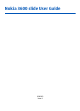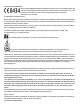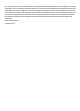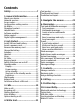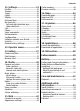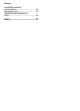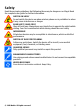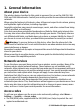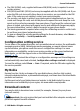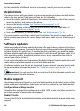Nokia 3600 slide User Guide 9209161 Issue 1
DECLARATION OF CONFORMITY Hereby, NOKIA CORPORATION declares that this RM-352 product is in compliance with the essential requirements and other relevant provisions of Directive 1999/5/EC. A copy of the Declaration of Conformity can be found at http://www.nokia.com/phones/ declaration_of_conformity/. © 2008 Nokia. All rights reserved. Nokia, Nokia Connecting People, and Navi are trademarks or registered trademarks of Nokia Corporation. Nokia tune is a sound mark of Nokia Corporation.
Your device may cause TV or radio interference (for example, when using a telephone in close proximity to receiving equipment). The FCC or Industry Canada can require you to stop using your telephone if such interference cannot be eliminated. If you require assistance, contact your local service facility. This device complies with part 15 of the FCC rules.
Contents Safety...........................................7 1. General information................8 About your device......................................8 Network services.......................................8 Access codes...............................................8 Configuration setting service...................9 My Nokia.....................................................9 Download content.....................................9 Helpful hints.............................................
11. Settings...............................31 Profiles......................................................31 Themes.....................................................32 Tones........................................................32 Lights........................................................32 Display......................................................32 Date and time..........................................32 My shortcuts.............................................
Contents Potentially explosive environments...........................................55 Emergency calls.......................................55 CERTIFICATION INFORMATION (SAR)..........................................................56 Index.........................................
Safety Read these simple guidelines. Not following them may be dangerous or illegal. Read the complete user guide for further information. SWITCH ON SAFELY Do not switch the device on when wireless phone use is prohibited or when it may cause interference or danger. ROAD SAFETY COMES FIRST Obey all local laws. Always keep your hands free to operate the vehicle while driving. Your first consideration while driving should be road safety.
1. General information About your device The wireless device described in this guide is approved for use on the GSM 850, 900, 1800, and 1900 MHz networks. Contact your service provider for more information about networks. When using the features in this device, obey all laws and respect local customs, privacy and legitimate rights of others, including copyrights. Copyright protection may prevent some images, music, and other content from being copied, modified, or transferred.
General information ● The PIN2 (UPIN2) code, supplied with some SIM (USIM) cards, is required to access certain services. ● PUK (UPUK) and PUK2 (UPUK2) codes may be supplied with the SIM (USIM) card. If you enter the PIN code incorrectly three times in succession, you are asked for the PUK code. If the codes are not supplied, contact your service provider. ● The security code helps to protect your phone against unauthorised use. You can create and change the code, and set the phone to request the code.
General information For the availability of different services and pricing, contact your service provider. Helpful hints If you have queries with your phone, or you are unsure how your phone should function, refer to the user guide. If this does not help, try the following: ● Reset the phone: switch off the phone, and remove the battery. After a few seconds, insert the battery, and switch on the phone. ● Restore the factory settings. See "Restore factory settings", p. 37.
Nokia Care services Get started If you need to contact Nokia Care services, check the list of local Nokia Care contact centres at www.nokia.com/customerservice. Maintenance For maintenance services, check your nearest Nokia Care point at www.nokia.com/ repair. Digital rights management Content owners may use different types of digital rights management (DRM) technologies to protect their intellectual property, including copyrights.
Get started 1. Press the release button to lift the back cover, and remove it. Remove the battery. 2. Open the SIM card holder, and insert the SIM card with the contact surface facing down into the holder. Close the SIM card holder. 3. Observe the battery contacts, and insert the battery. Replace the back cover. Insert a memory card Use only compatible microSD cards approved by Nokia for use with this device.
Get started 1. Remove the back cover. 2. Insert the memory card card into the memory card slot with the contact surface facing down, and press it until it locks into place. 3. Replace the back cover. Remove the memory card Important: Do not remove the memory card in the middle of an operation when the card is being accessed. Removing the card in the middle of an operation may damage the memory card as well as the device, and data stored on the card may be corrupted.
Get started Antenna Your device may have internal and external antennas. As with any radio transmitting device, avoid touching the antenna area unnecessarily while the antenna is transmitting or receiving. Contact with such an antenna affects the communication quality and may cause the device to operate at a higher power level than otherwise needed and may reduce the battery life. The figure shows the antenna area marked in grey. Headset Warning: Listen to music at a moderate level.
Get started 2. Hook a strap behind the clamp, and close the back cover. AV cable To display images from the Gallery and instant messages on a TV screen, connect a Nokia VideoOut Cable CA-92U to the AV connector of your phone. Observe the color code when you connect the cable to your TV. This function is not designed to view video clips. Color code Signal red analog channel right yellow composite video white analog channel left © 2008 Nokia. All rights reserved.
Get started Keys and parts 1 Earpiece 2 Micro USB cable connector 3 Left selection key 4 Call key 5 Keypad 6 Display 7 Navi™ key; hereafter referred to as 8 scroll key Right selection key 9 End key 10 Camera key 11 Volume down key 12 Volume up key 13 Nokia AV Connector (2.5 mm) 14 Power key 15 Charger connector 16 Camera flash 17 Camera lens 18 Loudspeaker Switch the phone on and off To switch the phone on or off, press and hold the power key.
Get started When you switch on your phone for the first time, you may be prompted to get the configuration settings from your service provider (network service). For more information, refer to Connect to support. See "Configuration", p. 35, and "Configuration setting service", p. 9. Standby mode When the phone is ready for use, and you have not entered any characters, the phone is in the standby mode.
Get started To organise and change the active standby mode, select Options and from the available options. Shortcuts in the standby mode To access a list of numbers you have dialled, press the call key once. To call a number from the list, scroll to the number or name, and press the call key. To open the web browser, press and hold 0. To call your voice mailbox, press and hold 1. You can use keys as shortcuts. See "Dialling shortcuts", p. 20. Indicators You have unread messages.
Make an emergency call in flight mode Calls Enter the emergency number, press the call key, and when Exit flight profile? is displayed, select Yes. Warning: With the flight profile you cannot make or receive any calls, including emergency calls, or use other features that require network coverage. To make calls, you must first activate the phone function by changing profiles. If the device has been locked, enter the lock code.
Calls ● Search for a name or phone number that you saved in Contacts. See "Manage contacts", p. 27. To adjust the volume in a call, press the volume key up or down. Incoming call To answer an incoming call, press the call key, or open the slide. To end the call, press the end key, or close the slide. To reject an incoming call, press the end key. To mute the ringing tone, select Silence. Dialling shortcuts First assign a phone number to one of the number keys, 2 to 9.
Write text Network options are Answer or Reject, Hold or Unhold, New call, Add to conference, End call, End all calls, and the following: ● Send DTMF — to send tone strings ● Swap — to switch between the active call and the call on hold ● Transfer — to connect a call on hold to an active call and disconnect yourself ● Conference — to make a conference call ● Private call — to have a private discussion in a conference call Warning: Do not hold the device near your ear when the loudspeaker is in use, becaus
Navigate the menus ● If the ? character is displayed after the word, the word you intended to write is not in the dictionary. To add the word to the dictionary, select Spell. Enter the word using traditional text input, and select Save. ● To write compound words, enter the first part of the word, and scroll right to confirm it. Write the last part of the word, and confirm the word. 3. Start writing the next word. 5.
Messaging An indicator at the top of the display shows the total number of characters left and the number of messages needed for sending. Before you can send any text or SMS e-mail messages, you must save your message centre number. Select Menu > Messaging > Message settings > Text messages > Message centres > Add centre, enter a name, and the number from the service provider. Multimedia messages A multimedia message can contain text, pictures, sound clips, and video clips.
Messaging Your phone issues a notification when you receive a message. Select View to display the message. If more than one message was received, to display a message, select the message from the Inbox and Open. Use the scroll key to view all parts of the message. To create an answer message, select Reply. Send messages Message sending To send the message, select Send. The phone saves the message in the Outbox folder, and the sending starts.
Messaging 2. If more than one e-mail account is defined, select the account from which you want to send the e-mail. 3. Enter the recipient’s e-mail address, the subject, and the e-mail message. To attach a file, select Options > Insert and from the available options. 4. To send the e-mail, select Send. Read an e-mail and reply Important: Exercise caution when opening messages. Messages may contain malicious software or otherwise be harmful to your device or PC. 1.
Messaging Nokia Xpress audio messages Create and send an audio message using MMS in a convenient way. 1. Select Menu > Messaging > Create message > Audio message. The voice recorder opens. 2. Record your message. See "Voice recorder", p. 42. 3. Enter one or more phone numbers in the To: field, or select Add to retrieve a number. 4. To send the message, select Send. Instant messaging With instant messaging (IM, network service) you can send short text messages to online users.
Message settings Contacts Select Menu > Messaging > Message settings and from the following: ● General settings — to save copies of sent messages in your phone, to overwrite old messages if the message memory becomes full, and to set up other preferences related to messages ● Text messages — to allow delivery reports, to set up message centres for SMS and SMS e-mail, to select the type of character support, and to set up other preferences related to text messages ● Multimedia messages — to allow delivery
Contacts Add and edit details To add or change a detail to a contact, select the contact and Details > Options > Add detail and from the available options. Copy or move a contact between the SIM card and phone memory 1. Select Menu > Contacts > Names. 2. Select the contact to copy or move and Options > Copy contact or Move contact. Copy or move several contacts between the SIM card and phone memory 1. Select the first contact to copy or move and Options > Mark. 2.
Assign dialling shortcuts Call log Create shortcuts by assigning phone numbers to the number keys 2-9. 1. Select Menu > Contacts > Speed dials, and scroll to a number key. 2. Select Assign, or, if a number has already been assigned to the key, select Options > Change. 3. Enter a number or search for a contact. 8. Call log To view the information on your calls, messages, data, and synchronisation, select Menu > Log and from the available options.
Connectivity Features using Bluetooth technology increase the demand on battery power and reduce the battery life. Set up a Bluetooth connection Select Menu > Settings > Connectivity > Bluetooth and take the following steps: 1. Select My phone's name and enter a name for your phone. indicates that 2. To activate Bluetooth connectivity select Bluetooth > On. Bluetooth is active. 3. To connect your phone with an audio enhancement, select Connect audio enhan. and the device that you want to connect to. 4.
Settings To activate the phone for data transfer or image printing, connect the data cable and select the mode: ● PC Suite — to use the cable for PC Suite ● Printing & media — to use the phone with a PictBridge compatible printer or with a compatible PC ● Data storage — to connect to a PC that does not have Nokia software and use the phone as data storage To change the USB mode, select Menu > Settings > Connectivity > USB data cable and the desired USB mode.
Settings Themes A theme contains elements for personalising your phone. Select Menu > Settings > Themes and from the following options: ● Select theme — Open the Themes folder, and select a theme. ● Theme downloads — Open a list of links to download more themes. Tones You can change the tone settings of the selected active profile. Select Menu > Settings > Tones. You can find the same settings in the Profiles menu.
Settings When travelling to a different time zone, select Menu > Settings > Date and time > Date & time settings > Time zone:, and scroll left or right to select the time zone of your location. The time and date are set according to the time zone and enable your phone to display the correct sending time of received text or multimedia messages. For example, GMT -5 denotes the time zone for New York (USA), 5 hours west of Greenwich, London (UK).
Settings ● Send my caller ID — to show your phone number to the person you are calling (network service). To use the setting agreed upon with your service provider, select Set by network.
Settings To manage the voice commands, scroll to a function, and select Options and from the following: ● Edit or Remove — to rename or deactivate the voice command ● Add all or Remove all — to activate or deactivate voice commands for all functions in the voice commands list Enhancements This menu and its various options are shown only if the phone is or has been connected to a compatible mobile enhancement. Select Menu > Settings > Enhancements.
Settings Warning: If you install a software update, you cannot use the device, even to make emergency calls, until the installation is completed and the device is restarted. Be sure to back up data before accepting installation of an update. Software update settings This option may not be available, depending on your phone. To allow or disallow software and configuration updates, select Menu > Settings > Configuration > Device manager sett. > Serv. softw. updates. Request a software update 1.
Operator menu ● Security level — Select Phone to request the security code whenever a new SIM card is inserted into the phone. Select Memory, to request the security code when the SIM card memory is selected, and you want to change the memory in use.
Media Memory card Use a memory card to store your multimedia files, such as video clips, music tracks, sound files, images, and messaging data. Some of the folders in Gallery with content that the phone uses (for example, Themes) may be stored on the memory card. Format the memory card Some supplied memory cards are preformatted; others require formatting. When you format a memory card, all data on the card is permanently lost. 1.
Media a safe distance when using the flash. Do not use the flash on people or animals at close range. Do not cover the flash while taking a picture. To display a picture immediately after you take it, select Options > Settings > Image preview time and the preview time. During the preview time, select Back to take another picture, or Send to send the picture as a multimedia message. Your device supports an image capture resolution of 2048x1536 pixels .
Media To update the music library after you have added files, select Options > Update library. Create a playlist To create a playlist with your selection of music, do the following: 1. Select Playlists > Create playlist, and enter the name of the playlist. 2. Add music or video clips from the displayed lists. 3. Select Done to store the playlist. Configure a streaming service You may receive the streaming settings as a configuration message from the service provider.
Media Change the music player look Your phone provides several themes to change the look of the music player. Select Menu > Media > Music player > Go to Music player > Options > Settings > Music player theme and one of the listed themes. The virtual keys may change depending on the theme. Radio The FM radio depends on an antenna other than the wireless device antenna. A compatible headset or enhancement needs to be attached to the device for the FM radio to function properly.
Web to a frequency with the best reception of the tuned in station, select Auto-freq. change on. Voice recorder Record speech, sound, or an active call, and save them in Gallery. Select Menu > Media > Voice recorder. To use the graphical keys the display, scroll left or right. , , or on Record sound 1. Select , or, during a call, select Options > Record. While recording a call, all . parties to the call hear a faint beeping. To pause the recording, select .
Web For the availability of these services, pricing, and instructions, contact your service provider. You may receive the configuration settings required for browsing as a configuration message from your service provider. To set up the service, select Menu > Web > Web settings > Configuration sett., a configuration, and an account. Connect to a service To make a connection to the service, select Menu > Web > Home; or in the standby mode, press and hold 0.
Maps Browser security Security features may be required for some services, such as banking services or online shopping. For such connections you need security certificates and possibly a security module which may be available on your SIM card. For more information, contact your service provider. To view or change the security module settings, or to view a list of authority or user certificates downloaded to your phone, select Menu > Settings > Security > Security module sett.
Network service Maps You can set your phone to automatically download maps that you do not have in your phone when needed. Select Menu > Maps > Settings > Network settings > Allow network usage. To prevent automatic download of maps, select No. Downloading maps may involve the transmission of large amounts of data through your service provider’s network. Contact your service provider for information about data transmission charges.
Organiser purchase procedure, you are offered to transfer the existing navigation licence to the new SIM card without extra charge. 17. Organiser Alarm clock To sound an alarm at a desired time. Set the alarm 1. 2. 3. 4. Select Menu > Organiser > Alarm clock. Set the alarm on, and enter the alarm time. To issue an alarm on selected days of the week, select Repeat: > On and the days. Select the alarm tone. If you select the radio as the alarm tone, connect the headset to the phone. 5.
Notes Organiser To write and send notes, select Menu > Organiser > Notes. To make a note if no note is added, select Add; otherwise, select Options > Make a note. Write the note, and select Save. Calculator The calculator in your phone provides a standard, a scientific, and a loan calculator. Select Menu > Organiser > Calculator and from the available options, the calculator type and the operating instructions. This calculator has limited accuracy and is designed for simple calculations.
Applications 18. Applications Your phone may have some games or applications installed. These files are stored in the phone memory or on a memory card and may be arranged in folders. See "Memory card", p. 38. Launch an application Select Menu > Applications > Games, Memory card, or Collection. Scroll to a game or an application, and select Open. To set sounds, lights, and shakes for a game, select Menu > Applications > Options > Application settings.
SIM services To show the confirmation messages sent between your phone and the network when you are using the SIM services, select Menu > Settings > Phone > Confirm SIM actions Accessing these services may involve sending messages or making a phone call for which you may be charged. © 2008 Nokia. All rights reserved.
Enhancements Warning: Use only batteries, chargers, and enhancements approved by Nokia for use with this particular model. The use of any other types may invalidate any approval or warranty, and may be dangerous. For availability of approved enhancements, please check with your dealer. When you disconnect the power cord of any enhancement, grasp and pull the plug, not the cord. Battery Battery and charger information Your device is powered by a rechargeable battery.
Battery Do not dispose of batteries in a fire as they may explode. Batteries may also explode if damaged. Dispose of batteries according to local regulations. Please recycle when possible. Do not dispose as household waste. Do not dismantle, cut, open, crush, bend, deform, puncture, or shred cells or batteries. In the event of a battery leak, do not allow the liquid to come in contact with the skin or eyes. In the event of such a leak, flush your skin or eyes immediately with water, or seek medical help.
Care and maintenance 2. When you angle the hologram left, right, down and up, you should see 1, 2, 3 and 4 dots on each side respectively. What if your battery is not authentic? If you cannot confirm that your Nokia battery with the hologram on the label is an authentic Nokia battery, please do not use the battery. Take it to the nearest authorised Nokia service point or dealer for assistance.
Additional safety information ● Use only the supplied or an approved replacement antenna. Unauthorised antennas, modifications, or attachments could damage the device and may violate regulations governing radio devices. ● Use chargers indoors. ● Always create a backup of data you want to keep, such as contacts and calendar notes. ● To reset the device from time to time for optimum performance, power off the device and remove the battery.
Additional safety information Medical devices Operation of any radio transmitting equipment, including wireless phones, may interfere with the functionality of inadequately protected medical devices. Consult a physician or the manufacturer of the medical device to determine if they are adequately shielded from external RF energy or if you have any questions. Switch off your device in health care facilities when any regulations posted in these areas instruct you to do so.
Additional safety information For vehicles equipped with an air bag, remember that air bags inflate with great force. Do not place objects, including installed or portable wireless equipment in the area over the air bag or in the air bag deployment area. If in-vehicle wireless equipment is improperly installed and the air bag inflates, serious injury could result. Using your device while flying in aircraft is prohibited. Switch off your device before boarding an aircraft.
Additional safety information 4. Press the call key. When making an emergency call, give all the necessary information as accurately as possible. Your wireless device may be the only means of communication at the scene of an accident. Do not end the call until given permission to do so. CERTIFICATION INFORMATION (SAR) This mobile device meets guidelines for exposure to radio waves. Your mobile device is a radio transmitter and receiver.
Index A font size G access codes 8 active standby 17, 32 anykey answer 33 applications 48 AV cable 15 games 48 general packet radio service GPRS 30 GPS 45 B barring password 8 battery 13 battery charge status browser 42 business cards 28 handsfree 20 headset 14 help text 34 helpful hints 10 17 cache memory 43 calculator 47 call divert 33 call log 29 call waiting 33 caller id 34 camera 38, 39 configuration 35 configuration setting service cookies 43 D 20, 29 E e-mail 24 enhancements equaliser 42
Index N navigation 22 Nokia Care 10 notes 47 number mode 21 O offline mode 19 operator menu 37 P packet data 30 parts 16 PC Suite 31 phone software updates 34 PictBridge 30 picture 38 PIN 8 position log 29 power saver 32 power saving 17 predictive text input 21 print images 37 profiles 31 PUK 8 R radio 41 recorder 42 redial 33 S screen saver 32 scrolling 22 security code 8 security module 8 service commands 26 settings 31 shortcuts 18, 33 signal strength 17 SIM services 48 SIM card 11, 19 SIM mess