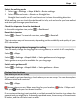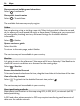User manual
Table Of Contents
- Nokia 808 PureView User Guide
- Contents
- Safety
- Get started
- Keys and parts
- Insert the SIM card
- Insert a memory card
- Charge the battery
- Switch the phone on or off
- Lock or unlock the keys and screen
- Change the volume of a call, song, or video
- Nokia account
- Copy contacts or photos from your old phone
- Antennas
- Headset
- About NFC
- Activate NFC
- Connect to a Bluetooth accessory using NFC
- Turn the flashlight on or off
- Attach a wrist strap or lanyard
- Use the user guide in your phone
- Basic use
- Use the toolbar
- Touch screen actions
- Use shortcuts
- Switch between open applications
- Write text
- Display indicators
- Set your phone to blink for missed calls or messages
- Flashlight
- Search your phone and the internet
- Use your phone offline
- Prolong battery life
- Restore original settings
- Camera and photos
- Customization and Nokia Store
- Telephone
- Call a phone number
- Turn the loudspeaker on during a call
- Search for a contact from the dialer
- Turn to silence your phone
- Call a contact
- Answer a waiting call
- Make a video call
- Answer a video call
- Decline a video call
- Make a conference call
- Call the numbers you use the most
- Use your voice to call a contact
- Call the last dialed number
- Record a phone conversation
- View your missed calls
- Call your voice mailbox
- Forward calls to your voice mailbox or another phone number
- Prevent making or receiving calls
- Allow calls only to certain numbers
- Contacts
- About Contacts
- Save phone numbers and mail addresses
- Save a number from a received call or message
- Contact your most important people quickly
- Add your important contacts to the home screen
- Add a photo for a contact
- Set a ringtone for a contact
- Create a contact group
- Send a message to a group of people
- Send your contact information using My Card
- Copy contacts from the SIM card to your phone
- Back up your contacts to Nokia services
- Social networks
- About Social
- See your friends' status updates in one view
- Post your status to social networking services
- Link your online friends to your contacts list
- See your friends' status updates on the home screen
- Upload a photo or video to a service
- Share your location in your status update
- Contact a friend from a social networking service
- Add an event to your phone calendar
- Messages
- Internet
- Entertainment
- Maps
- Clock and calendar
- Office
- Connectivity
- Phone management
- Find more help
- Access codes
- Protect the environment
- Product and safety information
- Copyright and other notices
- Index
GPS The global positioning system (GPS) is a navigation system that
uses satellites to work out where you are.
A-GPS The Assisted GPS (A-GPS) network service retrieves location
information using the cellular network, and assists GPS in
calculating your current location.
Your phone is set up to use the Nokia A-GPS service, unless your
network service provider has its own A-GPS settings. To get the
assistance data to your phone, you need to be able to connect to
the internet. Your phone gets the data from the service only when
needed.
Wi-Fi Wi-Fi positioning improves positioning accuracy when GPS signals
are not available, especially when you are indoors or between tall
buildings.
Cell ID With network (cell ID) based positioning, Maps locates you
through the cellular system your phone is currently connected to.
The availability and quality of GPS signals may be affected by your location, satellite
positions, buildings, natural obstacles, weather conditions, and adjustments to GPS
satellites made by the United States government. GPS signals may not be available
inside buildings or underground.
Do not use GPS for precise location measurement, and never rely solely on the
location information provided by GPS and cellular networks.
Depending on the available positioning methods, the accuracy of positioning may
vary from a few yards to several miles.
Switch positioning methods off
To save on data costs, especially when abroad, you can switch off assisted GPS (A-
GPS), Wi-Fi, or network (cell ID) positioning.
1 Select
> Settings.
2 Select Application settings > Positioning > Find my location > Positioning
methods, and switch off the positioning methods you don't want to use.
Working out your location may take much longer, the location can be more inaccurate,
and the GPS receiver can lose your location more frequently.
Save and share places
Save or view a place
To aid your travel planning, you can search for places, such as hotels, attractions, or
gas stations, and save them to your phone.
Maps 95