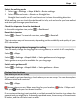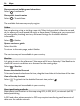User manual
Table Of Contents
- Nokia 808 PureView User Guide
- Contents
- Safety
- Get started
- Keys and parts
- Insert the SIM card
- Insert a memory card
- Charge the battery
- Switch the phone on or off
- Lock or unlock the keys and screen
- Change the volume of a call, song, or video
- Nokia account
- Copy contacts or photos from your old phone
- Antennas
- Headset
- About NFC
- Activate NFC
- Connect to a Bluetooth accessory using NFC
- Turn the flashlight on or off
- Attach a wrist strap or lanyard
- Use the user guide in your phone
- Basic use
- Use the toolbar
- Touch screen actions
- Use shortcuts
- Switch between open applications
- Write text
- Display indicators
- Set your phone to blink for missed calls or messages
- Flashlight
- Search your phone and the internet
- Use your phone offline
- Prolong battery life
- Restore original settings
- Camera and photos
- Customization and Nokia Store
- Telephone
- Call a phone number
- Turn the loudspeaker on during a call
- Search for a contact from the dialer
- Turn to silence your phone
- Call a contact
- Answer a waiting call
- Make a video call
- Answer a video call
- Decline a video call
- Make a conference call
- Call the numbers you use the most
- Use your voice to call a contact
- Call the last dialed number
- Record a phone conversation
- View your missed calls
- Call your voice mailbox
- Forward calls to your voice mailbox or another phone number
- Prevent making or receiving calls
- Allow calls only to certain numbers
- Contacts
- About Contacts
- Save phone numbers and mail addresses
- Save a number from a received call or message
- Contact your most important people quickly
- Add your important contacts to the home screen
- Add a photo for a contact
- Set a ringtone for a contact
- Create a contact group
- Send a message to a group of people
- Send your contact information using My Card
- Copy contacts from the SIM card to your phone
- Back up your contacts to Nokia services
- Social networks
- About Social
- See your friends' status updates in one view
- Post your status to social networking services
- Link your online friends to your contacts list
- See your friends' status updates on the home screen
- Upload a photo or video to a service
- Share your location in your status update
- Contact a friend from a social networking service
- Add an event to your phone calendar
- Messages
- Internet
- Entertainment
- Maps
- Clock and calendar
- Office
- Connectivity
- Phone management
- Find more help
- Access codes
- Protect the environment
- Product and safety information
- Copyright and other notices
- Index
Tip: You can use the details page of a found location to easily navigate to the place,
to view its contact information, or to save or share the location. Select the place, and
the place is shown on the map. To view the details page, select the information area
at the top of the screen.
If no search results are found, make sure the spelling of your search words is correct.
Problems with your internet connection may also affect results when searching
online.
If you have maps of the searched area stored on your phone, to avoid data transfer
costs, you can also get search results without an active internet connection, but the
search results may be limited.
Download and update maps
Save new street maps to your phone before a journey, so you can browse the maps
without an internet connection when traveling.
Select
> Maps, and > Map Loader.
To download and update maps on your phone, you need an active Wi-Fi connection.
Download new maps
1 Select Add new maps.
2 Select a continent and a country, then select Download.
Update maps
Select Check for updates.
Remove a map
Select and hold a country, then confirm that you want to remove the map.
Tip: You can also use the Nokia Suite PC app to download the latest street maps and
voice guidance files, and copy them to your phone. To download and install Nokia
Suite, go to www.nokia.com/support.
When you install a newer version of the Maps app on your phone, the country or region
maps are deleted. Before using Nokia Suite to download new maps, open and close
the Maps app, and make sure you have the latest version of Nokia Suite installed on
your computer.
Change the look of the map
You can change the look of the map so that you can see just the info you need.
Select
> Maps.
Maps 93