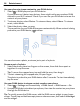User manual
Table Of Contents
- Nokia 808 PureView User Guide
- Contents
- Safety
- Get started
- Keys and parts
- Insert the SIM card
- Insert a memory card
- Charge the battery
- Switch the phone on or off
- Lock or unlock the keys and screen
- Change the volume of a call, song, or video
- Nokia account
- Copy contacts or photos from your old phone
- Antennas
- Headset
- About NFC
- Activate NFC
- Connect to a Bluetooth accessory using NFC
- Turn the flashlight on or off
- Attach a wrist strap or lanyard
- Use the user guide in your phone
- Basic use
- Use the toolbar
- Touch screen actions
- Use shortcuts
- Switch between open applications
- Write text
- Display indicators
- Set your phone to blink for missed calls or messages
- Flashlight
- Search your phone and the internet
- Use your phone offline
- Prolong battery life
- Restore original settings
- Camera and photos
- Customization and Nokia Store
- Telephone
- Call a phone number
- Turn the loudspeaker on during a call
- Search for a contact from the dialer
- Turn to silence your phone
- Call a contact
- Answer a waiting call
- Make a video call
- Answer a video call
- Decline a video call
- Make a conference call
- Call the numbers you use the most
- Use your voice to call a contact
- Call the last dialed number
- Record a phone conversation
- View your missed calls
- Call your voice mailbox
- Forward calls to your voice mailbox or another phone number
- Prevent making or receiving calls
- Allow calls only to certain numbers
- Contacts
- About Contacts
- Save phone numbers and mail addresses
- Save a number from a received call or message
- Contact your most important people quickly
- Add your important contacts to the home screen
- Add a photo for a contact
- Set a ringtone for a contact
- Create a contact group
- Send a message to a group of people
- Send your contact information using My Card
- Copy contacts from the SIM card to your phone
- Back up your contacts to Nokia services
- Social networks
- About Social
- See your friends' status updates in one view
- Post your status to social networking services
- Link your online friends to your contacts list
- See your friends' status updates on the home screen
- Upload a photo or video to a service
- Share your location in your status update
- Contact a friend from a social networking service
- Add an event to your phone calendar
- Messages
- Internet
- Entertainment
- Maps
- Clock and calendar
- Office
- Connectivity
- Phone management
- Find more help
- Access codes
- Protect the environment
- Product and safety information
- Copyright and other notices
- Index
Use your phone to stream content to your DLNA device
1Select
> DLNA play and your DLNA device.
If your phone can't detect any devices, there might not be any renderer DLNA
devices in your Wi-Fi network. Check if you can use your DLNA device to see the
content on your phone.
2 To stream photos, select Photos. To stream videos, select Videos. To stream
music, select Music.
3 Select the photo, video, or song.
The connection to your DLNA device opens automatically. When content is being
pushed to your DLNA device,
is shown.
You can also zoom a photo, or stream just a part of a photo.
Stream a part of a photo
1 Select the photo, place two fingers on the screen, then slide them apart or
together to crop the area.
Tip: To move the cropped area, tap and hold the area, then drag it.
2 To start streaming the cropped area, lift your finger.
The photo is pushed to your DLNA device after 3 seconds. To start immediately,
tap the area.
Use your DLNA device to stream content saved on your phone
1Select
> Settings and Connectivity > DLNA server > DLNA server > On.
2 Use your DLNA device to detect your phone, then view the content on your phone
through the DLNA device.
Tip: To quickly access the DLNA server, add the DLNA server widget to your home
screen. To add, tap and hold an empty area on a home screen, then select Add widget
and the widget.
86 Entertainment