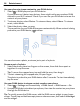User manual
Table Of Contents
- Nokia 808 PureView User Guide
- Contents
- Safety
- Get started
- Keys and parts
- Insert the SIM card
- Insert a memory card
- Charge the battery
- Switch the phone on or off
- Lock or unlock the keys and screen
- Change the volume of a call, song, or video
- Nokia account
- Copy contacts or photos from your old phone
- Antennas
- Headset
- About NFC
- Activate NFC
- Connect to a Bluetooth accessory using NFC
- Turn the flashlight on or off
- Attach a wrist strap or lanyard
- Use the user guide in your phone
- Basic use
- Use the toolbar
- Touch screen actions
- Use shortcuts
- Switch between open applications
- Write text
- Display indicators
- Set your phone to blink for missed calls or messages
- Flashlight
- Search your phone and the internet
- Use your phone offline
- Prolong battery life
- Restore original settings
- Camera and photos
- Customization and Nokia Store
- Telephone
- Call a phone number
- Turn the loudspeaker on during a call
- Search for a contact from the dialer
- Turn to silence your phone
- Call a contact
- Answer a waiting call
- Make a video call
- Answer a video call
- Decline a video call
- Make a conference call
- Call the numbers you use the most
- Use your voice to call a contact
- Call the last dialed number
- Record a phone conversation
- View your missed calls
- Call your voice mailbox
- Forward calls to your voice mailbox or another phone number
- Prevent making or receiving calls
- Allow calls only to certain numbers
- Contacts
- About Contacts
- Save phone numbers and mail addresses
- Save a number from a received call or message
- Contact your most important people quickly
- Add your important contacts to the home screen
- Add a photo for a contact
- Set a ringtone for a contact
- Create a contact group
- Send a message to a group of people
- Send your contact information using My Card
- Copy contacts from the SIM card to your phone
- Back up your contacts to Nokia services
- Social networks
- About Social
- See your friends' status updates in one view
- Post your status to social networking services
- Link your online friends to your contacts list
- See your friends' status updates on the home screen
- Upload a photo or video to a service
- Share your location in your status update
- Contact a friend from a social networking service
- Add an event to your phone calendar
- Messages
- Internet
- Entertainment
- Maps
- Clock and calendar
- Office
- Connectivity
- Phone management
- Find more help
- Access codes
- Protect the environment
- Product and safety information
- Copyright and other notices
- Index
3 Select the correct HDMI input on the TV. For more info, see the user guide of the
TV.
4 Select Photos or Videos.
If you select Photos, all your photos are shown on the TV.
Tip: When you view your photos, you can have music playing in the background.
Stream content wirelessly
About DLNA play
Select
> DLNA play.
Would you like to see the photos or videos in your phone on another device, such as
your TV? Or listen to the music on your phone through your home stereo? With DLNA
play, you can stream your media content to your DLNA devices wirelessly.
You need the following:
• A Wi-Fi network. For best results, your wireless router should be connected to
your DLNA device over a cable connection.
• Wi-Fi on in your phone, and the phone has to be connected to the same Wi-Fi
network that your DLNA device is on.
There are different types of DLNA devices. If you can connect to the device on your
phone and can control the streaming, the device is a renderer. If you can view the
media on your phone from your device, the device is a player. To find out what kind
of DLNA device you have, you can also check the device user guide.
For more info on how to set up the Wi-Fi connection, go to www.nokia.com/support.
Stream content
You can stream photos and videos on your phone to another device that supports
DLNA, such as a TV.
Entertainment 85