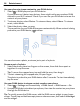User manual
Table Of Contents
- Nokia 808 PureView User Guide
- Contents
- Safety
- Get started
- Keys and parts
- Insert the SIM card
- Insert a memory card
- Charge the battery
- Switch the phone on or off
- Lock or unlock the keys and screen
- Change the volume of a call, song, or video
- Nokia account
- Copy contacts or photos from your old phone
- Antennas
- Headset
- About NFC
- Activate NFC
- Connect to a Bluetooth accessory using NFC
- Turn the flashlight on or off
- Attach a wrist strap or lanyard
- Use the user guide in your phone
- Basic use
- Use the toolbar
- Touch screen actions
- Use shortcuts
- Switch between open applications
- Write text
- Display indicators
- Set your phone to blink for missed calls or messages
- Flashlight
- Search your phone and the internet
- Use your phone offline
- Prolong battery life
- Restore original settings
- Camera and photos
- Customization and Nokia Store
- Telephone
- Call a phone number
- Turn the loudspeaker on during a call
- Search for a contact from the dialer
- Turn to silence your phone
- Call a contact
- Answer a waiting call
- Make a video call
- Answer a video call
- Decline a video call
- Make a conference call
- Call the numbers you use the most
- Use your voice to call a contact
- Call the last dialed number
- Record a phone conversation
- View your missed calls
- Call your voice mailbox
- Forward calls to your voice mailbox or another phone number
- Prevent making or receiving calls
- Allow calls only to certain numbers
- Contacts
- About Contacts
- Save phone numbers and mail addresses
- Save a number from a received call or message
- Contact your most important people quickly
- Add your important contacts to the home screen
- Add a photo for a contact
- Set a ringtone for a contact
- Create a contact group
- Send a message to a group of people
- Send your contact information using My Card
- Copy contacts from the SIM card to your phone
- Back up your contacts to Nokia services
- Social networks
- About Social
- See your friends' status updates in one view
- Post your status to social networking services
- Link your online friends to your contacts list
- See your friends' status updates on the home screen
- Upload a photo or video to a service
- Share your location in your status update
- Contact a friend from a social networking service
- Add an event to your phone calendar
- Messages
- Internet
- Entertainment
- Maps
- Clock and calendar
- Office
- Connectivity
- Phone management
- Find more help
- Access codes
- Protect the environment
- Product and safety information
- Copyright and other notices
- Index
1 Connect your phone to your compatible home theater with an HDMI
™
Micro
Connector cable (available separately).
The home theater needs to support the HDMI 1.4 standard and be able to pass
through video to your TV over HDMI.
2 Set the home theater to use the respective HDMI input. For more info, see the
user guide of your home theater.
The phone turns into a remote control.
3Select Videos, then select a video.
The maximum supported video resolution is 1080p, and your phone does not support
files that are larger than 4 GB.
Example: An MP4 or MKV video that has the following properties:
• Video: AVC 1916kbps, 24fps, High Profile Level 3.1, 3 ref. frames
• Audio: Dolby Digital Plus E-AC-3, 384kbps, 6 channels
Connect to your HD TV
You can use an HDMI Micro Connector cable (available separately) to connect your
phone to a TV or compatible home theater. Photos and videos keep their original
video and audio quality.
1 Connect an HDMI Micro Connector cable to the HDMI Micro Connector of your
phone.
2 Connect the HDMI Micro Connector cable to the HDMI connector of a TV.
The phone turns into a remote control.
84 Entertainment