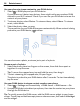User manual
Table Of Contents
- Nokia 808 PureView User Guide
- Contents
- Safety
- Get started
- Keys and parts
- Insert the SIM card
- Insert a memory card
- Charge the battery
- Switch the phone on or off
- Lock or unlock the keys and screen
- Change the volume of a call, song, or video
- Nokia account
- Copy contacts or photos from your old phone
- Antennas
- Headset
- About NFC
- Activate NFC
- Connect to a Bluetooth accessory using NFC
- Turn the flashlight on or off
- Attach a wrist strap or lanyard
- Use the user guide in your phone
- Basic use
- Use the toolbar
- Touch screen actions
- Use shortcuts
- Switch between open applications
- Write text
- Display indicators
- Set your phone to blink for missed calls or messages
- Flashlight
- Search your phone and the internet
- Use your phone offline
- Prolong battery life
- Restore original settings
- Camera and photos
- Customization and Nokia Store
- Telephone
- Call a phone number
- Turn the loudspeaker on during a call
- Search for a contact from the dialer
- Turn to silence your phone
- Call a contact
- Answer a waiting call
- Make a video call
- Answer a video call
- Decline a video call
- Make a conference call
- Call the numbers you use the most
- Use your voice to call a contact
- Call the last dialed number
- Record a phone conversation
- View your missed calls
- Call your voice mailbox
- Forward calls to your voice mailbox or another phone number
- Prevent making or receiving calls
- Allow calls only to certain numbers
- Contacts
- About Contacts
- Save phone numbers and mail addresses
- Save a number from a received call or message
- Contact your most important people quickly
- Add your important contacts to the home screen
- Add a photo for a contact
- Set a ringtone for a contact
- Create a contact group
- Send a message to a group of people
- Send your contact information using My Card
- Copy contacts from the SIM card to your phone
- Back up your contacts to Nokia services
- Social networks
- About Social
- See your friends' status updates in one view
- Post your status to social networking services
- Link your online friends to your contacts list
- See your friends' status updates on the home screen
- Upload a photo or video to a service
- Share your location in your status update
- Contact a friend from a social networking service
- Add an event to your phone calendar
- Messages
- Internet
- Entertainment
- Maps
- Clock and calendar
- Office
- Connectivity
- Phone management
- Find more help
- Access codes
- Protect the environment
- Product and safety information
- Copyright and other notices
- Index
Go to the next or previous station
Select
or .
View all available stations
Select
.
Scan for another available station
Select and hold
or .
Tip: To easily access the radio, add the radio widget to the home screen.
Reorder the list of saved stations
You can reorder the list of saved stations, so that your favorites are at the top.
Select
> FM radio.
The stations you have saved are listed in the Station list view.
Move a station on the list
1 From the toolbar, select
.
2 Select and hold the station title, and from the pop-up menu, select Move.
3 Select the new place on the list.
Play a game with a friend using NFC
Want to have fun playing games with a friend? If you and a friend both have a
compatible phone that supports NFC, you can play games against each other.
1 Open a game that supports NFC.
2 Follow the in-game instructions.
Pay with your phone
Forgot your wallet or purse at home? Not a problem – you can pay with your phone
or use it as a ticket, if supported by your network service provider.
To find out which services are available in your area, contact your network service
provider. You need a SIM that supports NFC. The services are tied to your SIM.
Get started
1 To activate the service, contact your network service provider.
2 Select
> Settings.
3 Select Connectivity > NFC > Cards > On.
Entertainment 81