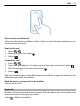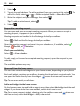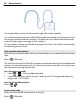User manual
Table Of Contents
- Nokia 808 PureView User Guide
- Contents
- Safety
- Get started
- Keys and parts
- Insert the SIM card
- Insert a memory card
- Charge the battery
- Switch the phone on or off
- Lock or unlock the keys and screen
- Change the volume of a call, song, or video
- Nokia account
- Copy contacts or photos from your old phone
- Antennas
- Headset
- About NFC
- Activate NFC
- Connect to a Bluetooth accessory using NFC
- Turn the flashlight on or off
- Attach a wrist strap or lanyard
- Use the user guide in your phone
- Basic use
- Use the toolbar
- Touch screen actions
- Use shortcuts
- Switch between open applications
- Write text
- Display indicators
- Set your phone to blink for missed calls or messages
- Flashlight
- Search your phone and the internet
- Use your phone offline
- Prolong battery life
- Restore original settings
- Camera and photos
- Customization and Nokia Store
- Telephone
- Call a phone number
- Turn the loudspeaker on during a call
- Search for a contact from the dialer
- Turn to silence your phone
- Call a contact
- Answer a waiting call
- Make a video call
- Answer a video call
- Decline a video call
- Make a conference call
- Call the numbers you use the most
- Use your voice to call a contact
- Call the last dialed number
- Record a phone conversation
- View your missed calls
- Call your voice mailbox
- Forward calls to your voice mailbox or another phone number
- Prevent making or receiving calls
- Allow calls only to certain numbers
- Contacts
- About Contacts
- Save phone numbers and mail addresses
- Save a number from a received call or message
- Contact your most important people quickly
- Add your important contacts to the home screen
- Add a photo for a contact
- Set a ringtone for a contact
- Create a contact group
- Send a message to a group of people
- Send your contact information using My Card
- Copy contacts from the SIM card to your phone
- Back up your contacts to Nokia services
- Social networks
- About Social
- See your friends' status updates in one view
- Post your status to social networking services
- Link your online friends to your contacts list
- See your friends' status updates on the home screen
- Upload a photo or video to a service
- Share your location in your status update
- Contact a friend from a social networking service
- Add an event to your phone calendar
- Messages
- Internet
- Entertainment
- Maps
- Clock and calendar
- Office
- Connectivity
- Phone management
- Find more help
- Access codes
- Protect the environment
- Product and safety information
- Copyright and other notices
- Index
Add a bookmark
If you visit the same websites all the time, add them to your Bookmarks view, so you
can easily access them.
Select
> Web.
While browsing, tap and hold the web page, then select Add bookmark.
Go to a bookmarked website while browsing
Select
> and a bookmark.
Subscribe to a web feed
You don't have to visit your favorite websites regularly to keep up with what's new on
them. You can subscribe to web feeds and get links to latest content automatically.
Select
> Web.
Web feeds on web pages are usually marked with
. They are used to share, for
example, the latest news headlines or blog entries.
1 Go to a blog or web page that contains a web feed.
2 Tap and hold the web page, then select Add feed.
Update a feed
In the Web feeds view, select and hold the feed, then select Refresh.
Set feeds to automatically update
In the Web feeds view, select and hold the feed, then select Edit > Automatic
updates.
Allow a website to use your location info
Select
> Web.
Websites may ask to access your current location info to, for example, customize the
info they show you. If you allow a website to use your location info, your location may
be visible to others, depending on the website. Read the privacy policy of the website.
If asked, select Allow once or Always allow.
Remove access to location info from a website
1Select
> Settings > Privacy > Location permissions.
2 Tap and hold a website, then select Delete.
74 Internet