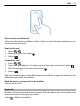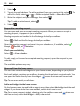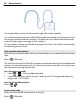User manual
Table Of Contents
- Nokia 808 PureView User Guide
- Contents
- Safety
- Get started
- Keys and parts
- Insert the SIM card
- Insert a memory card
- Charge the battery
- Switch the phone on or off
- Lock or unlock the keys and screen
- Change the volume of a call, song, or video
- Nokia account
- Copy contacts or photos from your old phone
- Antennas
- Headset
- About NFC
- Activate NFC
- Connect to a Bluetooth accessory using NFC
- Turn the flashlight on or off
- Attach a wrist strap or lanyard
- Use the user guide in your phone
- Basic use
- Use the toolbar
- Touch screen actions
- Use shortcuts
- Switch between open applications
- Write text
- Display indicators
- Set your phone to blink for missed calls or messages
- Flashlight
- Search your phone and the internet
- Use your phone offline
- Prolong battery life
- Restore original settings
- Camera and photos
- Customization and Nokia Store
- Telephone
- Call a phone number
- Turn the loudspeaker on during a call
- Search for a contact from the dialer
- Turn to silence your phone
- Call a contact
- Answer a waiting call
- Make a video call
- Answer a video call
- Decline a video call
- Make a conference call
- Call the numbers you use the most
- Use your voice to call a contact
- Call the last dialed number
- Record a phone conversation
- View your missed calls
- Call your voice mailbox
- Forward calls to your voice mailbox or another phone number
- Prevent making or receiving calls
- Allow calls only to certain numbers
- Contacts
- About Contacts
- Save phone numbers and mail addresses
- Save a number from a received call or message
- Contact your most important people quickly
- Add your important contacts to the home screen
- Add a photo for a contact
- Set a ringtone for a contact
- Create a contact group
- Send a message to a group of people
- Send your contact information using My Card
- Copy contacts from the SIM card to your phone
- Back up your contacts to Nokia services
- Social networks
- About Social
- See your friends' status updates in one view
- Post your status to social networking services
- Link your online friends to your contacts list
- See your friends' status updates on the home screen
- Upload a photo or video to a service
- Share your location in your status update
- Contact a friend from a social networking service
- Add an event to your phone calendar
- Messages
- Internet
- Entertainment
- Maps
- Clock and calendar
- Office
- Connectivity
- Phone management
- Find more help
- Access codes
- Protect the environment
- Product and safety information
- Copyright and other notices
- Index
Internet
About the web browser
Select > Web.
Catch up on the news, and visit your favorite websites. You can use your phone web
browser to view web pages on the internet.
To browse the web, you must be connected to the internet.
Browse the web
Select
> Web.
Tip: If you don't have a flat-rate data plan from your network service provider, to save
data costs in your phone bill, you can use a Wi-Fi network to connect to the internet.
Go to a website
Write a web address in the address bar, then select
.
Search the internet
Write your search word in the address bar, then select the search word below the
address bar.
Zoom in or out.
Place two fingers on the screen, then slide your fingers together or apart.
Send a web link
Tap and hold a web page, then select Send and how you want to send the link.
Open a new browser window
Select
> .
Switch between browser windows
1 Select
.
2 Swipe left or right, then select a window.
A cache is a memory location that is used to store data temporarily. If you have, or
have tried to, access confidential information or a secure service, requiring
passwords, clear the cache after each use.
Empty the cache
Select
> Settings > Privacy > Clear privacy data > Cache.
Internet 73