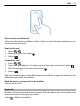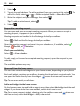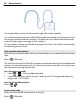User manual
Table Of Contents
- Nokia 808 PureView User Guide
- Contents
- Safety
- Get started
- Keys and parts
- Insert the SIM card
- Insert a memory card
- Charge the battery
- Switch the phone on or off
- Lock or unlock the keys and screen
- Change the volume of a call, song, or video
- Nokia account
- Copy contacts or photos from your old phone
- Antennas
- Headset
- About NFC
- Activate NFC
- Connect to a Bluetooth accessory using NFC
- Turn the flashlight on or off
- Attach a wrist strap or lanyard
- Use the user guide in your phone
- Basic use
- Use the toolbar
- Touch screen actions
- Use shortcuts
- Switch between open applications
- Write text
- Display indicators
- Set your phone to blink for missed calls or messages
- Flashlight
- Search your phone and the internet
- Use your phone offline
- Prolong battery life
- Restore original settings
- Camera and photos
- Customization and Nokia Store
- Telephone
- Call a phone number
- Turn the loudspeaker on during a call
- Search for a contact from the dialer
- Turn to silence your phone
- Call a contact
- Answer a waiting call
- Make a video call
- Answer a video call
- Decline a video call
- Make a conference call
- Call the numbers you use the most
- Use your voice to call a contact
- Call the last dialed number
- Record a phone conversation
- View your missed calls
- Call your voice mailbox
- Forward calls to your voice mailbox or another phone number
- Prevent making or receiving calls
- Allow calls only to certain numbers
- Contacts
- About Contacts
- Save phone numbers and mail addresses
- Save a number from a received call or message
- Contact your most important people quickly
- Add your important contacts to the home screen
- Add a photo for a contact
- Set a ringtone for a contact
- Create a contact group
- Send a message to a group of people
- Send your contact information using My Card
- Copy contacts from the SIM card to your phone
- Back up your contacts to Nokia services
- Social networks
- About Social
- See your friends' status updates in one view
- Post your status to social networking services
- Link your online friends to your contacts list
- See your friends' status updates on the home screen
- Upload a photo or video to a service
- Share your location in your status update
- Contact a friend from a social networking service
- Add an event to your phone calendar
- Messages
- Internet
- Entertainment
- Maps
- Clock and calendar
- Office
- Connectivity
- Phone management
- Find more help
- Access codes
- Protect the environment
- Product and safety information
- Copyright and other notices
- Index
1Select .
2 Type in the mail address. To add a recipient from your contacts list, select
. To
add a Bcc field, select
> > Other recipient fields > Show Bcc field.
3 Write the subject and your message, then select
.
Tip: To add an attachment, select
.
4Select
.
Respond to a meeting request
You can open and save or accept meeting requests. When you save or accept a
meeting request, it appears in your calendar.
Meeting requests are handled in the Exchange ActiveSync mailbox.
Select
> Mail and the Exchange ActiveSync mailbox.
Open the meeting request, and save it to your calendar or, if available, select
Accept, Decline, or Tentative.
Check your availability
Select
> View calendar.
To edit, reply, or forward an accepted meeting request, open the request in your
calendar.
The available options may vary.
Open mail from the home screen
You can have several mail widgets on your home screen, depending on your phone.
Each mail widget contains one mailbox, showing the three latest received mails. You
can open the mails directly from the widget.
means that new mail has arrived.
Tip: To see more mails, scroll down.
Add a mail widget to the home screen
On the home screen, tap and hold an empty area, then select Add widget and the mail
widget. If you have more than one mailbox, select which one to use.
Tip: For a more compact widget, showing only the mailbox name and
when new
mail has arrived, select Add widget > Mail, new arrival.
72 Mail