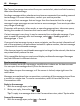User manual
Table Of Contents
- Nokia 808 PureView User Guide
- Contents
- Safety
- Get started
- Keys and parts
- Insert the SIM card
- Insert a memory card
- Charge the battery
- Switch the phone on or off
- Lock or unlock the keys and screen
- Change the volume of a call, song, or video
- Nokia account
- Copy contacts or photos from your old phone
- Antennas
- Headset
- About NFC
- Activate NFC
- Connect to a Bluetooth accessory using NFC
- Turn the flashlight on or off
- Attach a wrist strap or lanyard
- Use the user guide in your phone
- Basic use
- Use the toolbar
- Touch screen actions
- Use shortcuts
- Switch between open applications
- Write text
- Display indicators
- Set your phone to blink for missed calls or messages
- Flashlight
- Search your phone and the internet
- Use your phone offline
- Prolong battery life
- Restore original settings
- Camera and photos
- Customization and Nokia Store
- Telephone
- Call a phone number
- Turn the loudspeaker on during a call
- Search for a contact from the dialer
- Turn to silence your phone
- Call a contact
- Answer a waiting call
- Make a video call
- Answer a video call
- Decline a video call
- Make a conference call
- Call the numbers you use the most
- Use your voice to call a contact
- Call the last dialed number
- Record a phone conversation
- View your missed calls
- Call your voice mailbox
- Forward calls to your voice mailbox or another phone number
- Prevent making or receiving calls
- Allow calls only to certain numbers
- Contacts
- About Contacts
- Save phone numbers and mail addresses
- Save a number from a received call or message
- Contact your most important people quickly
- Add your important contacts to the home screen
- Add a photo for a contact
- Set a ringtone for a contact
- Create a contact group
- Send a message to a group of people
- Send your contact information using My Card
- Copy contacts from the SIM card to your phone
- Back up your contacts to Nokia services
- Social networks
- About Social
- See your friends' status updates in one view
- Post your status to social networking services
- Link your online friends to your contacts list
- See your friends' status updates on the home screen
- Upload a photo or video to a service
- Share your location in your status update
- Contact a friend from a social networking service
- Add an event to your phone calendar
- Messages
- Internet
- Entertainment
- Maps
- Clock and calendar
- Office
- Connectivity
- Phone management
- Find more help
- Access codes
- Protect the environment
- Product and safety information
- Copyright and other notices
- Index
Sending or receiving mail on your phone may be chargeable. For information on
possible costs, contact your service provider.
Mail is a network service, and may not be available in all regions.
Add a mailbox
Do you use more than one mail address? You can have several mailboxes in your
phone. Mail is a network service.
Select
> Mail.
When you open the Mail app for the first time, your phone asks you to create a mailbox.
If you accept, follow the instructions shown on the phone.
If you want to use your business mail with your phone, set up the mail using Exchange
ActiveSync. For the setup, you need the name of your Microsoft Exchange Server and
network domain. For more info, contact your Mail for Exchange administrator.
Add a mailbox later
You can also create a mailbox later. Select Mail > New mailbox, then follow the
instructions shown on the phone.
Tip: If you add a mail widget to your home screen, you can easily access your mail
directly from the home screen.
Delete a mailbox
Select and hold the mailbox, then select Delete mailbox.
Read a received mail
You can use your phone to read and reply to mail.
Select
> Mail.
Select the mailbox and the mail.
Tip: To quickly read new mail, add a mail widget to your home screen.
Tip: To zoom in or out, place two fingers on the screen, then slide them together or
apart.
70 Mail