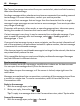User manual
Table Of Contents
- Nokia 808 PureView User Guide
- Contents
- Safety
- Get started
- Keys and parts
- Insert the SIM card
- Insert a memory card
- Charge the battery
- Switch the phone on or off
- Lock or unlock the keys and screen
- Change the volume of a call, song, or video
- Nokia account
- Copy contacts or photos from your old phone
- Antennas
- Headset
- About NFC
- Activate NFC
- Connect to a Bluetooth accessory using NFC
- Turn the flashlight on or off
- Attach a wrist strap or lanyard
- Use the user guide in your phone
- Basic use
- Use the toolbar
- Touch screen actions
- Use shortcuts
- Switch between open applications
- Write text
- Display indicators
- Set your phone to blink for missed calls or messages
- Flashlight
- Search your phone and the internet
- Use your phone offline
- Prolong battery life
- Restore original settings
- Camera and photos
- Customization and Nokia Store
- Telephone
- Call a phone number
- Turn the loudspeaker on during a call
- Search for a contact from the dialer
- Turn to silence your phone
- Call a contact
- Answer a waiting call
- Make a video call
- Answer a video call
- Decline a video call
- Make a conference call
- Call the numbers you use the most
- Use your voice to call a contact
- Call the last dialed number
- Record a phone conversation
- View your missed calls
- Call your voice mailbox
- Forward calls to your voice mailbox or another phone number
- Prevent making or receiving calls
- Allow calls only to certain numbers
- Contacts
- About Contacts
- Save phone numbers and mail addresses
- Save a number from a received call or message
- Contact your most important people quickly
- Add your important contacts to the home screen
- Add a photo for a contact
- Set a ringtone for a contact
- Create a contact group
- Send a message to a group of people
- Send your contact information using My Card
- Copy contacts from the SIM card to your phone
- Back up your contacts to Nokia services
- Social networks
- About Social
- See your friends' status updates in one view
- Post your status to social networking services
- Link your online friends to your contacts list
- See your friends' status updates on the home screen
- Upload a photo or video to a service
- Share your location in your status update
- Contact a friend from a social networking service
- Add an event to your phone calendar
- Messages
- Internet
- Entertainment
- Maps
- Clock and calendar
- Office
- Connectivity
- Phone management
- Find more help
- Access codes
- Protect the environment
- Product and safety information
- Copyright and other notices
- Index
5 If uploading a single photo, you can add a caption and a tag with a comment to a
particular section of the photo.
To upload a video, the feature needs to be supported by the social networking
service, and you need to use a Wi-Fi connection.
6Select
.
Take a photo and upload it
1Select
.
2 Select the option for uploading a photo from the camera.
3 Take a photo.
4 Add a caption and a tag with a comment to a particular section of the photo.
Share your location in your status update
With the Social app, you can let your friends know where you are, so they can find
you.
1Select
> Social.
2 Select the text input field at the top of the view.
3 Add your location. The phone uses GPS to determine your current location, and
searches for landmarks near you.
4 If several landmarks are found, select one from the list.
Location sharing is available only if it is supported by the service.
Important: Before sharing your location, always consider carefully with whom you
are sharing. Check the privacy settings of the social networking service you are using,
as you might share your location with a large group of people.
The applicable terms of use of the social networking service may apply to sharing
your location to the service. Familiarize yourself with the terms of use and the privacy
practices of the service, and use appropriate consideration before disclosing your
location data to others or viewing the location of others.
Contact a friend from a social networking service
When commenting your friend's status is not enough, you can call or send a message
to the friend.
1Select
> Social.
2 Select a friend's profile picture, then select the communication method.
66 Social networks