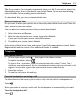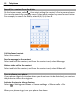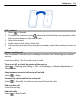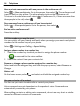User manual
Table Of Contents
- Nokia 808 PureView User Guide
- Contents
- Safety
- Get started
- Keys and parts
- Insert the SIM card
- Insert a memory card
- Charge the battery
- Switch the phone on or off
- Lock or unlock the keys and screen
- Change the volume of a call, song, or video
- Nokia account
- Copy contacts or photos from your old phone
- Antennas
- Headset
- About NFC
- Activate NFC
- Connect to a Bluetooth accessory using NFC
- Turn the flashlight on or off
- Attach a wrist strap or lanyard
- Use the user guide in your phone
- Basic use
- Use the toolbar
- Touch screen actions
- Use shortcuts
- Switch between open applications
- Write text
- Display indicators
- Set your phone to blink for missed calls or messages
- Flashlight
- Search your phone and the internet
- Use your phone offline
- Prolong battery life
- Restore original settings
- Camera and photos
- Customization and Nokia Store
- Telephone
- Call a phone number
- Turn the loudspeaker on during a call
- Search for a contact from the dialer
- Turn to silence your phone
- Call a contact
- Answer a waiting call
- Make a video call
- Answer a video call
- Decline a video call
- Make a conference call
- Call the numbers you use the most
- Use your voice to call a contact
- Call the last dialed number
- Record a phone conversation
- View your missed calls
- Call your voice mailbox
- Forward calls to your voice mailbox or another phone number
- Prevent making or receiving calls
- Allow calls only to certain numbers
- Contacts
- About Contacts
- Save phone numbers and mail addresses
- Save a number from a received call or message
- Contact your most important people quickly
- Add your important contacts to the home screen
- Add a photo for a contact
- Set a ringtone for a contact
- Create a contact group
- Send a message to a group of people
- Send your contact information using My Card
- Copy contacts from the SIM card to your phone
- Back up your contacts to Nokia services
- Social networks
- About Social
- See your friends' status updates in one view
- Post your status to social networking services
- Link your online friends to your contacts list
- See your friends' status updates on the home screen
- Upload a photo or video to a service
- Share your location in your status update
- Contact a friend from a social networking service
- Add an event to your phone calendar
- Messages
- Internet
- Entertainment
- Maps
- Clock and calendar
- Office
- Connectivity
- Phone management
- Find more help
- Access codes
- Protect the environment
- Product and safety information
- Copyright and other notices
- Index
Note: Using voice tags may be difficult in a noisy environment or during an
emergency, so you should not rely solely upon voice dialing in all circumstances.
When you use voice dialing, the loudspeaker is in use. Hold the phone a short distance
away when you say the voice command.
1 On the home screen, press and hold the call key. If a compatible headset with the
headset key is attached, press and hold the headset key.
2 A short tone sounds, and Speak now is shown. Say clearly the name that is saved
for the contact.
3 The phone plays a synthesized voice command for the recognized contact in the
selected phone language, and shows the name and number. To cancel the voice
dialing, select Quit.
Listen to a voice command for a contact
1 Select a contact and
> Voice tag details.
2 Select a contact detail.
If several numbers are saved for a name, you can say also the name and the number
type, such as mobile or telephone.
Call the last dialed number
Trying to call someone, but they are not answering? It's easy to call them again. In
the call log, you can see info about the calls you have made and received.
On the home screen, press the call key, then select the number or contact.
Record a phone conversation
You can record your phone conversations.
1 During a voice call, select
> Go to Home screen, and select > Recorder.
2 To start recording, select
.
3 To stop recording, select
. The sound clip is automatically saved to the Sound
files folder in the Files application.
Both parties hear a tone at regular intervals during the recording.
You cannot use the recorder during a data call or when a GPRS connection is open.
View your missed calls
On the home screen, you can see when you have missed calls. The number of all
missed events, including missed calls and received messages, is shown.
Telephone 57