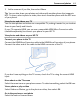User manual
Table Of Contents
- Nokia 808 PureView User Guide
- Contents
- Safety
- Get started
- Keys and parts
- Insert the SIM card
- Insert a memory card
- Charge the battery
- Switch the phone on or off
- Lock or unlock the keys and screen
- Change the volume of a call, song, or video
- Nokia account
- Copy contacts or photos from your old phone
- Antennas
- Headset
- About NFC
- Activate NFC
- Connect to a Bluetooth accessory using NFC
- Turn the flashlight on or off
- Attach a wrist strap or lanyard
- Use the user guide in your phone
- Basic use
- Use the toolbar
- Touch screen actions
- Use shortcuts
- Switch between open applications
- Write text
- Display indicators
- Set your phone to blink for missed calls or messages
- Flashlight
- Search your phone and the internet
- Use your phone offline
- Prolong battery life
- Restore original settings
- Camera and photos
- Customization and Nokia Store
- Telephone
- Call a phone number
- Turn the loudspeaker on during a call
- Search for a contact from the dialer
- Turn to silence your phone
- Call a contact
- Answer a waiting call
- Make a video call
- Answer a video call
- Decline a video call
- Make a conference call
- Call the numbers you use the most
- Use your voice to call a contact
- Call the last dialed number
- Record a phone conversation
- View your missed calls
- Call your voice mailbox
- Forward calls to your voice mailbox or another phone number
- Prevent making or receiving calls
- Allow calls only to certain numbers
- Contacts
- About Contacts
- Save phone numbers and mail addresses
- Save a number from a received call or message
- Contact your most important people quickly
- Add your important contacts to the home screen
- Add a photo for a contact
- Set a ringtone for a contact
- Create a contact group
- Send a message to a group of people
- Send your contact information using My Card
- Copy contacts from the SIM card to your phone
- Back up your contacts to Nokia services
- Social networks
- About Social
- See your friends' status updates in one view
- Post your status to social networking services
- Link your online friends to your contacts list
- See your friends' status updates on the home screen
- Upload a photo or video to a service
- Share your location in your status update
- Contact a friend from a social networking service
- Add an event to your phone calendar
- Messages
- Internet
- Entertainment
- Maps
- Clock and calendar
- Office
- Connectivity
- Phone management
- Find more help
- Access codes
- Protect the environment
- Product and safety information
- Copyright and other notices
- Index
Download a game, app, or other item
Download free games, apps, or videos, or buy more content to your phone. From
Nokia Store, you can find content designed specifically for your phone.
1Select
> Store, then sign in to your Nokia account.
2 Select the item.
3 If the item has a price, select Buy. If the item is free, select Download.
4 You can pay with a credit card, or, if available, on your phone bill.
To save your card details to your Nokia account, select Add.
5Select Pay.
6 To confirm, type in your Nokia account username and password, then select
Continue to start downloading.
When the download is complete, you can open or view the item. You can continue
browsing for more content while downloading.
The content type determines where the item is stored in your phone. To change the
default location, select
> Installation preferences and where you want to store
items.
Tip: Use a Wi-Fi connection to download larger files, such as games, apps, or videos.
Tip: To avoid typing in your payment card details over and over when buying items
from Nokia Store, save your details to your Nokia account. You can add more than
one payment card, and choose which one to use when buying.
The availability of payment methods depends on your country of residence and your
network service provider.
For more info on an item, contact the publisher of the item.
View your downloads
While an item is downloading, you can continue to browse for other content and add
items to your download queue.
1Select
> Store, then sign in to your Nokia account.
2Select
.
You can see the status of currently downloading items in the New downloads section.
One item is downloaded at a time, and pending items wait in your download queue.
Previously downloaded items are shown in the Download history section.
50 Customization and Nokia Store