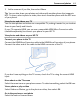User manual
Table Of Contents
- Nokia 808 PureView User Guide
- Contents
- Safety
- Get started
- Keys and parts
- Insert the SIM card
- Insert a memory card
- Charge the battery
- Switch the phone on or off
- Lock or unlock the keys and screen
- Change the volume of a call, song, or video
- Nokia account
- Copy contacts or photos from your old phone
- Antennas
- Headset
- About NFC
- Activate NFC
- Connect to a Bluetooth accessory using NFC
- Turn the flashlight on or off
- Attach a wrist strap or lanyard
- Use the user guide in your phone
- Basic use
- Use the toolbar
- Touch screen actions
- Use shortcuts
- Switch between open applications
- Write text
- Display indicators
- Set your phone to blink for missed calls or messages
- Flashlight
- Search your phone and the internet
- Use your phone offline
- Prolong battery life
- Restore original settings
- Camera and photos
- Customization and Nokia Store
- Telephone
- Call a phone number
- Turn the loudspeaker on during a call
- Search for a contact from the dialer
- Turn to silence your phone
- Call a contact
- Answer a waiting call
- Make a video call
- Answer a video call
- Decline a video call
- Make a conference call
- Call the numbers you use the most
- Use your voice to call a contact
- Call the last dialed number
- Record a phone conversation
- View your missed calls
- Call your voice mailbox
- Forward calls to your voice mailbox or another phone number
- Prevent making or receiving calls
- Allow calls only to certain numbers
- Contacts
- About Contacts
- Save phone numbers and mail addresses
- Save a number from a received call or message
- Contact your most important people quickly
- Add your important contacts to the home screen
- Add a photo for a contact
- Set a ringtone for a contact
- Create a contact group
- Send a message to a group of people
- Send your contact information using My Card
- Copy contacts from the SIM card to your phone
- Back up your contacts to Nokia services
- Social networks
- About Social
- See your friends' status updates in one view
- Post your status to social networking services
- Link your online friends to your contacts list
- See your friends' status updates on the home screen
- Upload a photo or video to a service
- Share your location in your status update
- Contact a friend from a social networking service
- Add an event to your phone calendar
- Messages
- Internet
- Entertainment
- Maps
- Clock and calendar
- Office
- Connectivity
- Phone management
- Find more help
- Access codes
- Protect the environment
- Product and safety information
- Copyright and other notices
- Index
Important: In the offline profile you cannot make or receive any calls, or use other
features that require cellular network coverage. You may be able to call the official
emergency number programmed into your device. To make calls, you must first
change to another profile.
When the offline profile is turned on, you can still connect to a Wi-Fi network to, for
example, read your mail or browse the internet. You can also use Bluetooth.
If NFC is turned on, it is on also in the offline profile. To turn NFC off, select
>
Settings and Connectivity > NFC, then switch NFC to Off.
Turn the phone off when cell phone use is not allowed or when it may cause
interference or danger. Remember to comply with any applicable safety
requirements.
Create a new profile
How can you make your phone meet your needs at work or college or home? You can
create new profiles for different situations, and give them appropriate names.
Select
> Settings > Tone profiles.
Select
> Create new, and define your profile settings.
Tip: You can set a ringtone specifically for your profile. Select Ringtone.
Change your theme
Themes can freshen up your phone – change the look and color scheme.
1 Select
> Settings > Themes.
2 Select General and a theme.
Tip: To download more themes from Nokia Store, select Download themes. To learn
more about Nokia Store, go to www.nokia.com/support.
Home screen
About the home screen
On the home screen, you can:
• See notifications or indicators of missed calls and received messages
• Open your favorite apps
• Control apps, such as the music player
• Add shortcuts for different features, such as writing a message
• View your favorite contacts, and quickly call or send messages to them
Customization and Nokia Store 45