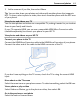User manual
Table Of Contents
- Nokia 808 PureView User Guide
- Contents
- Safety
- Get started
- Keys and parts
- Insert the SIM card
- Insert a memory card
- Charge the battery
- Switch the phone on or off
- Lock or unlock the keys and screen
- Change the volume of a call, song, or video
- Nokia account
- Copy contacts or photos from your old phone
- Antennas
- Headset
- About NFC
- Activate NFC
- Connect to a Bluetooth accessory using NFC
- Turn the flashlight on or off
- Attach a wrist strap or lanyard
- Use the user guide in your phone
- Basic use
- Use the toolbar
- Touch screen actions
- Use shortcuts
- Switch between open applications
- Write text
- Display indicators
- Set your phone to blink for missed calls or messages
- Flashlight
- Search your phone and the internet
- Use your phone offline
- Prolong battery life
- Restore original settings
- Camera and photos
- Customization and Nokia Store
- Telephone
- Call a phone number
- Turn the loudspeaker on during a call
- Search for a contact from the dialer
- Turn to silence your phone
- Call a contact
- Answer a waiting call
- Make a video call
- Answer a video call
- Decline a video call
- Make a conference call
- Call the numbers you use the most
- Use your voice to call a contact
- Call the last dialed number
- Record a phone conversation
- View your missed calls
- Call your voice mailbox
- Forward calls to your voice mailbox or another phone number
- Prevent making or receiving calls
- Allow calls only to certain numbers
- Contacts
- About Contacts
- Save phone numbers and mail addresses
- Save a number from a received call or message
- Contact your most important people quickly
- Add your important contacts to the home screen
- Add a photo for a contact
- Set a ringtone for a contact
- Create a contact group
- Send a message to a group of people
- Send your contact information using My Card
- Copy contacts from the SIM card to your phone
- Back up your contacts to Nokia services
- Social networks
- About Social
- See your friends' status updates in one view
- Post your status to social networking services
- Link your online friends to your contacts list
- See your friends' status updates on the home screen
- Upload a photo or video to a service
- Share your location in your status update
- Contact a friend from a social networking service
- Add an event to your phone calendar
- Messages
- Internet
- Entertainment
- Maps
- Clock and calendar
- Office
- Connectivity
- Phone management
- Find more help
- Access codes
- Protect the environment
- Product and safety information
- Copyright and other notices
- Index
Sync your photos and videos between your phone and computer
Did you take photos or record videos with your phone that you'd like to watch on your
computer? Using a USB cable, you can easily sync your photos and videos between
your phone and a computer.
1 Connect your phone to a compatible computer with a compatible USB cable.
If syncing between a memory card in your phone and a computer, make sure the
memory card is in your phone.
2 Open Nokia Suite on your computer, then follow the instructions shown in Nokia
Suite.
Back up your photos
Want to make sure that you will not lose any important photos? You can use Nokia
Suite to back up your photos to your computer.
1 Connect your phone to a compatible computer with a compatible USB cable.
If copying between a memory card in your phone and a computer, make sure the
memory card is in your phone.
2 Open Nokia Suite on your computer, then follow the instructions shown in Nokia
Suite on how to sync Gallery.
Customization and Nokia Store
Profiles
About profiles
Select > Settings > Tone profiles.
Waiting for a call but can't let your phone ring? Your phone has various settings groups
called profiles, which you can customize for different events and environments. You
can also create your own profiles.
You can customize the profiles in the following ways:
• Change the ringtone and message alert tones.
• Change the volume of the ringtone and key tones.
• Mute key tones and notification tones.
• Activate vibration alerts.
• Set the phone to say the name of the contact who is calling.
Tip: Want quick access to the profiles? Add a profile widget to the home screen.
Customize your ringtone and other tones
You can customize your phone tones for each profile.
Customization and Nokia Store 43