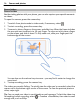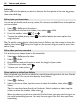User manual
Table Of Contents
- Nokia 808 PureView User Guide
- Contents
- Safety
- Get started
- Keys and parts
- Insert the SIM card
- Insert a memory card
- Charge the battery
- Switch the phone on or off
- Lock or unlock the keys and screen
- Change the volume of a call, song, or video
- Nokia account
- Copy contacts or photos from your old phone
- Antennas
- Headset
- About NFC
- Activate NFC
- Connect to a Bluetooth accessory using NFC
- Turn the flashlight on or off
- Attach a wrist strap or lanyard
- Use the user guide in your phone
- Basic use
- Use the toolbar
- Touch screen actions
- Use shortcuts
- Switch between open applications
- Write text
- Display indicators
- Set your phone to blink for missed calls or messages
- Flashlight
- Search your phone and the internet
- Use your phone offline
- Prolong battery life
- Restore original settings
- Camera and photos
- Customization and Nokia Store
- Telephone
- Call a phone number
- Turn the loudspeaker on during a call
- Search for a contact from the dialer
- Turn to silence your phone
- Call a contact
- Answer a waiting call
- Make a video call
- Answer a video call
- Decline a video call
- Make a conference call
- Call the numbers you use the most
- Use your voice to call a contact
- Call the last dialed number
- Record a phone conversation
- View your missed calls
- Call your voice mailbox
- Forward calls to your voice mailbox or another phone number
- Prevent making or receiving calls
- Allow calls only to certain numbers
- Contacts
- About Contacts
- Save phone numbers and mail addresses
- Save a number from a received call or message
- Contact your most important people quickly
- Add your important contacts to the home screen
- Add a photo for a contact
- Set a ringtone for a contact
- Create a contact group
- Send a message to a group of people
- Send your contact information using My Card
- Copy contacts from the SIM card to your phone
- Back up your contacts to Nokia services
- Social networks
- About Social
- See your friends' status updates in one view
- Post your status to social networking services
- Link your online friends to your contacts list
- See your friends' status updates on the home screen
- Upload a photo or video to a service
- Share your location in your status update
- Contact a friend from a social networking service
- Add an event to your phone calendar
- Messages
- Internet
- Entertainment
- Maps
- Clock and calendar
- Office
- Connectivity
- Phone management
- Find more help
- Access codes
- Protect the environment
- Product and safety information
- Copyright and other notices
- Index
Video tips
To open the camera, press the camera key.
• For best results, close any open apps before recording.
• Record to your phone mass memory, if possible.
• If recording videos to a memory card, for best performance, use a compatible,
fast, high-quality microSD card. For 360p and 720p videos, the recommended
microSD card class is 4 (32 Mbit/s (4 MB/s)) or higher. For Full HD (1080p) videos,
a class 6 (80 Mbit/s (10 MB/s)) memory card is recommended.
Before first use, back up any important content on the card, then use the phone
to format the card, even if the card has previously been formatted or used in a
Nokia phone. Formatting deletes all content on the card.
If the memory card gets slower over time, back up any important content on the
card, then use the phone to format the card.
Save location info to your photos and videos
Do you want to know exactly where you were when you took a particular photo or
video? Or would you rather not include this info in your photos or videos? Change the
location recording settings in your phone.
Turn location recording on or off
1 Select
> Settings and Privacy.
2Switch Save location info in Camera to Yes or No.
Location information can be attached to a photo or video, if your location can be
determined using GPS or network methods. If you share a photo or video that contains
location information, the location information may be visible to those who view the
photo or video. You can deactivate geotagging in the camera settings.
It may take several minutes to obtain the coordinates of your location.
The availability and quality of GPS signals may be affected by your location, satellite
positions, buildings, natural obstacles, weather conditions, and adjustments to GPS
satellites made by the United States government. GPS signals may not be available
inside buildings or underground.
Do not use GPS for precise location measurement, and never rely solely on the
location information provided by GPS and cellular networks.
Camera and photos 35