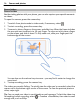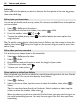User manual
Table Of Contents
- Nokia 808 PureView User Guide
- Contents
- Safety
- Get started
- Keys and parts
- Insert the SIM card
- Insert a memory card
- Charge the battery
- Switch the phone on or off
- Lock or unlock the keys and screen
- Change the volume of a call, song, or video
- Nokia account
- Copy contacts or photos from your old phone
- Antennas
- Headset
- About NFC
- Activate NFC
- Connect to a Bluetooth accessory using NFC
- Turn the flashlight on or off
- Attach a wrist strap or lanyard
- Use the user guide in your phone
- Basic use
- Use the toolbar
- Touch screen actions
- Use shortcuts
- Switch between open applications
- Write text
- Display indicators
- Set your phone to blink for missed calls or messages
- Flashlight
- Search your phone and the internet
- Use your phone offline
- Prolong battery life
- Restore original settings
- Camera and photos
- Customization and Nokia Store
- Telephone
- Call a phone number
- Turn the loudspeaker on during a call
- Search for a contact from the dialer
- Turn to silence your phone
- Call a contact
- Answer a waiting call
- Make a video call
- Answer a video call
- Decline a video call
- Make a conference call
- Call the numbers you use the most
- Use your voice to call a contact
- Call the last dialed number
- Record a phone conversation
- View your missed calls
- Call your voice mailbox
- Forward calls to your voice mailbox or another phone number
- Prevent making or receiving calls
- Allow calls only to certain numbers
- Contacts
- About Contacts
- Save phone numbers and mail addresses
- Save a number from a received call or message
- Contact your most important people quickly
- Add your important contacts to the home screen
- Add a photo for a contact
- Set a ringtone for a contact
- Create a contact group
- Send a message to a group of people
- Send your contact information using My Card
- Copy contacts from the SIM card to your phone
- Back up your contacts to Nokia services
- Social networks
- About Social
- See your friends' status updates in one view
- Post your status to social networking services
- Link your online friends to your contacts list
- See your friends' status updates on the home screen
- Upload a photo or video to a service
- Share your location in your status update
- Contact a friend from a social networking service
- Add an event to your phone calendar
- Messages
- Internet
- Entertainment
- Maps
- Clock and calendar
- Office
- Connectivity
- Phone management
- Find more help
- Access codes
- Protect the environment
- Product and safety information
- Copyright and other notices
- Index
Example: Landscape mode: to get distant scenery in focus. Close-up mode: when
taking photos of small details. Snow mode: for very white environments. Spotlight
mode: at concerts where the performer is under spotlights, in front of a dark
background.
• Creative mode lets you define the camera settings yourself and save the different
settings profiles for easy use later on.
To change the shooting mode, select
. If necessary, tap the right side of the screen
to leave the settings.
Keep a safe distance when using the flash. Do not use the flash on people or animals
at close range. Do not cover the flash while taking a photo.
Take a close-up photo
It can be tricky to get small objects, such as insects or flowers, in focus. You need to
move the camera closer to the object. To take sharp and precise photos of even the
tiniest details, use close-up mode.
1 To open the camera, press the camera key.
2 Make sure you are in the Scenes shooting mode. To switch the mode, select
>
Scenes.
3 Select
.
Take a photo in the dark
To take photos even in dim light, switch to night mode.
1 To open the camera, press the camera key.
2 Make sure you are in the Scenes shooting mode. To switch the mode, select
>
Scenes.
3 Select
. To use the flash, select .
Take a photo of a moving object
Are you at a sports event and want to capture the action with your phone? Use sports
mode to take sharper photos of moving people.
1 To open the camera, press the camera key.
2 Make sure you are in the Scenes shooting mode. To switch the mode, select
>
Scenes.
3 Select
.
Camera and photos 33