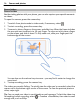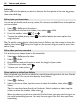User manual
Table Of Contents
- Nokia 808 PureView User Guide
- Contents
- Safety
- Get started
- Keys and parts
- Insert the SIM card
- Insert a memory card
- Charge the battery
- Switch the phone on or off
- Lock or unlock the keys and screen
- Change the volume of a call, song, or video
- Nokia account
- Copy contacts or photos from your old phone
- Antennas
- Headset
- About NFC
- Activate NFC
- Connect to a Bluetooth accessory using NFC
- Turn the flashlight on or off
- Attach a wrist strap or lanyard
- Use the user guide in your phone
- Basic use
- Use the toolbar
- Touch screen actions
- Use shortcuts
- Switch between open applications
- Write text
- Display indicators
- Set your phone to blink for missed calls or messages
- Flashlight
- Search your phone and the internet
- Use your phone offline
- Prolong battery life
- Restore original settings
- Camera and photos
- Customization and Nokia Store
- Telephone
- Call a phone number
- Turn the loudspeaker on during a call
- Search for a contact from the dialer
- Turn to silence your phone
- Call a contact
- Answer a waiting call
- Make a video call
- Answer a video call
- Decline a video call
- Make a conference call
- Call the numbers you use the most
- Use your voice to call a contact
- Call the last dialed number
- Record a phone conversation
- View your missed calls
- Call your voice mailbox
- Forward calls to your voice mailbox or another phone number
- Prevent making or receiving calls
- Allow calls only to certain numbers
- Contacts
- About Contacts
- Save phone numbers and mail addresses
- Save a number from a received call or message
- Contact your most important people quickly
- Add your important contacts to the home screen
- Add a photo for a contact
- Set a ringtone for a contact
- Create a contact group
- Send a message to a group of people
- Send your contact information using My Card
- Copy contacts from the SIM card to your phone
- Back up your contacts to Nokia services
- Social networks
- About Social
- See your friends' status updates in one view
- Post your status to social networking services
- Link your online friends to your contacts list
- See your friends' status updates on the home screen
- Upload a photo or video to a service
- Share your location in your status update
- Contact a friend from a social networking service
- Add an event to your phone calendar
- Messages
- Internet
- Entertainment
- Maps
- Clock and calendar
- Office
- Connectivity
- Phone management
- Find more help
- Access codes
- Protect the environment
- Product and safety information
- Copyright and other notices
- Index
Take photos
Take a photo
1 Press the camera key halfway down to lock the focus on an object (not available
in landscape or sports modes). A green locked focus indicator is shown. If the
focus is not locked, a red focus indicator is shown. Release the camera key, make
sure the object is within the brackets, and press the camera key halfway down
again to lock the focus. You can also take a photo without locking the focus.
2 Press the camera key fully down. Do not move the phone before the photo is
saved and the camera is ready for a new photo.
The photos are saved in Gallery.
View your camera roll
Your camera roll shows the photos you've taken recently. To open the camera roll,
tap the camera roll icon in the bottom right corner of the screen. To view the previous
photo or video, swipe right.
Close the camera
Press the end key briefly.
Photo tips
To open the camera, press the camera key.
• Use both hands to keep the camera steady.
• If you don't use the camera for about a minute, it goes to sleep. To wake the
camera up, press the camera key briefly.
To get the best photos, the way you like it, take your pick – the camera offers you
three different shooting modes:
• If you prefer to let the camera decide what are the best settings, use Automatic
mode. All you need to do is to point and shoot.
• Scenes mode offers you some ready-made scenes for various situations.
32 Camera and photos