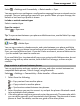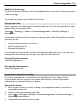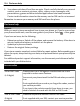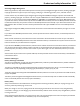User manual
Table Of Contents
- Nokia 808 PureView User Guide
- Contents
- Safety
- Get started
- Keys and parts
- Insert the SIM card
- Insert a memory card
- Charge the battery
- Switch the phone on or off
- Lock or unlock the keys and screen
- Change the volume of a call, song, or video
- Nokia account
- Copy contacts or photos from your old phone
- Antennas
- Headset
- About NFC
- Activate NFC
- Connect to a Bluetooth accessory using NFC
- Turn the flashlight on or off
- Attach a wrist strap or lanyard
- Use the user guide in your phone
- Basic use
- Use the toolbar
- Touch screen actions
- Use shortcuts
- Switch between open applications
- Write text
- Display indicators
- Set your phone to blink for missed calls or messages
- Flashlight
- Search your phone and the internet
- Use your phone offline
- Prolong battery life
- Restore original settings
- Camera and photos
- Customization and Nokia Store
- Telephone
- Call a phone number
- Turn the loudspeaker on during a call
- Search for a contact from the dialer
- Turn to silence your phone
- Call a contact
- Answer a waiting call
- Make a video call
- Answer a video call
- Decline a video call
- Make a conference call
- Call the numbers you use the most
- Use your voice to call a contact
- Call the last dialed number
- Record a phone conversation
- View your missed calls
- Call your voice mailbox
- Forward calls to your voice mailbox or another phone number
- Prevent making or receiving calls
- Allow calls only to certain numbers
- Contacts
- About Contacts
- Save phone numbers and mail addresses
- Save a number from a received call or message
- Contact your most important people quickly
- Add your important contacts to the home screen
- Add a photo for a contact
- Set a ringtone for a contact
- Create a contact group
- Send a message to a group of people
- Send your contact information using My Card
- Copy contacts from the SIM card to your phone
- Back up your contacts to Nokia services
- Social networks
- About Social
- See your friends' status updates in one view
- Post your status to social networking services
- Link your online friends to your contacts list
- See your friends' status updates on the home screen
- Upload a photo or video to a service
- Share your location in your status update
- Contact a friend from a social networking service
- Add an event to your phone calendar
- Messages
- Internet
- Entertainment
- Maps
- Clock and calendar
- Office
- Connectivity
- Phone management
- Find more help
- Access codes
- Protect the environment
- Product and safety information
- Copyright and other notices
- Index
Select > Settings and Connectivity > Data transfer > Sync.
You may receive sync settings as a configuration message from your network service
provider. The sync settings are saved as a sync profile. When you open the app, the
default or last used sync profile is shown.
Include or exclude content types
Select a content type.
Sync the content
Select
> Sync now.
Tip: To sync content between your phone and Nokia services, use the Nokia Sync app.
About Nokia Sync
Select > Nokia Sync.
You can sync contacts, calendar events, and notes between your phone and Nokia
services. This way you always have a backup of your important content. To use Nokia
Sync, you need a Nokia account. If you don't have an account, access a Nokia service
– you are asked if you want to create one.
If you use Nokia Sync to automatically sync your contacts with Nokia services, do not
allow syncing with any other service, such as Mail for Exchange, as there may be
conflicts.
Copy contacts or pictures between phones
You can synchronize and copy contacts, pictures, and other content between two
compatible Nokia phones, free of charge, using Bluetooth.
Select
> Settings > Connectivity > Data transfer > Phone switch.
1 Select from the following:
— Copy content from another phone.
— Copy content to another phone.
— Synchronize content between two phones.
2 Select the phone you want to connect to, and pair the phones. Bluetooth needs
to be activated in both phones.
3 If the other phone requires a passcode, enter the passcode. The passcode, which
you can define yourself, must be entered in both phones. The passcode in some
phones is fixed. For details, see the user guide of the other phone.
Phone management 121