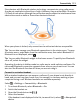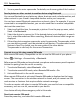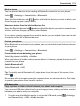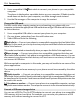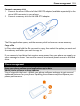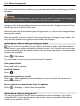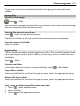User manual
Table Of Contents
- Nokia 808 PureView User Guide
- Contents
- Safety
- Get started
- Keys and parts
- Insert the SIM card
- Insert a memory card
- Charge the battery
- Switch the phone on or off
- Lock or unlock the keys and screen
- Change the volume of a call, song, or video
- Nokia account
- Copy contacts or photos from your old phone
- Antennas
- Headset
- About NFC
- Activate NFC
- Connect to a Bluetooth accessory using NFC
- Turn the flashlight on or off
- Attach a wrist strap or lanyard
- Use the user guide in your phone
- Basic use
- Use the toolbar
- Touch screen actions
- Use shortcuts
- Switch between open applications
- Write text
- Display indicators
- Set your phone to blink for missed calls or messages
- Flashlight
- Search your phone and the internet
- Use your phone offline
- Prolong battery life
- Restore original settings
- Camera and photos
- Customization and Nokia Store
- Telephone
- Call a phone number
- Turn the loudspeaker on during a call
- Search for a contact from the dialer
- Turn to silence your phone
- Call a contact
- Answer a waiting call
- Make a video call
- Answer a video call
- Decline a video call
- Make a conference call
- Call the numbers you use the most
- Use your voice to call a contact
- Call the last dialed number
- Record a phone conversation
- View your missed calls
- Call your voice mailbox
- Forward calls to your voice mailbox or another phone number
- Prevent making or receiving calls
- Allow calls only to certain numbers
- Contacts
- About Contacts
- Save phone numbers and mail addresses
- Save a number from a received call or message
- Contact your most important people quickly
- Add your important contacts to the home screen
- Add a photo for a contact
- Set a ringtone for a contact
- Create a contact group
- Send a message to a group of people
- Send your contact information using My Card
- Copy contacts from the SIM card to your phone
- Back up your contacts to Nokia services
- Social networks
- About Social
- See your friends' status updates in one view
- Post your status to social networking services
- Link your online friends to your contacts list
- See your friends' status updates on the home screen
- Upload a photo or video to a service
- Share your location in your status update
- Contact a friend from a social networking service
- Add an event to your phone calendar
- Messages
- Internet
- Entertainment
- Maps
- Clock and calendar
- Office
- Connectivity
- Phone management
- Find more help
- Access codes
- Protect the environment
- Product and safety information
- Copyright and other notices
- Index
2 Use a compatible USB data cable to connect your phone to your compatible
computer.
The phone is displayed as a portable device on your computer. If Media transfer
mode does not work on your computer, use Mass storage mode instead.
3 Use the file manager of the computer to copy the content.
Change the USB mode
For best results when copying content or synchronizing your phone with your
computer, activate the appropriate USB mode when using a USB data cable to connect
to various devices.
1 Use a compatible USB cable to connect your phone to your computer.
2 On your phone, swipe down from the notification area.
3Select USB and from the following
Nokia Suite — Connect your phone to a compatible computer that has Nokia Suite
installed. In this mode, you can synchronize your phone with Nokia Suite and use other
Nokia Suite features.
This mode is activated automatically when you open the Nokia Suite application.
Mass storage — Connect your phone to a compatible computer that does not
have Nokia Suite installed. Your phone is recognized as a USB flash memory. You can
also connect your phone to other devices, such as a home or car stereo, to which you
can connect a USB drive.
While connected to a computer in this mode, you may not be able to use some of the
phone applications.
The memory card and mass memory in your phone cannot be accessed by the other
device.
Media transfer — Connect your phone to a compatible computer that does not
have Nokia Suite installed. Music protected by digital rights management (DRM) must
be transferred in this mode. Some home entertainment systems and printers can also
be used in this mode.
Use phone as modem — Connect your phone to a compatible computer, and use
the phone as a wireless modem. The computer connects to the internet automatically.
Connect a USB mass storage device
You can use a USB On-The-Go (OTG) adapter to connect your phone to a compatible
USB memory stick or hard drive. For example, you can save your photos on a USB
memory stick without needing to connect to a PC.
114 Connectivity