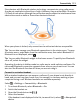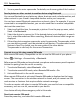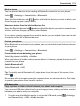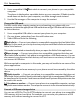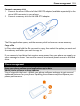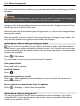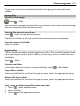User manual
Table Of Contents
- Nokia 808 PureView User Guide
- Contents
- Safety
- Get started
- Keys and parts
- Insert the SIM card
- Insert a memory card
- Charge the battery
- Switch the phone on or off
- Lock or unlock the keys and screen
- Change the volume of a call, song, or video
- Nokia account
- Copy contacts or photos from your old phone
- Antennas
- Headset
- About NFC
- Activate NFC
- Connect to a Bluetooth accessory using NFC
- Turn the flashlight on or off
- Attach a wrist strap or lanyard
- Use the user guide in your phone
- Basic use
- Use the toolbar
- Touch screen actions
- Use shortcuts
- Switch between open applications
- Write text
- Display indicators
- Set your phone to blink for missed calls or messages
- Flashlight
- Search your phone and the internet
- Use your phone offline
- Prolong battery life
- Restore original settings
- Camera and photos
- Customization and Nokia Store
- Telephone
- Call a phone number
- Turn the loudspeaker on during a call
- Search for a contact from the dialer
- Turn to silence your phone
- Call a contact
- Answer a waiting call
- Make a video call
- Answer a video call
- Decline a video call
- Make a conference call
- Call the numbers you use the most
- Use your voice to call a contact
- Call the last dialed number
- Record a phone conversation
- View your missed calls
- Call your voice mailbox
- Forward calls to your voice mailbox or another phone number
- Prevent making or receiving calls
- Allow calls only to certain numbers
- Contacts
- About Contacts
- Save phone numbers and mail addresses
- Save a number from a received call or message
- Contact your most important people quickly
- Add your important contacts to the home screen
- Add a photo for a contact
- Set a ringtone for a contact
- Create a contact group
- Send a message to a group of people
- Send your contact information using My Card
- Copy contacts from the SIM card to your phone
- Back up your contacts to Nokia services
- Social networks
- About Social
- See your friends' status updates in one view
- Post your status to social networking services
- Link your online friends to your contacts list
- See your friends' status updates on the home screen
- Upload a photo or video to a service
- Share your location in your status update
- Contact a friend from a social networking service
- Add an event to your phone calendar
- Messages
- Internet
- Entertainment
- Maps
- Clock and calendar
- Office
- Connectivity
- Phone management
- Find more help
- Access codes
- Protect the environment
- Product and safety information
- Copyright and other notices
- Index
Since devices with Bluetooth wireless technology communicate using radio waves,
they do not need to be in direct line-of-sight. However, they must be within 10 meters
(33 feet) of each other, although the connection may be subject to interference from
obstructions such as walls or from other electronic devices.
When your phone is locked, only connections to authorized devices are possible.
Tip: You can also manage your Bluetooth connections in the status menu. To open
the status menu, swipe down from the notification area, then select Bluetooth. If
Bluetooth is not displayed, select
.
Tip: You can add a Bluetooth widget to the home screen. To quickly turn Bluetooth
on or off, select the widget.
Operating the device in hidden mode is a safer way to avoid malicious software. Do
not accept Bluetooth connection requests from sources you do not trust. You can
also turn the Bluetooth function off when you are not using it.
Connect to a wireless headset
With a wireless headset you can answer a call even if your phone is not directly at
hand, and you can have your hands free, for example, to continue working at your
computer during a call. Wireless headsets are available separately.
Select
> Settings > Connectivity > Bluetooth.
1 To activate Bluetooth, select Bluetooth > On.
2 Switch the headset on.
3 Open the Paired devices tab
.
4 Select the headset.
If the headset is not displayed in the list, to search for it, select
> New paired
device.
Connectivity 111