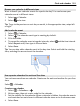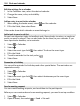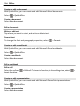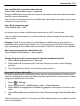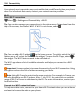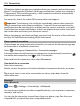User manual
Table Of Contents
- Nokia 808 PureView User Guide
- Contents
- Safety
- Get started
- Keys and parts
- Insert the SIM card
- Insert a memory card
- Charge the battery
- Switch the phone on or off
- Lock or unlock the keys and screen
- Change the volume of a call, song, or video
- Nokia account
- Copy contacts or photos from your old phone
- Antennas
- Headset
- About NFC
- Activate NFC
- Connect to a Bluetooth accessory using NFC
- Turn the flashlight on or off
- Attach a wrist strap or lanyard
- Use the user guide in your phone
- Basic use
- Use the toolbar
- Touch screen actions
- Use shortcuts
- Switch between open applications
- Write text
- Display indicators
- Set your phone to blink for missed calls or messages
- Flashlight
- Search your phone and the internet
- Use your phone offline
- Prolong battery life
- Restore original settings
- Camera and photos
- Customization and Nokia Store
- Telephone
- Call a phone number
- Turn the loudspeaker on during a call
- Search for a contact from the dialer
- Turn to silence your phone
- Call a contact
- Answer a waiting call
- Make a video call
- Answer a video call
- Decline a video call
- Make a conference call
- Call the numbers you use the most
- Use your voice to call a contact
- Call the last dialed number
- Record a phone conversation
- View your missed calls
- Call your voice mailbox
- Forward calls to your voice mailbox or another phone number
- Prevent making or receiving calls
- Allow calls only to certain numbers
- Contacts
- About Contacts
- Save phone numbers and mail addresses
- Save a number from a received call or message
- Contact your most important people quickly
- Add your important contacts to the home screen
- Add a photo for a contact
- Set a ringtone for a contact
- Create a contact group
- Send a message to a group of people
- Send your contact information using My Card
- Copy contacts from the SIM card to your phone
- Back up your contacts to Nokia services
- Social networks
- About Social
- See your friends' status updates in one view
- Post your status to social networking services
- Link your online friends to your contacts list
- See your friends' status updates on the home screen
- Upload a photo or video to a service
- Share your location in your status update
- Contact a friend from a social networking service
- Add an event to your phone calendar
- Messages
- Internet
- Entertainment
- Maps
- Clock and calendar
- Office
- Connectivity
- Phone management
- Find more help
- Access codes
- Protect the environment
- Product and safety information
- Copyright and other notices
- Index
VPN policies define how data is encrypted and how your company authenticates your
phone. To configure the VPN client, certificates, and policies, contact your company's
IT department. After installing a policy, a VPN connection method is automatically
added to an intranet destination.
For more info, search for mobile VPN at www.nokia.com/support.
Important: The existence of a certificate considerably reduces risks involved in
remote connections and software installation. To benefit from increased security,
certificates must be used correctly, and they must be correct, authentic, or trusted.
Certificates have a restricted lifetime. If they have expired or are invalid, check that
the current date and time in your device are correct.
Before changing any certificate settings, you must trust the owner of the certificate
and that the certificate does belong to the listed owner.
Close a network connection
If several apps are using an internet connection, you can use the Connection mgr app
to close some or all network connections.
Select
> Settings and Connectivity > Connection manager.
In the active data connections view, you can see your current network connections.
is a mobile data connection, and is a Wi-Fi connection.
Select and hold the connection, then select Disconnect.
View details for a connection
Select the connection.
Details, such as the amount of transferred data and connection duration, are shown.
Tip: In most views, to see what connections are active, swipe down from the
notification area.
Bluetooth
About Bluetooth
Select > Settings > Connectivity > Bluetooth.
You can connect wirelessly to other compatible devices, such as phones, computers,
headsets, and car kits.
You can use the connection to send items from your phone, copy files from your
compatible PC, and print files with a compatible printer.
110 Connectivity