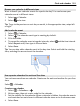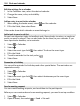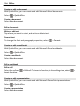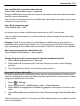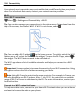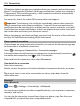User manual
Table Of Contents
- Nokia 808 PureView User Guide
- Contents
- Safety
- Get started
- Keys and parts
- Insert the SIM card
- Insert a memory card
- Charge the battery
- Switch the phone on or off
- Lock or unlock the keys and screen
- Change the volume of a call, song, or video
- Nokia account
- Copy contacts or photos from your old phone
- Antennas
- Headset
- About NFC
- Activate NFC
- Connect to a Bluetooth accessory using NFC
- Turn the flashlight on or off
- Attach a wrist strap or lanyard
- Use the user guide in your phone
- Basic use
- Use the toolbar
- Touch screen actions
- Use shortcuts
- Switch between open applications
- Write text
- Display indicators
- Set your phone to blink for missed calls or messages
- Flashlight
- Search your phone and the internet
- Use your phone offline
- Prolong battery life
- Restore original settings
- Camera and photos
- Customization and Nokia Store
- Telephone
- Call a phone number
- Turn the loudspeaker on during a call
- Search for a contact from the dialer
- Turn to silence your phone
- Call a contact
- Answer a waiting call
- Make a video call
- Answer a video call
- Decline a video call
- Make a conference call
- Call the numbers you use the most
- Use your voice to call a contact
- Call the last dialed number
- Record a phone conversation
- View your missed calls
- Call your voice mailbox
- Forward calls to your voice mailbox or another phone number
- Prevent making or receiving calls
- Allow calls only to certain numbers
- Contacts
- About Contacts
- Save phone numbers and mail addresses
- Save a number from a received call or message
- Contact your most important people quickly
- Add your important contacts to the home screen
- Add a photo for a contact
- Set a ringtone for a contact
- Create a contact group
- Send a message to a group of people
- Send your contact information using My Card
- Copy contacts from the SIM card to your phone
- Back up your contacts to Nokia services
- Social networks
- About Social
- See your friends' status updates in one view
- Post your status to social networking services
- Link your online friends to your contacts list
- See your friends' status updates on the home screen
- Upload a photo or video to a service
- Share your location in your status update
- Contact a friend from a social networking service
- Add an event to your phone calendar
- Messages
- Internet
- Entertainment
- Maps
- Clock and calendar
- Office
- Connectivity
- Phone management
- Find more help
- Access codes
- Protect the environment
- Product and safety information
- Copyright and other notices
- Index
1 To open the status menu, swipe down from the top of the screen. If Wi-Fi is not
shown, select
.
2 Select Wi-Fi and your home Wi-Fi network. If your home Wi-Fi is secured, type in
the passcode. If your home Wi-Fi is hidden, select Other (hidden network), then
write the network name (service set identifier, SSID).
Close the Wi-Fi connection
Swipe down from the top of the screen, then select
.
Connect to a Wi-Fi network on the move
Connecting to a Wi-Fi network is a handy way of accessing the internet when not at
home. Connect to public Wi-Fi networks in public places, such as a library or internet
café.
1 To open the status menu, swipe down from the top of the screen. If Wi-Fi is not
shown, select
.
2 Select Wi-Fi and the connection you want to use.
Close the Wi-Fi connection
Swipe down from the top of the screen, then select
.
VPN connections
Select
> Settings and Connectivity > Settings > VPN.
You need a virtual private network (VPN) connection to, for example, browse your
company intranet or access your work mail remotely.
Connectivity 109